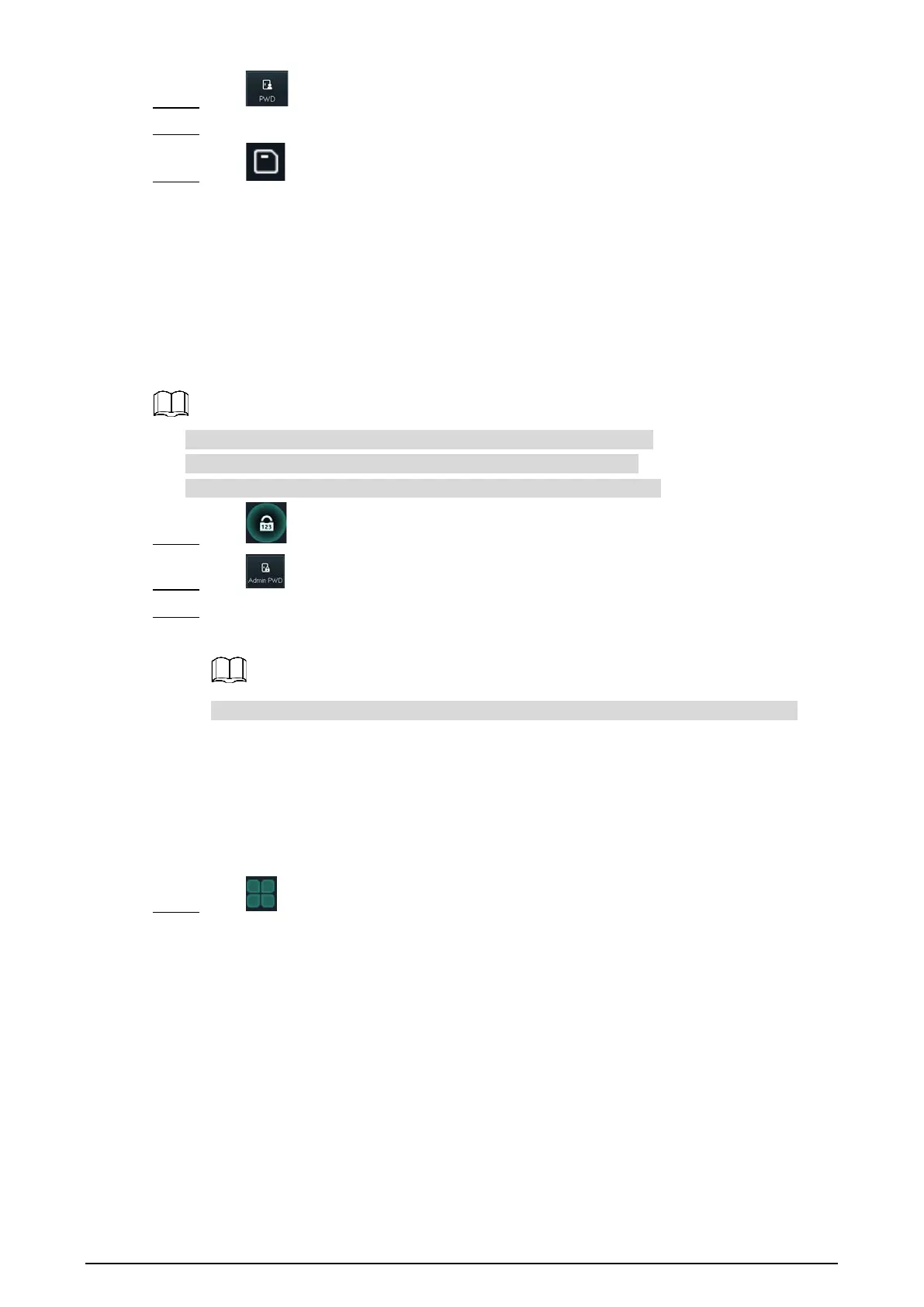9
Tap , and enter the user ID, and then tap OK. Step 2
Enter the user password, and then tap OK. Step 3
Tap . Step 4
The door is unlocked.
3.4.2 Administrator Password
Enter the administrator password, and then you can unlock the door. The administrator
password can unlock the door without being subject to user levels, unlock modes, periods,
holiday plans, and anti-passback.
You can only set one administrator password for one standalone.
DSS Pro can issue 100 passwords for one standalone at most.
Administrator is not the password that was set during initialization.
Tap on the homepage. Step 1
Tap . Step 2
Enter the administrator password, and then tap OK. Step 3
The door is unlocked.
You can set and enable Administrator PWD on the Administrator PWD interface.
Main Menu 3.5
Administrators can add users of different levels, set access-related parameters, do network
configuration, view access records and system information, and more in the main menu.
Tap on the standby interface. Step 1
