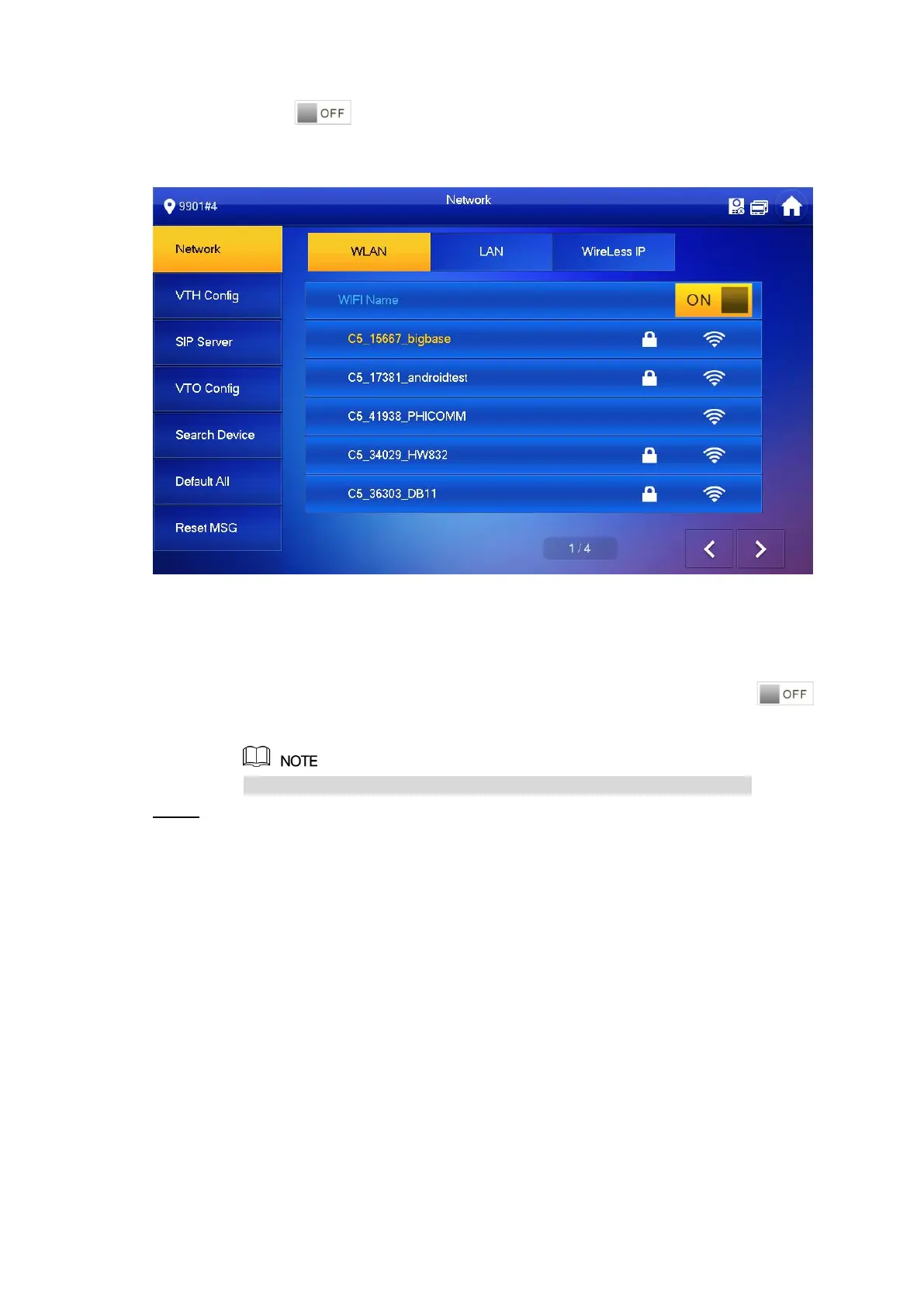15
WLAN
1) Press to enable Wi-Fi function.
The system displays available Wi-Fi list, as shown in Figure 2-14.
Network (3) Figure 2-14
2) Connect Wi-Fi.
The system has 2 access ways as follows.
◇ At “WLAN” interface, select Wi-Fi, click “Wireless IP” tab to enter “Local IP”,
“Subnet Mask” and “Gateway”, and press [OK].
◇ At “WLAN” interface, select Wi-Fi, click “Wireless IP” tab, press to
enable DHCP function and obtain IP info automatically.
To obtain IP info with DHCP function, use a router with DHCP function.
Press [VTH Config]. Step 5
The system displays “VTH Config” interface, as shown in Figure 2-15.
