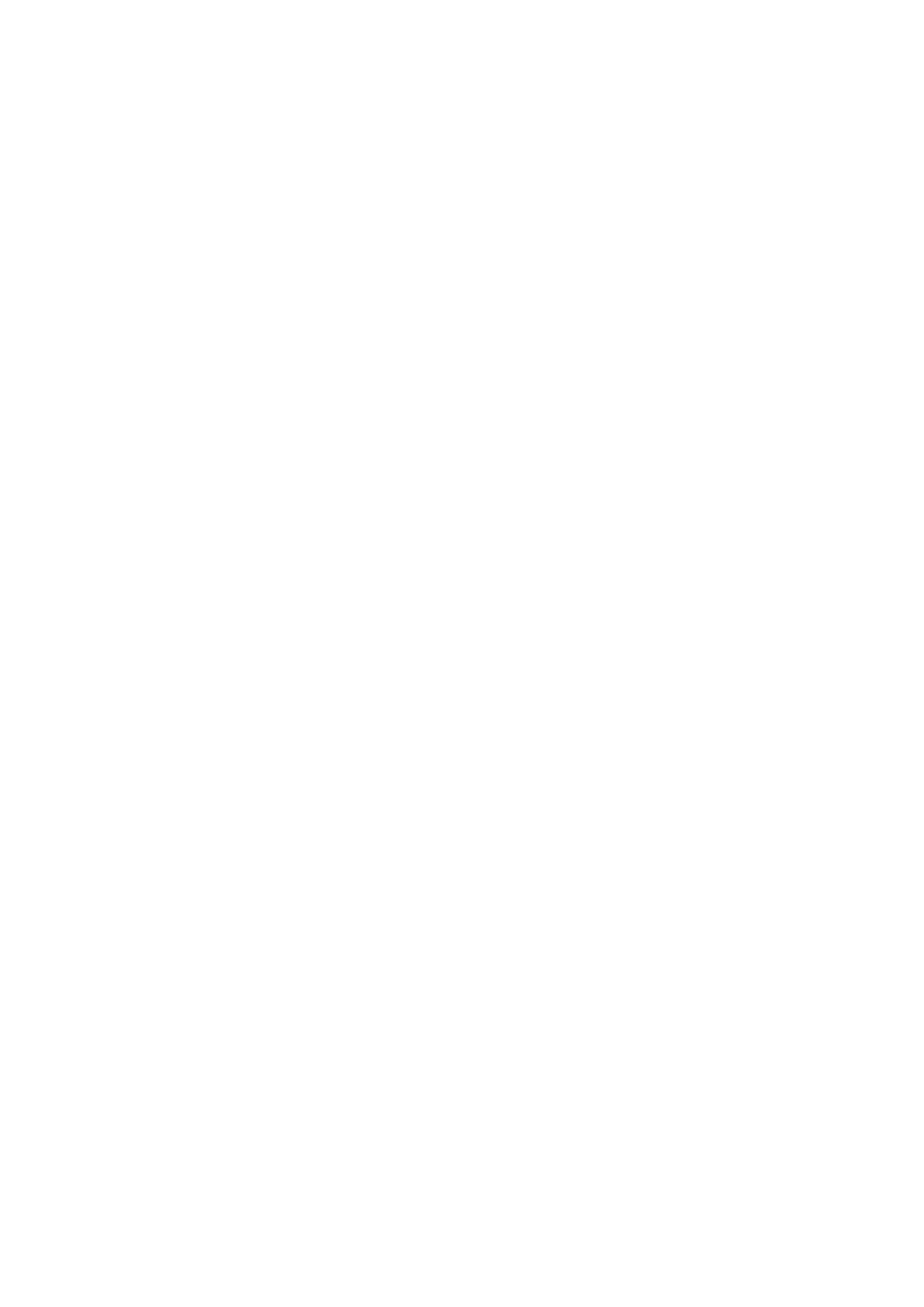3 Installation Debugging
Warning:
Before debugging, the staff shall be familiar with device’s installation, wiring
and usage.
Beore debugging, check wiring for short or open circuit.
When staff find each circuit is normal, plug the device to power.
After debugging, clear the site.
3.1 Requirement for Power
After installation is complete, first make sure devce power, current, wiring are right, then
plug device to power.
3.2 On and Off
After plugging device to power, you can turn on the device.
VTO6110B/VTO6110BW/VTO6210B
After power is pluggin in, indicators in button area light up and about 60s later they
turn off. Now systen enters normal working status.
VTO6000C, VTO6000CM and VTO6100C
After power is pluggin in, indicators in button area turn blue and about 60s later they
turn off. Now systen enters normal working status and the indicators remains blue.
3.3 Debug Network
First check if network is connected. In Internet Explorer’s address field, input IP address of
the VTO. If you can successfully login its WEB interface as in Figure 3- 1, it means the
network works properly.
Note:
Default IP address of VTO is 10.22.5.189 or 192.168.1.110. Default username and
password is admin/admin. After first login, please change your password.
