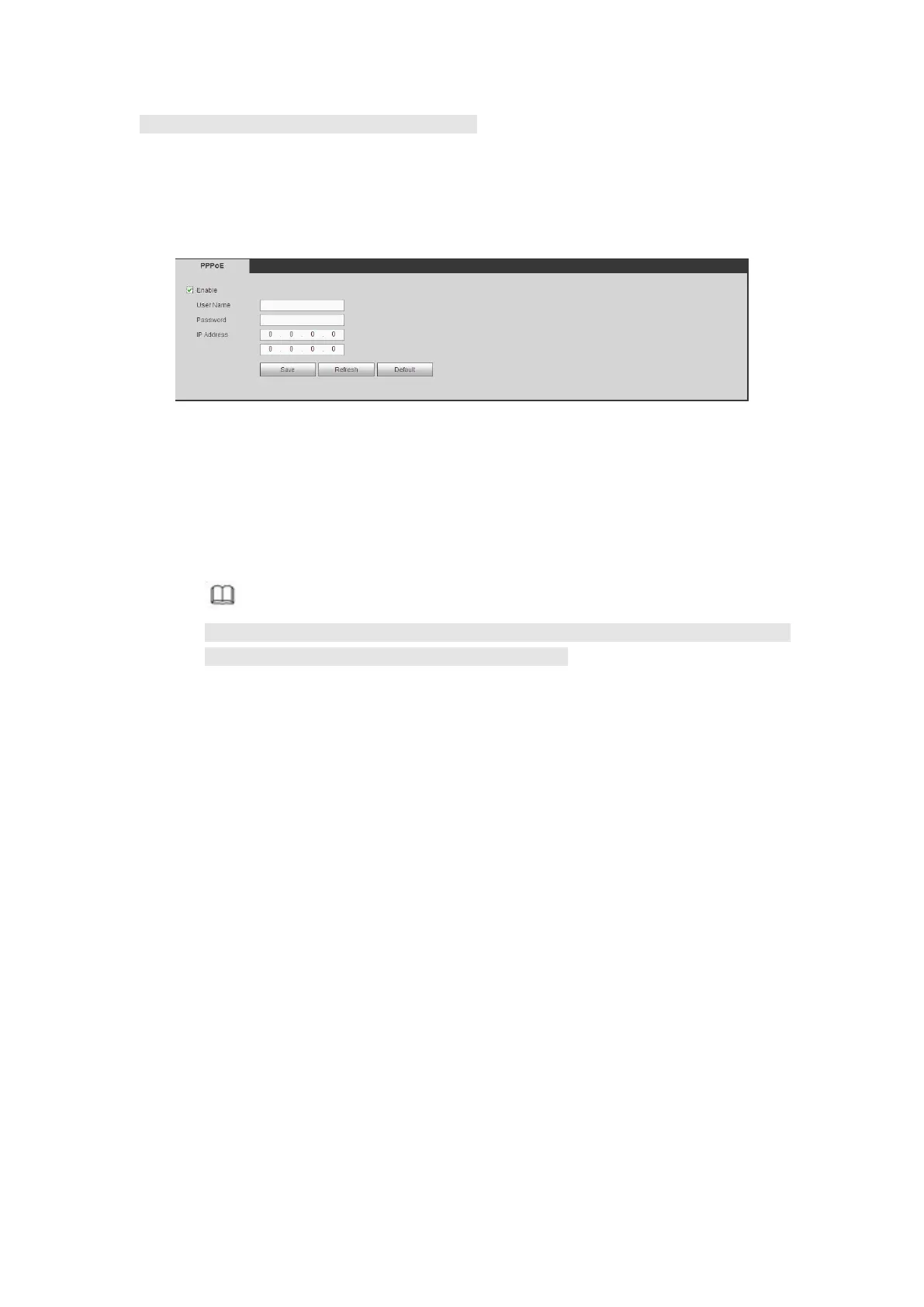This function is for some series products only.
Use PPPoE(Point-to-Point Protocol over Ethernet) to establish network connection.
Device can get a dynamic IP address in the WAN. Before the operation, please contact
your ISP (Internet service provider) for PPPoE user name and password.
Step 1 From main window->Setup->Network->PPPoE.
Enter PPPoE interface. See Figure 5- 57.
Figure 5- 57
Step 2 Check the box to enable PPPoE function and input the PPPoE user name and
password.
Step 3 Click Save to complete the setup.
Step 4 Device connects to the internet via PPPoE. You can get the IP address in the
WAN from the IP address column.
Note
After enable PPPoE function, the IP address on the TCP/IP
(Setup->Network->TCP/IP) interface is read-only.
The DDNS interface is shown as in Figure 5- 58.
The DDNS is to set to connect the various servers so that you can access the system via
the server. Please go to the corresponding service website to apply a domain name and
then access the system via the domain. It works even your IP address has changed.
Please select DDNS from the dropdown list (Multiple choices). Before you use this
function, please make sure your purchased device support current function.