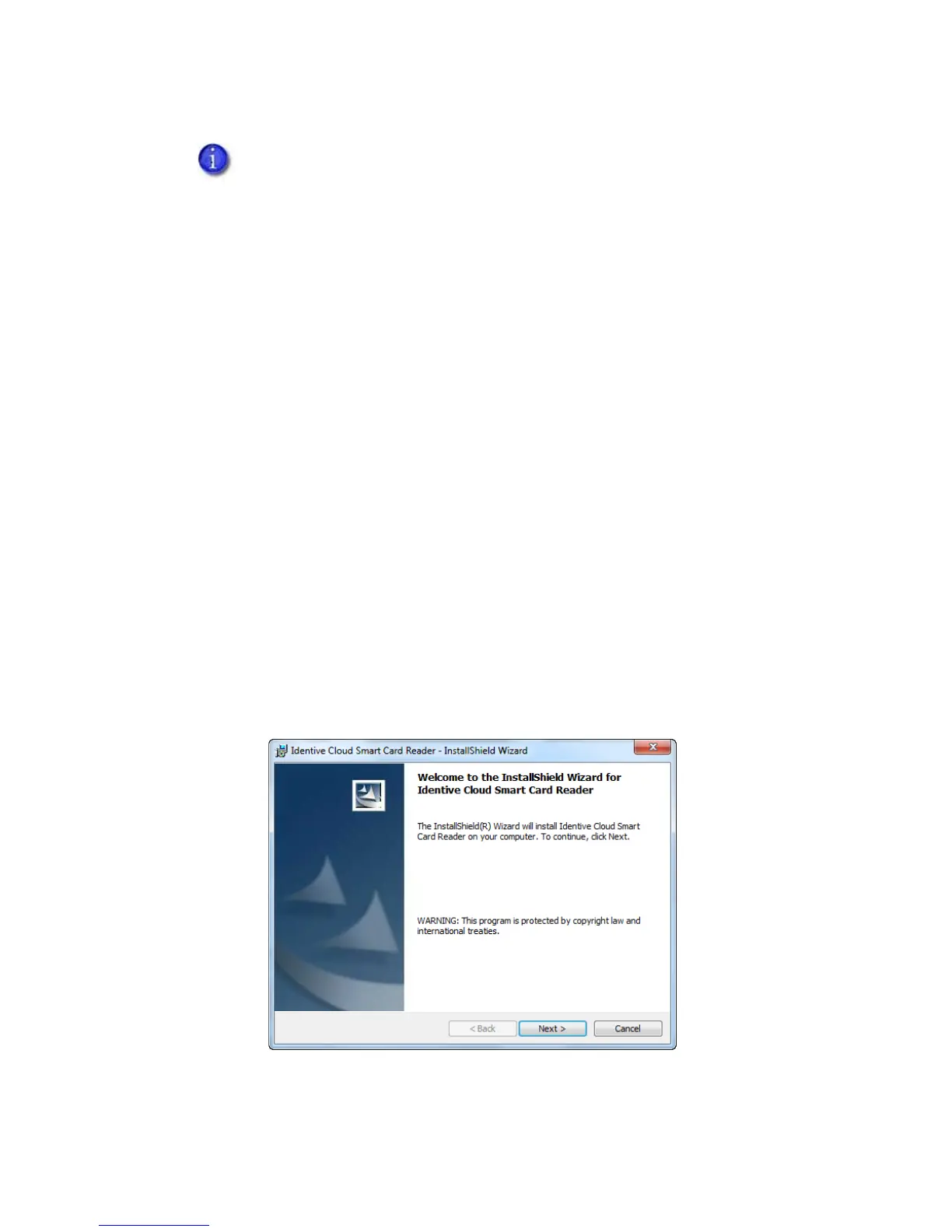SR200 & SR300 Card Printers and LM200 & LM200 Laminators Installation Guide 21
Downloading and Installing the Identive Driver Manually
Usethedriverinstallationwizardifthedriverdoesnotinstallautomaticallywhenyourprinteris
connectedtoyourcomputer.
1. GetthedriverfortheIdentivereaderfromDatacard.com.
a. AccesstheDatacardwebsiteatwww.datacard.com/id.
b. SelectSupport&Drivers,andthenDrivers&Downloads.
c. Enterthemodelofyourprinter
andclickGo.
d. Inthesearchresultsfortheproduct,selectDrivers&Downloadsunderthemodelyou
haveselected.
e. SelectthecorrectsmartcarddriverandclickSave.Followthepromptstosavethefileto
yourPC.
2. Double‐clickthedriverfilesetup.exe.
Theinstallationwizardfor
thedriverdisplays“PreparingtoInstall.”
3. Theinstallationwizarddisplaysawelcomepage.ClickNexttoadvance.
If the driver fails to install or does not display as Identive CLOUD 4000 F DTC in Devices
andPrinters
, get the driver download at Datacard.com and install the driver manually.
Follow the instructions in “Downloading and Installing the Identive Driver Manually”
(below).
