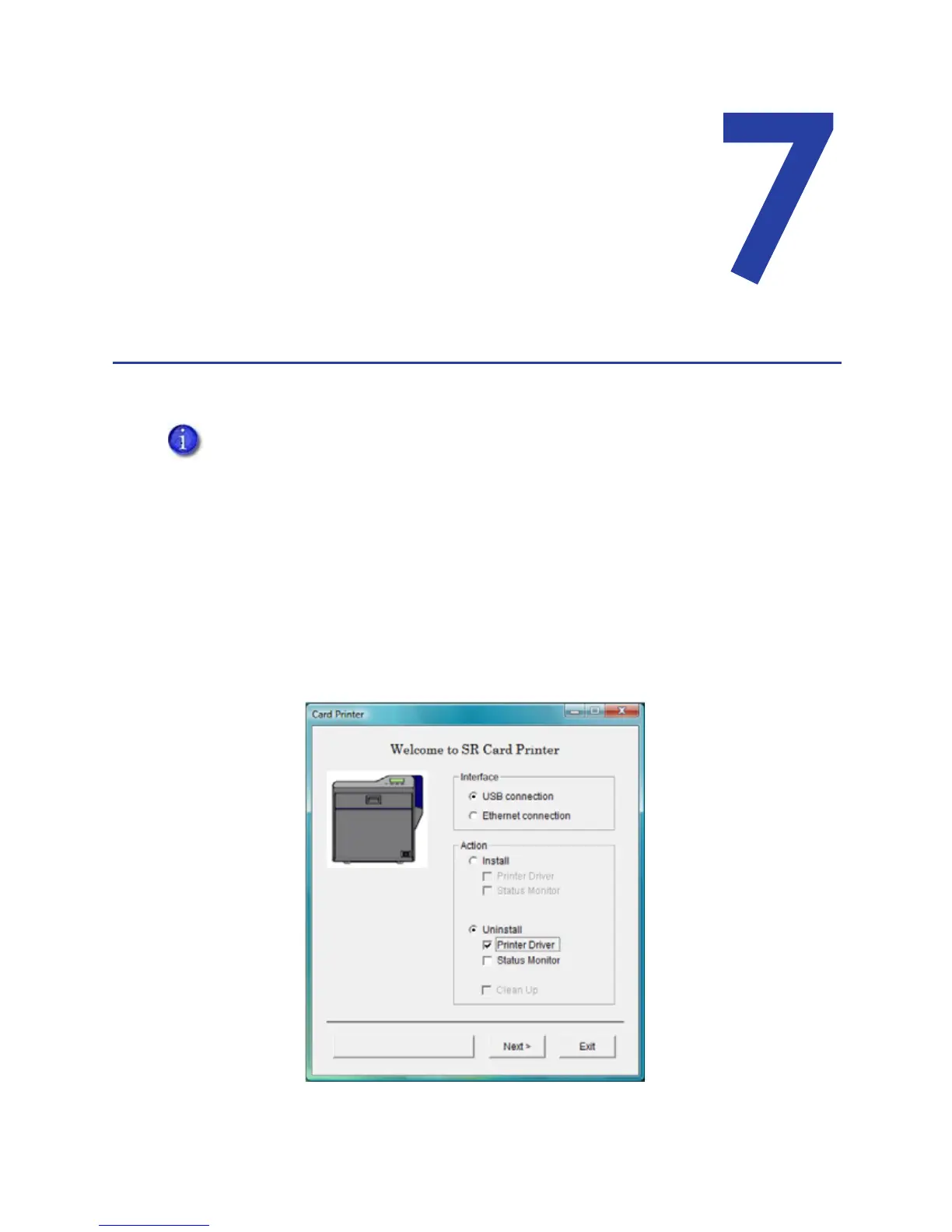SR200 & SR300 Card Printers and LM200 & LM200 Laminators Installation Guide 81
Chapter 7: Removing Printer
Driver and Status Monitor
Thischaptercontainsproceduresforremovingtheprinterdriverand
StatusMonitorfromthePC.Instructionsareincludedforupdatingthe
printerdriverifnewversionsbecomeavailable.
Removing the Printer Driver
Forbestresults,beginwiththeprinterpoweredonandconnectedtothePC.
1. WithWindowsrunning,inserttheprinterInstallationCDinthePCdrive.
2. ClickInstallthePrinter.
3. ClickInstalltheDriver.
4. ForWindowsVista,theUserAccountControldialogdisplays.ClickAllowtocontinue.
5. The“Welcometo
SRCardPrinter”dialogboxopens.
Close all active programs before removing the printer driver.
