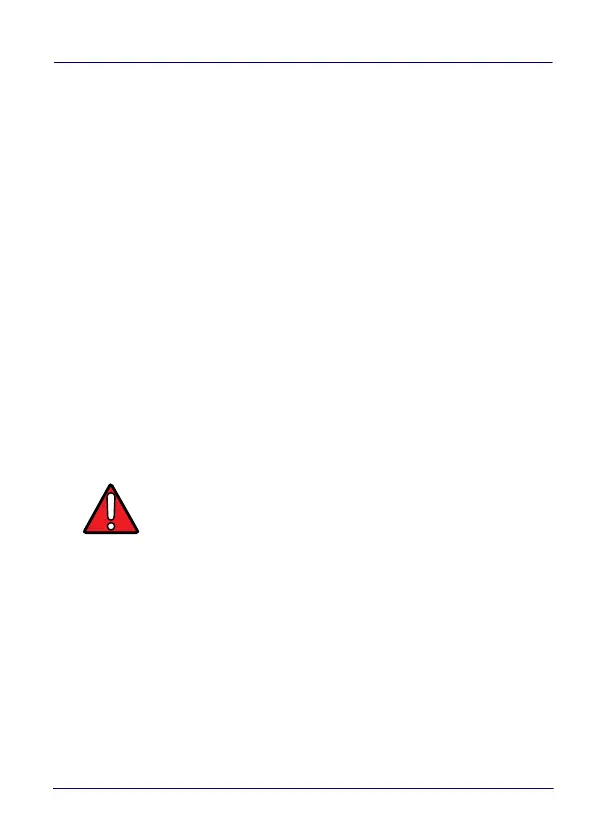Datalogic Applications
User’s Manual 117
Print Preview
The Wi-Fi Configuration tab offers a live preview of the barcode as
you select the barcode type and enter data into the dialog’s fields.
Save Button
You may save Scan2Deploy labels as graphic files, should this prove
convenient for including Scan2Deploy barcodes in an e-mail to a
remote office, for example.
Wi-Fi Configuration Controls
As with the other version of the Scan2Deploy dialog, this group of
controls allows you to configure the automatic configuration of a
device’s Wi-Fi connection. Fields allow you to enter the SSID,
password, security method, and IP settings. If you select “Static” in
the “IP Settings” menu, additional field will appear allowing you to
configure a static IP address for the device that will scan these
Scan2Deploy barcodes.
Pairing Configuration Controls
These fields let you configure your connection to the PC you are
running DXU on. These fields are filled in automatically, but you can
change them to deliberately connect to another IP address where
another instance of DXU is running, for example.
WARNING
If you configure Scan2Deploy labels with a static IP
address, do not have two different devices scan the
same label set, or an IP conflict will result. Consult
your network expert for more information.
