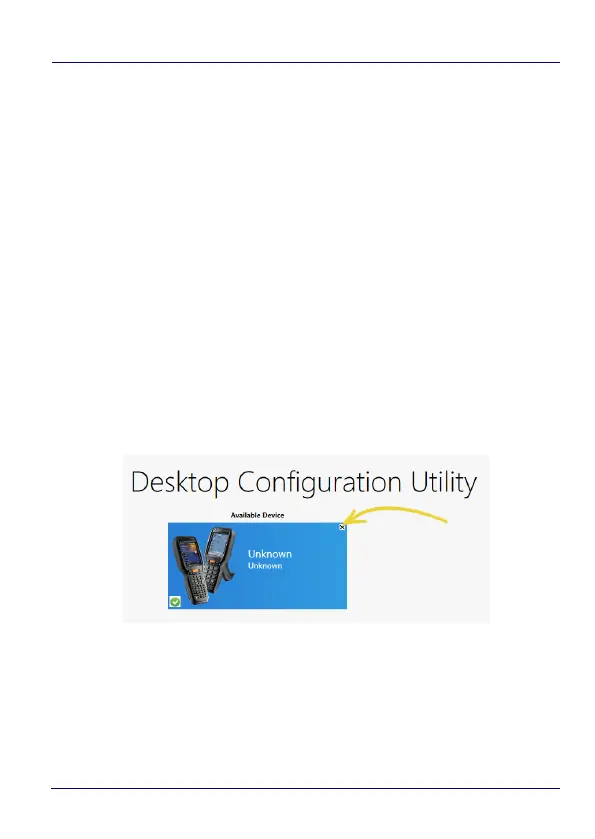Datalogic Applications
124 DL-Axist™
4. Click the “Print Preview” button.
5. Click the Print button in the button bar.
6. Since Print dialogs vary by the model or your printer, configure
the print job and print as you normally do. Clean up by closing
these dialogs.
7. Resume the device and unlock its screen.
8. Launch the DXU Agent application.
9. Tap the Menu button, and then select the Scan2Deploy
command.
10. Scan the barcode.
Your device should appear in DXU’s main window in the “Available
Device” list. Click that button to continue configuring your device.
Deleting a Device from the Available Device List
Simply click the exit button (X) located at top right of the device.
Configuration Files
DXU configuration files end with the *.dxu file extension. They are
XML files that can contain binary data for some configuration items
like wallpaper images.
