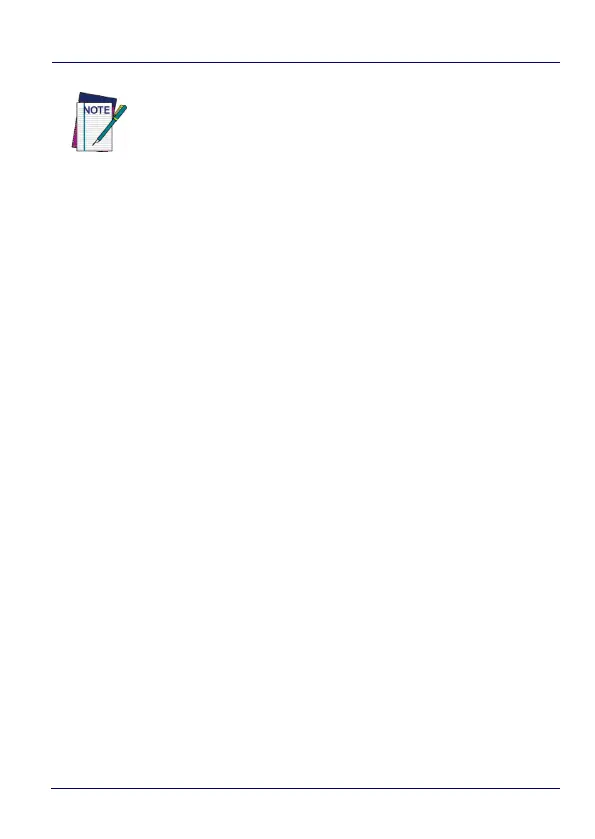Datalogic Applications
150 DL-Axist™
6. In the “VNC Settings” section, tap the Password button.
7. Type a password into the field. It can be numbers, letters, or
some punctuation characters.
8. Tap the OK button.
9. Select the “Enable Service” check box.
10. Clean up by tapping the Home button.
To authenticate Remote Control when a password is set on the
device:
1. Launch DXU.
2. Connect the device to DXU either directly using USB or on the
network via Wi-Fi or Ethernet, or scan a Scan2Pair label.
3. Click the device’s button in the “Available Device” list.
4. Click the “Remote Control” button.
5. Type the device’s VNC password into the field, and then click the
OK button.
Set or Edit the VNC Authentication Password from DXU
You can change a device’s VNC password from DXU. It is a
configuration parameter in the Device Configuration view. To do this:
1. Open a configuration file or load the configuration from a
connected device.
2. Click the “Configure This Device” button.
NOTE
You must clear “Enable Service” before you can change
any setting in DXU Agent.
