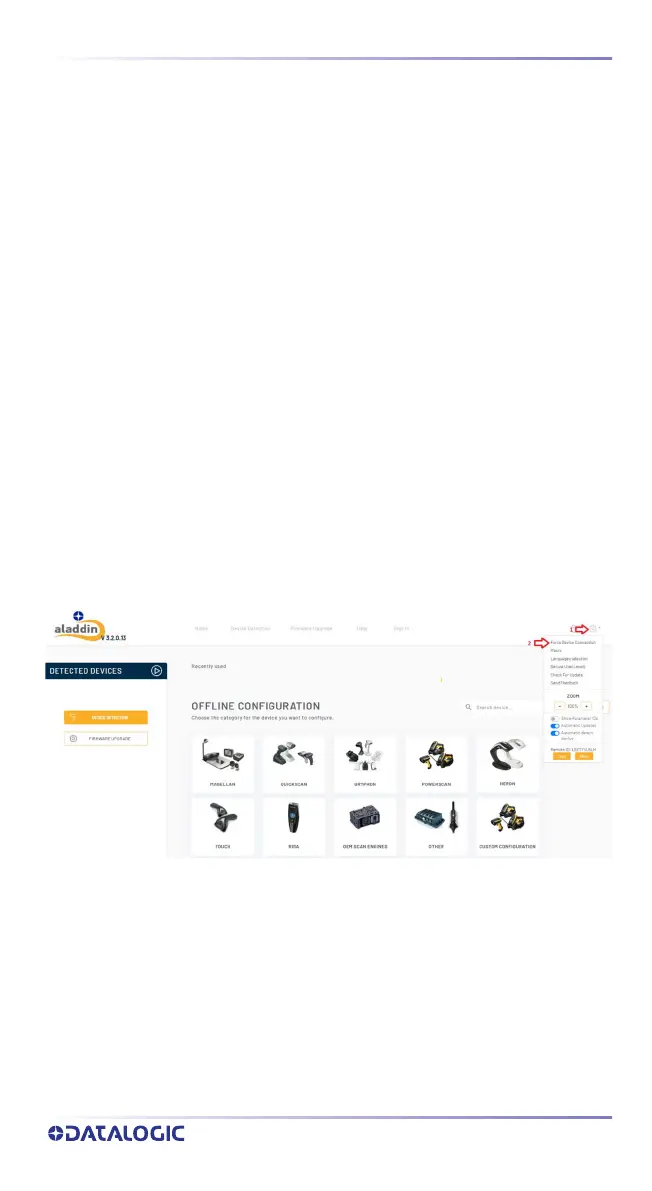GWU-HS7600 Cloud Setup
QUICK REFERENCE GUIDE
11
GWU-HS7600 CLOUD SETUP
Access Point Configuration
The GWU-HS7600 operates as Wi-Fi station IEEE 802.11b/g/n 2.4 GHz and
supports the following secure connections:
• WPA2/WPA3 Personal
• WPA2 Enterprise PEAP, TLS and TTLS
The following sections describe how to set up a Wi-Fi connection using the
Datalogic Aladdin software configurator. Please use the latest version of Alad-
din available for download from https://www.datalogic.com/page/
search?search_txt=aladdin.
Take care to install also the USB_COM driver provided with the Aladdin setup.
For clarity the device is assumed in its default configuration and connected to
a free USB port, with a linked scanner (see related section). If the linked scan-
ner is a PBT9600 follow section "Aladdin Force Connection - Wi-Fi Enable" on
page 11; if the linked scanner is a CODiScan, jump to section "Wi-Fi Interface
Enable with a CODiScan" on page 13.
Aladdin Force Connection - Wi-Fi Enable
Click on Tools/Settings drop-down menu and select Force Device Connection
(Figure 8)
Figure 8. Aladdin Force Connection
A window with a barcode appears (Figure 9). Scan the barcode with the linked
scanner and wait for the USB-HID port connection to appear, then click to
Connect Device to enable the configuration menu of the GWU-HS7600 (Figure
10).
Now the Wi-Fi interface can be enabled by choosing Interface Selection and
set the communication interface as "WIFI STD" (Figure 11). Click yes in the
confirmation window asking to activate immediately the interface change.
