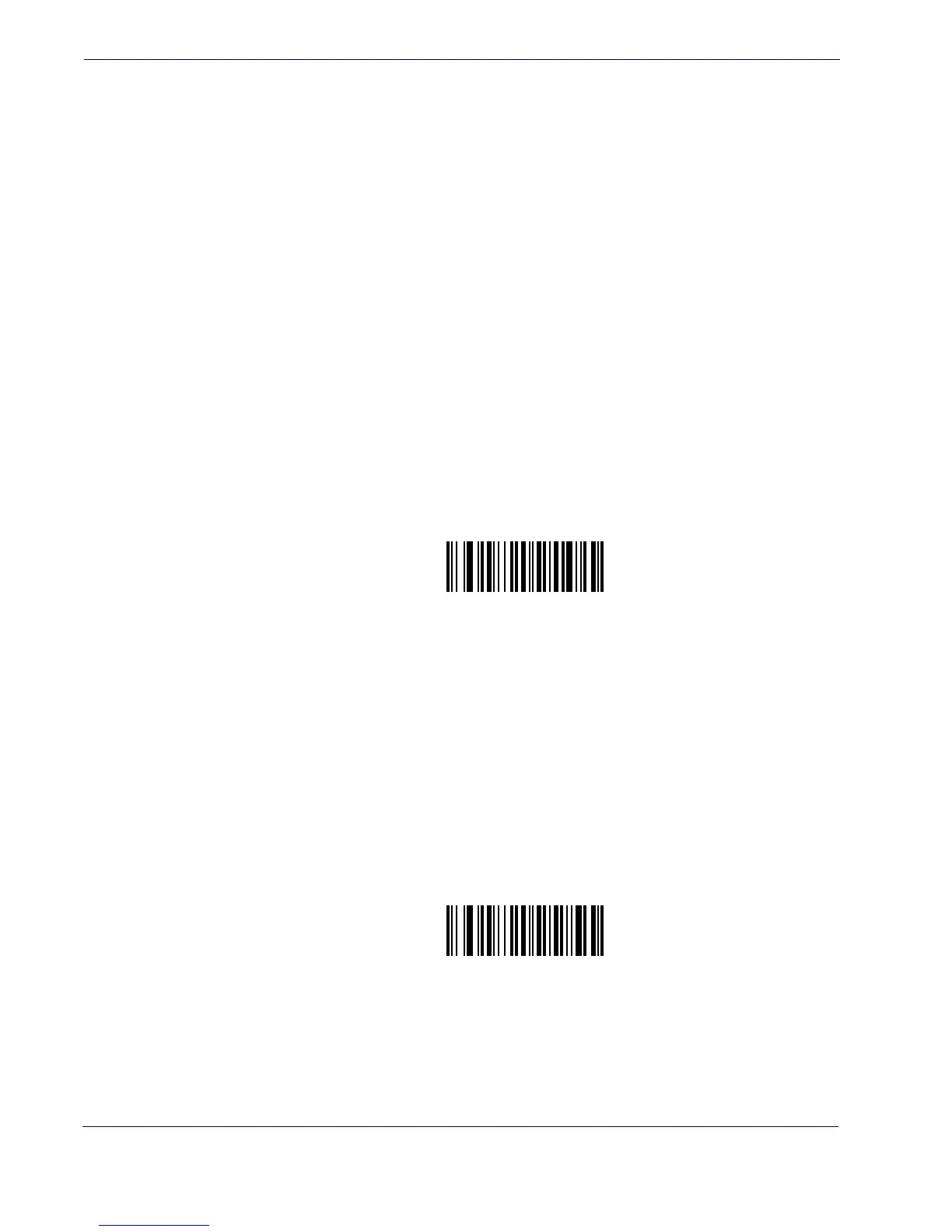Criteria
20 QuickScan
®
L
Message Containing A Specific Data String
Use this feature to select whether the formatting affects data that begins with a specific
character or data string, or contains a specific character or data string.
There are 4 features:
• Specific String at Start
• Specific String, Any Location
• Any Message OK
• Rule Belongs To Set
Specific String at Start
Scan this barcode, then scan the barcodes representing the desired character or characters
(up to a total of 8) in the chapter: Alphanumeric Keyboard on page 81.
After scanning the following barcode:
1. Enter a string using the Alphanumeric Keyboard on page 81.
2. Scan End of Message on page 90.
Specific String At Start
Specific String, Any Location
Scan this barcode, then, using the Numeric Keypad, starting on page 4-21, scan a two-
digit number representing the position (use a leading “zero” if necessary). Then scan the
desired character or characters (up to a total of 8) on the Alphanumeric Keyboard on
page 81
, followed by the barcode: End of Message on page 90.
After scanning the following barcode:
1. Enter a location using the Numeric Keypad, starting on page 4-21.
2. Enter a string using the Alphanumeric Keyboard on page 81.
3. Scan End of Message on page 90.
Specific String Any Location
Any Message OK
By not scanning any barcode, all selected code types are formatted, regardless of infor-
mation contained.
