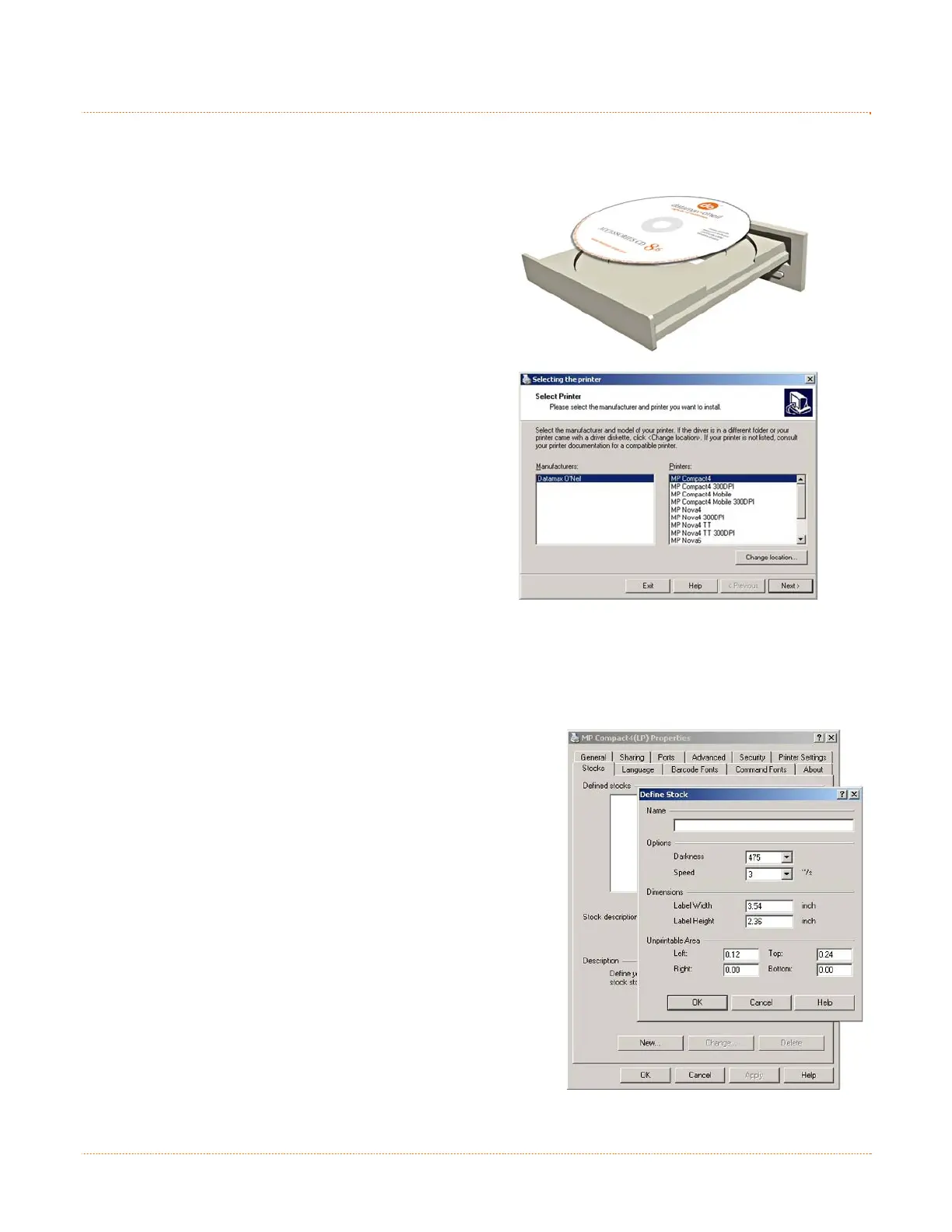9
3
3
3
.
.
.
2
2
2
W
W
W
i
i
i
n
n
n
d
d
d
o
o
o
w
w
w
s
s
s
D
D
D
r
r
r
i
i
i
v
v
v
e
e
e
r
r
r
The Windows driver is located on the Accessories CD-Rom included with your printer. For the latest
version please visit our web site at www.datamax-oneil.com.
Installing the Windows Driver:
Place the Accessories CD-Rom included with your
printer into your computers CD-Rom drive.
Once the CD-Rom starts select your printer model and
then select "Install Windows Driver" from the menu.
When prompted, select your printer from the list, (e.g.
MP Compact4 Mark II). Continue to follow the on-
screen instructions to install the driver.
Important Notes:
The Windows driver functions the same as any other Windows printer. A built in help file is available for
complete information on all settings; however, there are some important settings that should be
observed for trouble free printing.
Stocks Tab: Define Stock
It is important that the Stock setting matches the size of the
label you are using. Click 'New' and enter the dimensions of
your label.
The Windows application software used to create the label
format will likely have a "Page Setup" screen. This will also
need to match the size of the label you are using.