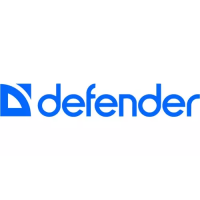What to do if Defender DVR hard drive fills up too quickly?
- EeodomSep 13, 2025
If the hard drive of your Defender DVR fills up too quickly, consider lowering the video quality, as higher quality settings consume more space. Additionally, adjust your recording schedule or resolution. If you're recording 24/7, the hard drive will fill up faster. Try switching periodically to motion-activated recording.