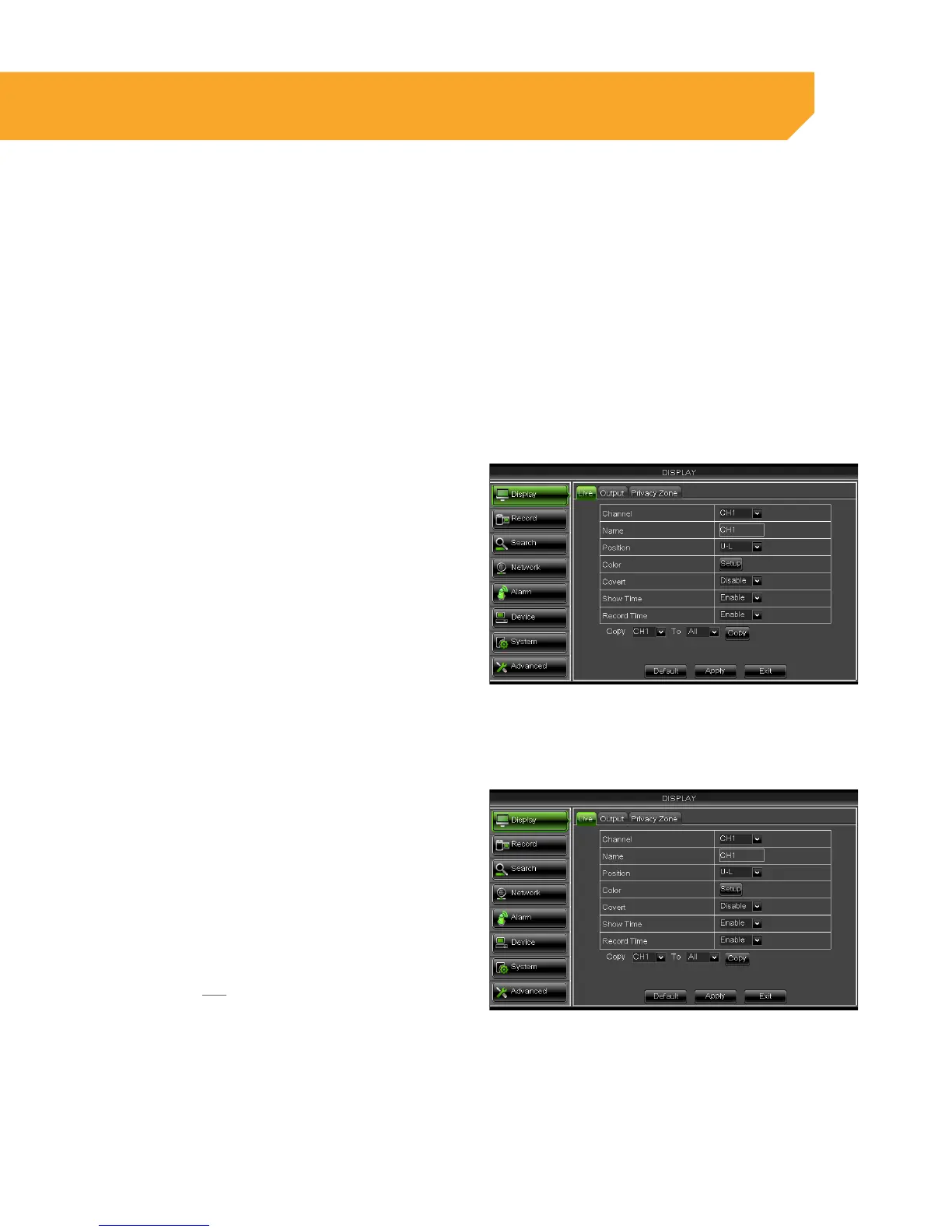19
Display Setup
The Display Setup menu has 3 tabs; Live, Output and Privacy Zone. This menu allows you to name each
camera, adjust where the title of the camera appears on screen, adjust the color of each camera, turn
cameras on and off as well as decide on where the time will be displayed on screen.
Live Tab
The Live Tab allows you to customize the name and position of the camera name. Customizing camera
names allow for easy recognition of locations you are monitoring.
Title
This will be the NAME of the camera that is displayed on screen. It is good to name the camera something
that reflects what the camera is monitoring. Ex. Garage or Driveway. A maximum of 8 characters can be
used. To change the name of the cameras follow these steps:
1. Select the camera that you would like to adjust
the settings for.
2. Select the camera NAME option under the
camera number you would like to change and
a keyboard will appear.
3. Enter the title of the camera you would like, then
select enter to close the keyboard.
4. Select APPLY from the main camera menu to
save your changes.
5. Repeat for all desired cameras.
Position
This will determine where the camera name will be displayed in the camera viewing window. To change
the position of the title follow these steps:
1. Select the position option and a drop down list
will open.
U-L → Upper-Left
D-L → Down-Left
U-R → Upper-Right
D-R → Down-Right
2. Select the position where you would like the title
to appear on the camera screen. If you would
like the name not to display, set the position
to CLOSE.
3. Repeat for all desired cameras.
4. Select APPLY to save the changes.
U-L
D-L
U-R
D-R
Upper-Left
Down-Left
Upper-Right
Down-Right
BASIC SETUP