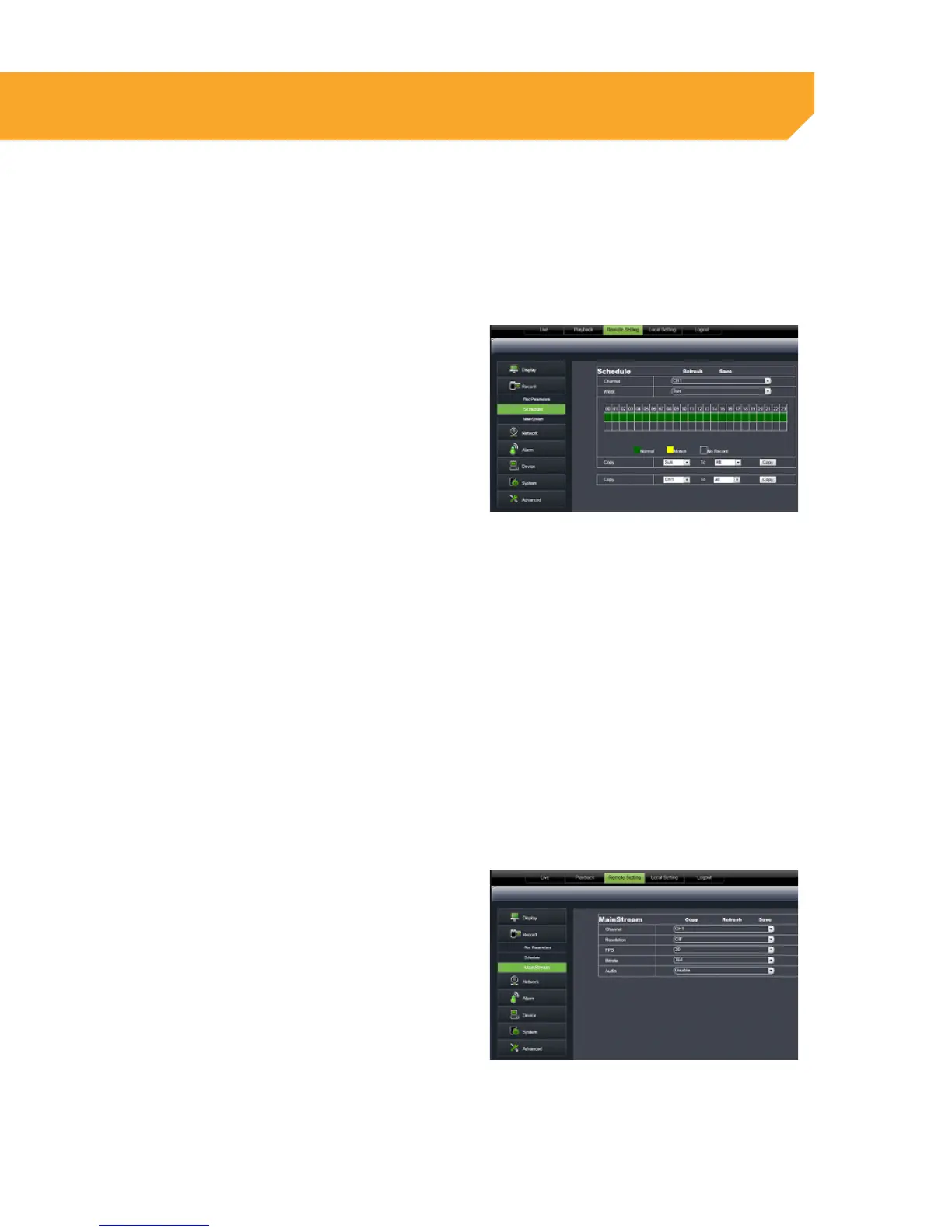66
Record
The RECORD option allows you to record from your computer. Here you can set which channel to record as
well as set up a recording schedule and recording resolutions.
Rec. Parameters
To adjust the DVR RECORD PARAMETERS:
1. Select the REC PARAMETERS tab.
2. Choose the channel you wish to record using
the drop down box.
3. Select SAVE to save settings.
Schedule
To set your record schedule:
1. Select SCHEDULE.
2. The top row represents scheduled recording.
The bottom row represents motion recording.
3. Select the day of the week on which you want to
schedule a recording.
4. Each box corresponds to an hour. Click the
boxes for the times that you wish to record in the
row that corresponds to the type of recording
that you have selected.
5. Select SAVE to save settings.
To copy one day’s schedule to another day:
1. Select the drop down menu beside Copy and
highlight the day you want copied.
2. Select the drop down menu beside TO and
highlight the day you want the copied schedule
to be pasted into.
3. Press COPY and the copied schedule will
appear in the selected days.
4. Once you have completed all desired
schedules, select SAVE to save settings.
Mainstream
To adjust the recording resolution parameters:
1. Select MAINSTREAM.
2. Select the drop down menus to adjust the frame
rate, video quality, and resolution values.
3. Select SAVE to save settings.
ONLINE SOFTWARE
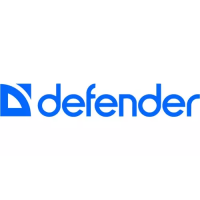