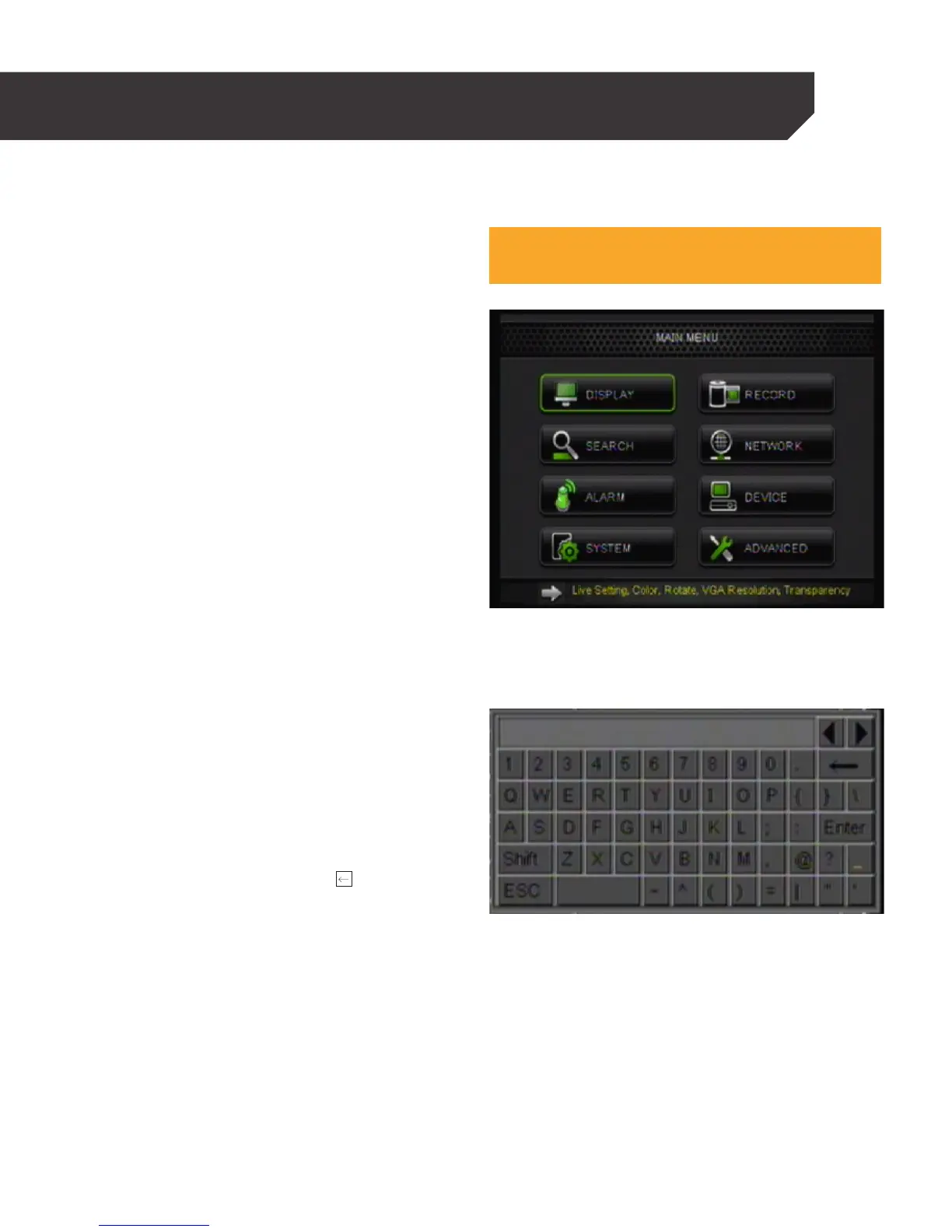18
MAIN MENU
Main Screen
1. The MAIN MENU can be accessed by pressing
the menu button on the remote control or by
right clicking the mouse, then selecting the
menu icon.
2. To make a selection from the MAIN MENU, left
click the mouse or press ENTER on the remote.
When accessing any sub-menus, there are a few
options available at the bottom of the screen:
Default: Restores all of the settings on the current
page to the default settings.
Apply: Applies all settings changed to the DVR. In
some sections it will save the information if a save
button is not present. If a save button is present it
must be selected to save the changes.
Save: Will save all changes made within that menu.
Exit: Exits the current menu.
Note:
All sub menus have some or all of the above options.
Using the Keyboard
The keyboard is used when typing in passwords,
dates and to label/name certain functions. This
keyboard will appear multiple times when working
with your DVR.
1. To select letters, left-click the mouse or press
ENTER on the remote control. Selecting the SHIFT
key on the keyboard changes the letters to
lower case and displays additional characters.
To erase, select the backspace key.
2. When you have finished typing, select the enter
key on the keypad to close the keyboard.