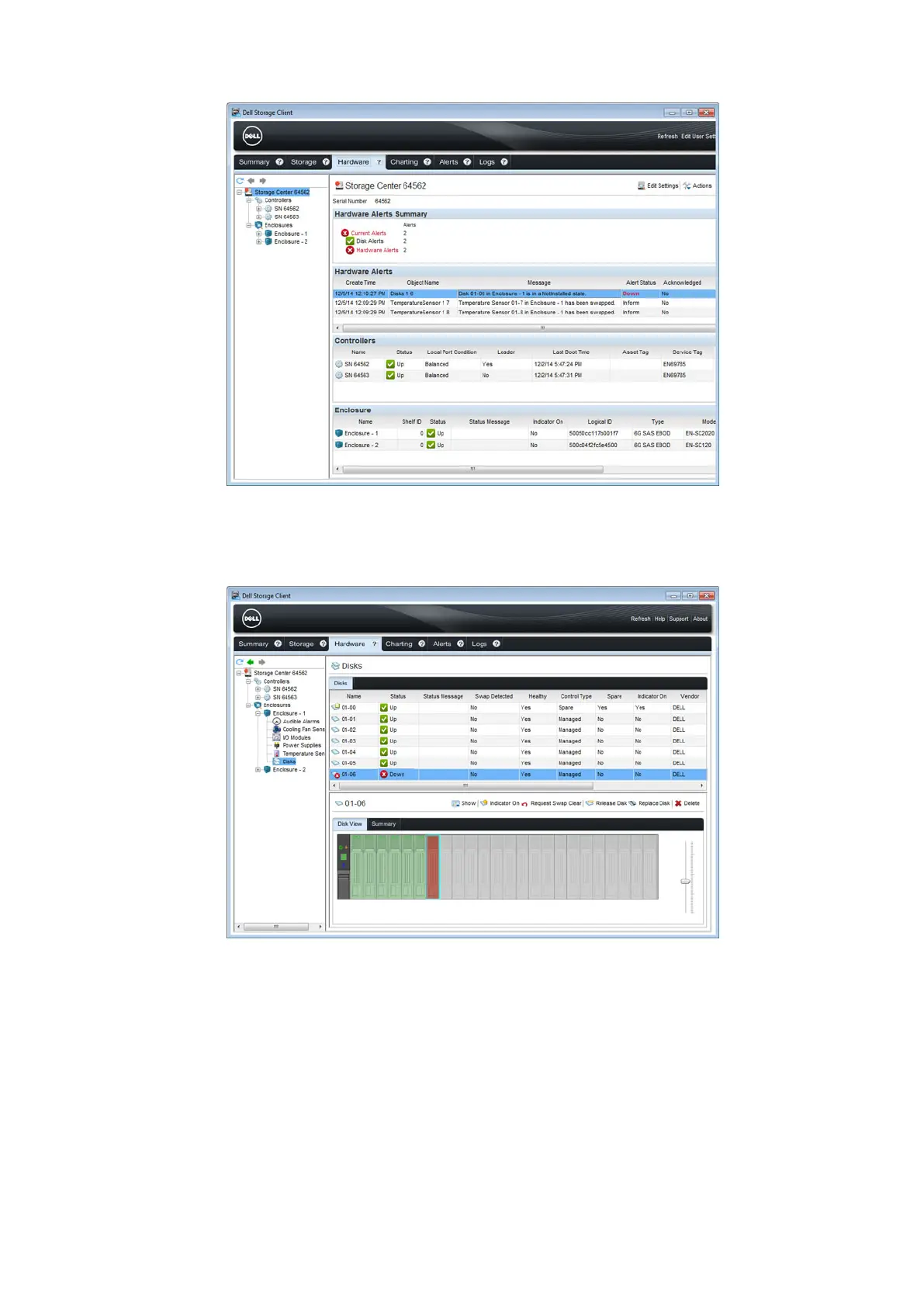Figure 18. Hardware Alert Identifying the Expansion Enclosure with the Failed Hard Drive
5. In the Hardware tab navigation pane, expand the expansion enclosure identified in the previous step.
6. Select Disks. The status of each hard drive is displayed in the Disks tab.
7. Select the failed hard drive. The location of the failed hard drive is displayed in the Disk View tab.
Figure 19. Front View of the Expansion Enclosure Showing the Failed Hard Drive
Replace a Hard Drive
Use this procedure to replace a failed hard drive.
Prerequisites
Use SupportAssist to send diagnostic data to Dell Technical Support Services.
About this task
Hard drives can be replaced without shutting down the storage system.
Replacing SCv2000/SCv2020 Storage System Components
23