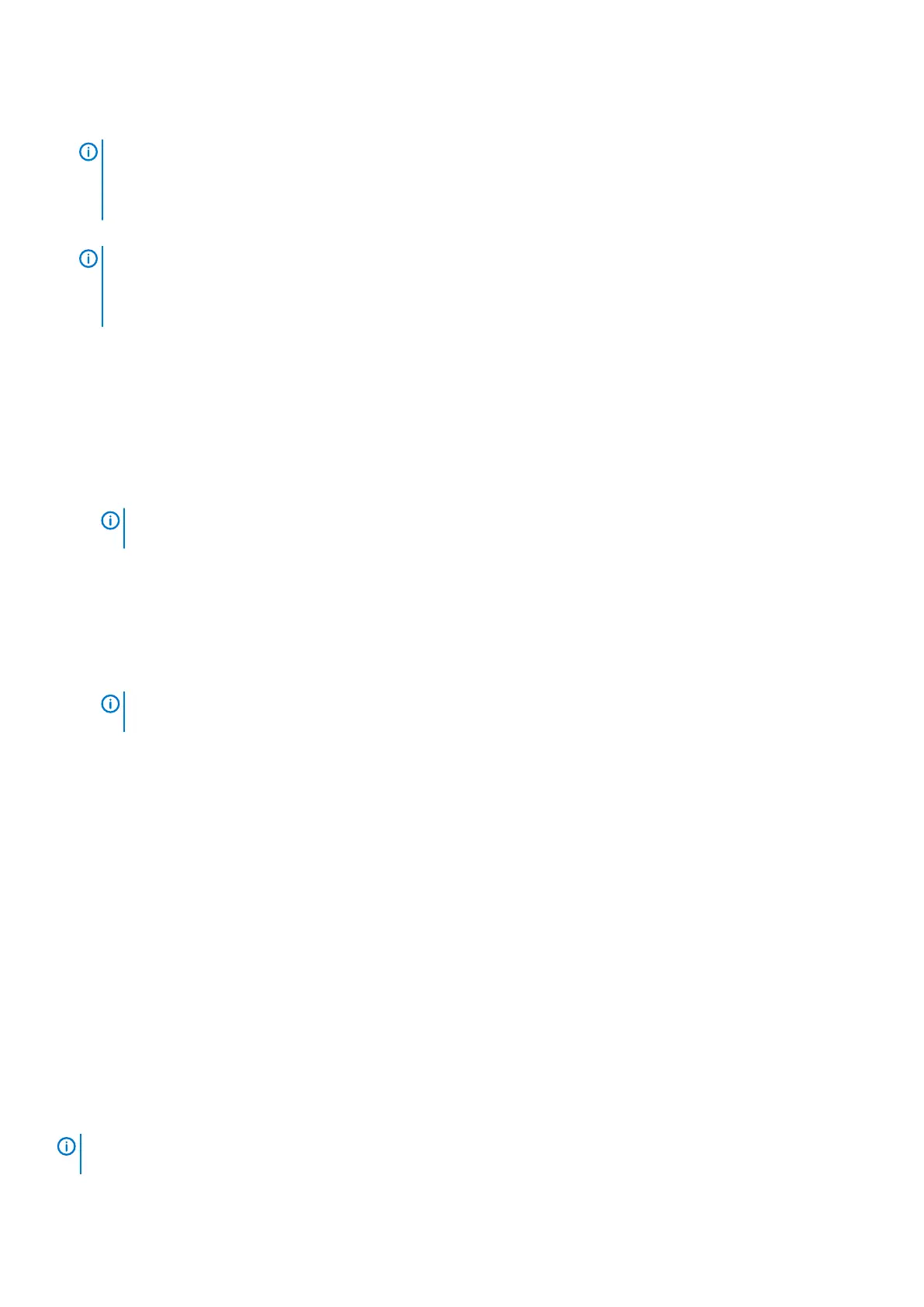8. Reconnect all the cables to the storage controller.
9. Push the release lever toward the chassis until it clicks into place. The storage controller is powered on.
NOTE: When a storage controller is powered on, a one‐minute delay occurs while the storage controller prepares to
boot. During this time, the only indication that the storage controller is powered on are the LEDs on the storage
controller. After the one‐minute delay, the fans and LEDs turn on to indicate that the storage controller is starting
up.
10. In the Dell Storage Manager , make sure that the replacement storage controller is recognized and shown as up and running.
NOTE: If the Storage Center software on the replacement storage controller is older than the software on the
existing storage controller, the storage system updates the replacement storage controller with the software
version on the existing storage controller. The Storage Center software update on the replacement storage
controller could take 15 to 45 minutes to complete.
11. Clear the swap status for the temperature sensor and I/O module.
a) Click the Hardware tab.
b) In the Hardware tab navigation pane, expand the enclosure.
c) Select Temperature Sensors.
d) In the right pane, right-click the sensor, then click Request Swap Clear.
e) Select I/O Modules.
f) In the right pane, right-click the module, then click Request Swap Clear.
g) Click the Alerts tab.
h) Right-click the alerts for the temperature sensor and I/O modules, then click Acknowledge.
NOTE: The alerts may not appear immediately. If the alerts do not appear, wait 10 seconds and then click
Refresh.
12. Clear the swap status for the temperature sensor and acknowledge the alert.
a) Click the Hardware tab.
b) In the Hardware tab navigation pane, expand the enclosure.
c) Select Temperature Sensors.
d) In the right pane, right-click the sensor, then click Request Swap Clear.
e) Click the Alerts tab.
f) Right-click the alert and select Acknowledge.
NOTE:
The alert may not appear immediately. If the alert does not appear, wait 10 seconds and then click
Refresh.
13. Shut down the other storage controller and repeat the previous steps.
Next steps
Use SupportAssist to send diagnostic data to Dell Technical Support Services.
Replace Both Storage Controllers Simultaneously
If you need to replace both storage controllers at the same time, contact Dell Technical Support Services for assistance.
Replacing Rack Rails
Rack rails are used to install the storage controller into a rack.
Prerequisites
1. Use SupportAssist to send diagnostic data to Dell Technical Support Services.
2. Shut down the storage controller using the Dell Storage Manager .
About this task
Use this procedure to replace rack rails.
NOTE:
Replacing rack rails must be performed during a scheduled maintenance window when the Storage Center
system is unavailable to the network.
30 Replacing SCv2000/SCv2020 Storage System Components
