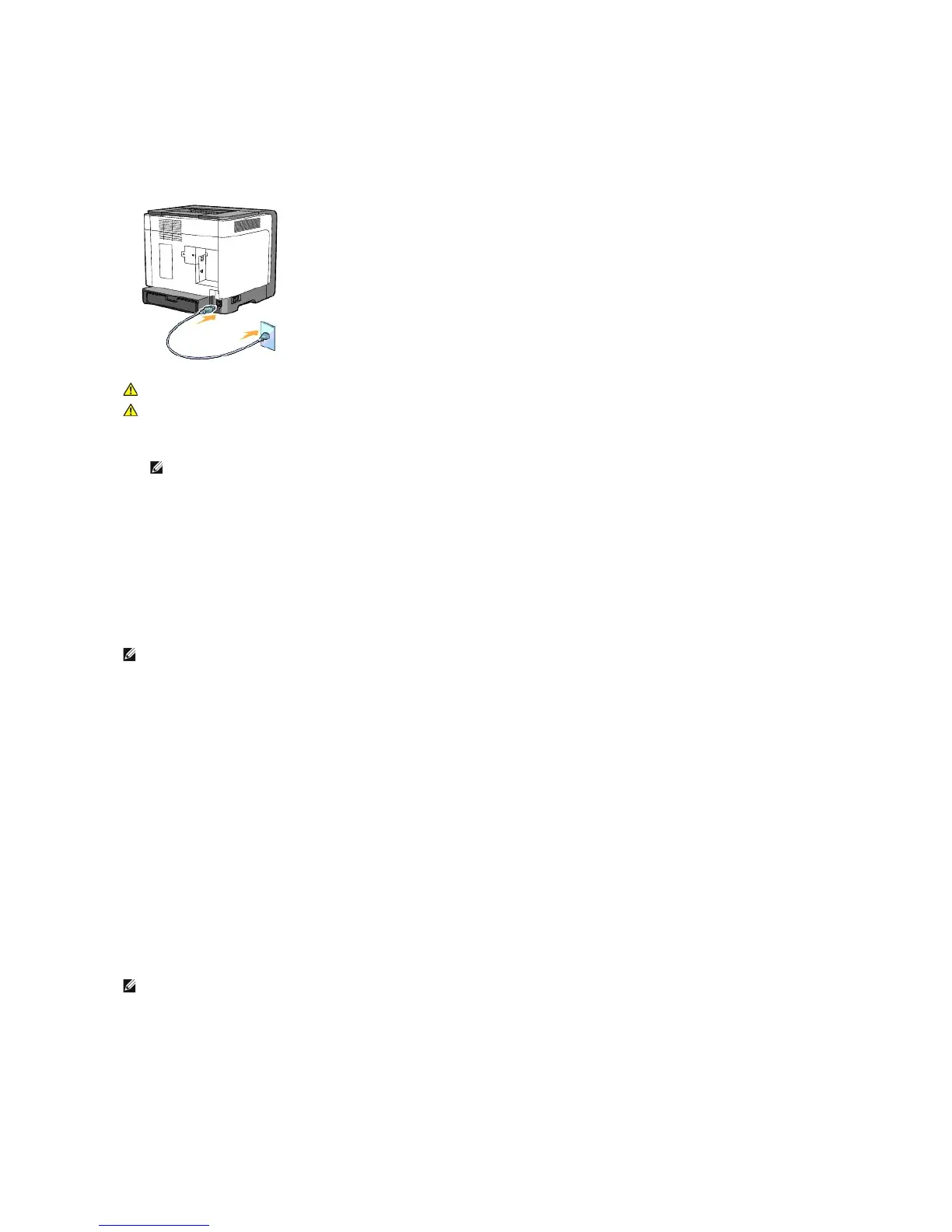Turn On the Printer
1. Plug one end of the printer power cable into the socket at the back of the printer and the other end into a properly grounded outlet.
2. Turn on the computer and the printer.
Print and Check the Printer Settings Page
Print the Printer Settings page.
When the Ready/Data indicator lights (ready status), press and hold the Continue button on the printer's operator panel until the Ready/Data indicator blinks.
Advanced Funtions
1. Click Start® All Programs® Dell Printers® Additional Color Laser Software® Status Monitor Console.
The Printer Selection dialog box opens.
2. Click Dell Color Laser 1320c listed in Printer Name.
The Dell Color Laser 1320c Launcher window opens.
3. Click the Tool Box button.
The Tool Box opens.
You can also launch the Tool Box from the printer icon on the taskbar.
4. Click the Printer Settings Report tab.
5. Select Reports from the list at the left side of the page.
The Reports page is displayed.
Assign an IP Address
An IP address is a unique number that consists of four sections that are delimited by a period and can include up to three digits in each section, for example,
111.222.33.44.
Assigning an IP address already in use can cause network performance issues.
1. Click Start® All Programs® Dell Printers® Additional Color Laser Software® Status Monitor Console.
The Printer Selection dialog box opens.
2. Click Dell Color Laser 1320c listed in Printer Name.
The Dell Color Laser 1320c Launcher window opens.
3. Click the Tool Box button.
The Tool Box opens.
You can also launch the Tool Box from the printer icon on the taskbar.
4. Click the Printer Maintenance tab.
