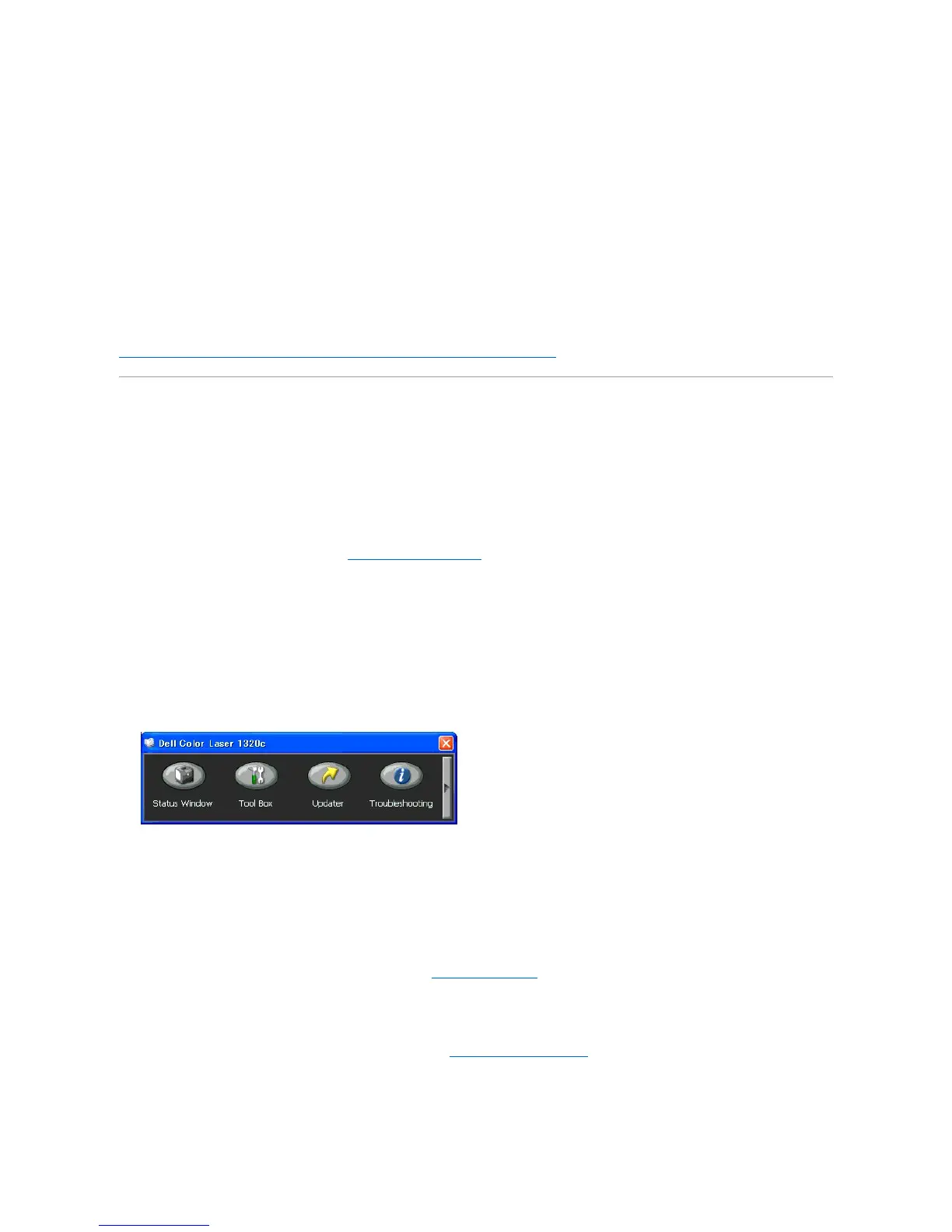in a server on the network. Using the setup disk that you have created will reduce the amount of work required when installing the printer driver.
l InstallinadvancetheDell™ColorLaserPrinter1320cprinterdriverinthecomputeronwhichthesetupdiskistobecreated.
l The setup disk can only be used on the operating system on which the disk was created or computers running the same operating system. Create a
separate setup disk for different types of operating systems.
Software Update
The firmware and/or driver updates can be downloaded from the Dell Support website located at support.dell.com.
Printer Settings Utility
Using the Dell Color Laser 1320c Launcher window, you can open Printing Status Window, Tool Box, Updater, and Troubleshooting.
When you install the Dell software, the Dell Color Laser 1320c Launcher is automatically installed.
For information about installing the software, see "Setting Up for Shared Printing."
To open the Dell Color Laser 1320c Launcher window:
1. Click Start® All Programs® Dell Printers® Additional Color Laser Software® Status Monitor Console.
The Printer Selection dialog box opens.
2. Click Dell Color Laser 1320c listed in Printer Name.
The Dell Color Laser 1320c Launcher window opens.
You can also launch the Dell Color Laser 1320c Launcher window from the printer icon on the taskbar.
3. The Dell Color Laser 1320c Launcher window provides four buttons; Status Window, Tool Box, Updater, and Troubleshooting.
To exit, click the X button at the top-right of the window.
For details, click the Help button of each application.
Status Window
The Status Window button opens the Printing Status Window. See "Printing Status Window."
Tool Box
You can use the Tool Box to specify various settings for the printer. See "Understanding Tool Box Menus"
Updater
