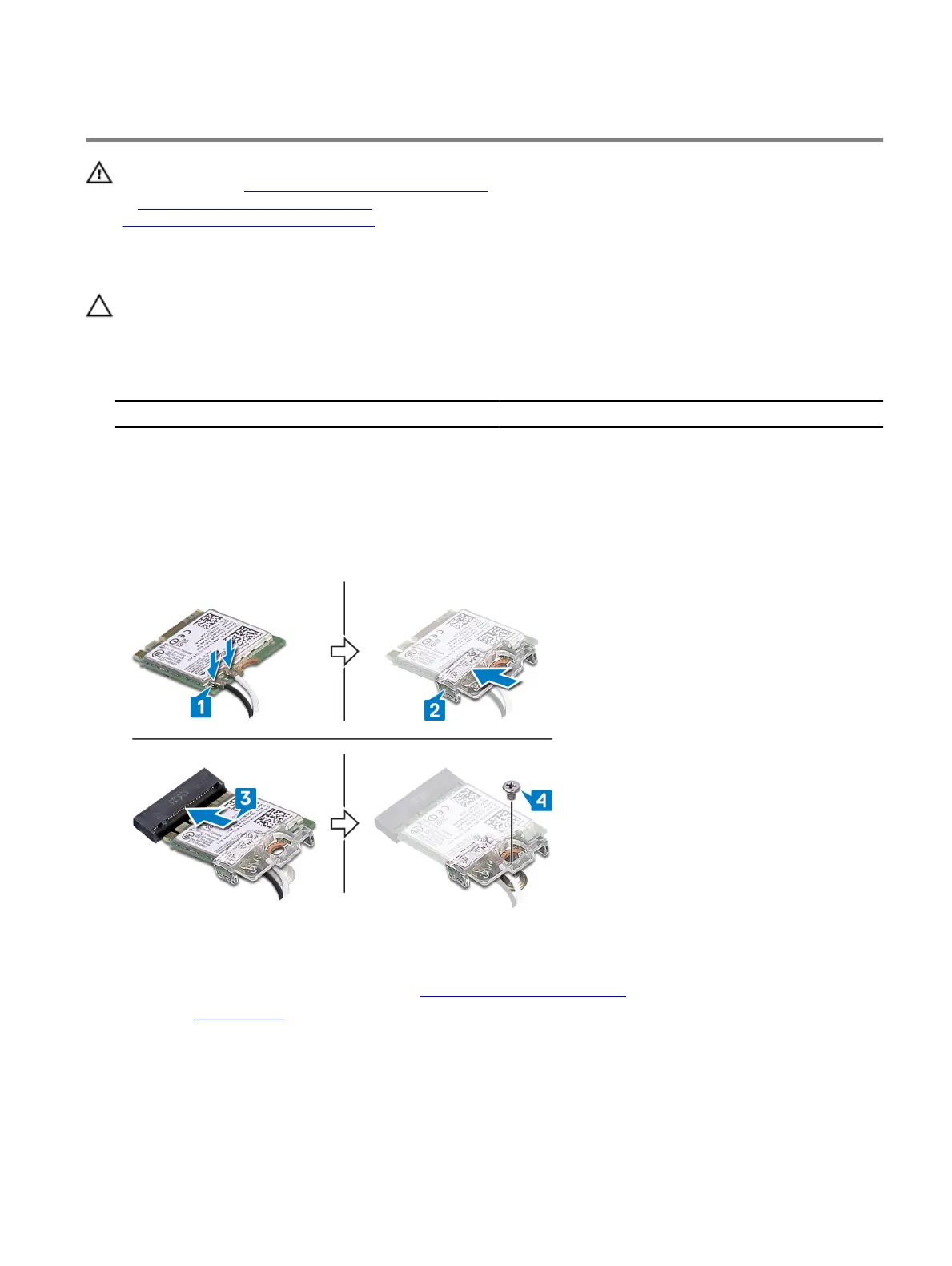Replacing the wireless card
WARNING: Before working inside your computer, read the safety information that shipped with your computer and
follow the steps in Before working inside your computer. After working inside your computer, follow the instructions
in
After working inside your computer. For more safety best practices, see the Regulatory Compliance home page at
www.dell.com/regulatory_compliance.
Procedure
CAUTION: To avoid damaging the wireless card, do not place any cables under it.
1 Connect the antenna cables to the wireless card.
The following table provides the antenna-cable color scheme for the wireless card that is supported by your computer.
Table 2. Antenna-cable color scheme
Connectors on the wireless card Antenna-cable color
Main (white triangle) White
Auxiliary (black triangle) Black
2 Place the wireless-card bracket on the wireless card.
3 Align the notch on the wireless card with the tab on the wireless-card slot, and then slide the wireless card at an angle into
the wireless-card slot.
4 Replace the screw (M2x2.5) that secures the wireless card to the system board.
Post-requisites
1 Follow the procedure from step 10 to step 11 in "Replacing the power-supply unit".
2 Replace the left-side cover.
75
