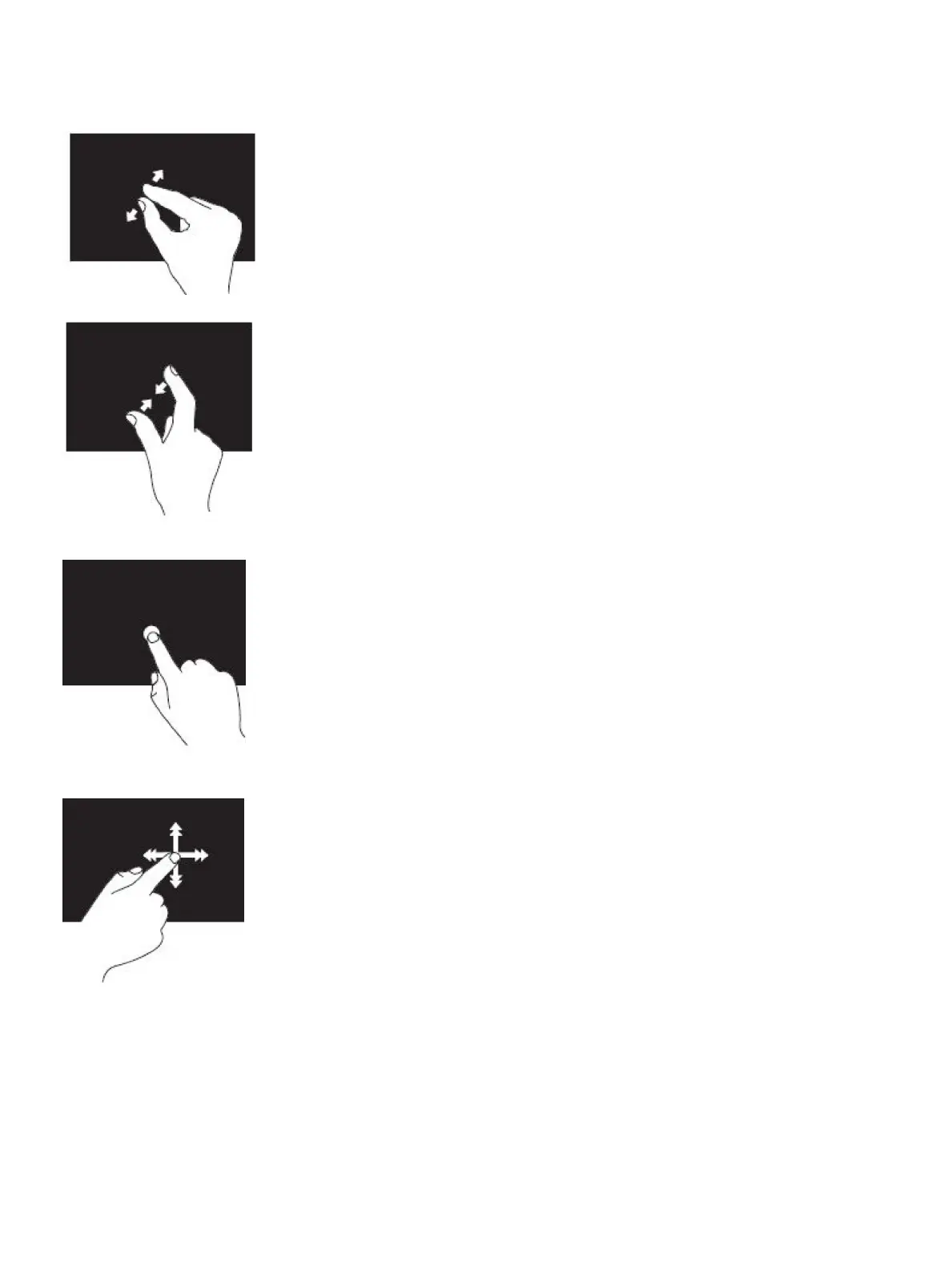Table 5. List of touch screen gestures
Zoom Place two ngers on the touch screen and then move them apart
to zoom‑in.
Place two ngers on the touch screen and then bring them closer
to zoom‑out.
Dwell Touch and hold the item on the screen to open the context menu.
Flick
Move a nger quickly in the desired direction to ip through content
in the active window like pages in a book.
Flick also works vertically when navigating content such as images
or songs in a playlist
Rotate Rotate clockwise—Keeping a nger or thumb in place, move the
other nger in an arched direction to the right.
Rotate counter-clockwise—Keeping a nger or thumb in place,
move the other nger in an arched direction to the left.
You can also rotate the active content by moving both the ngers in
a circular motion.
36 Using your computer