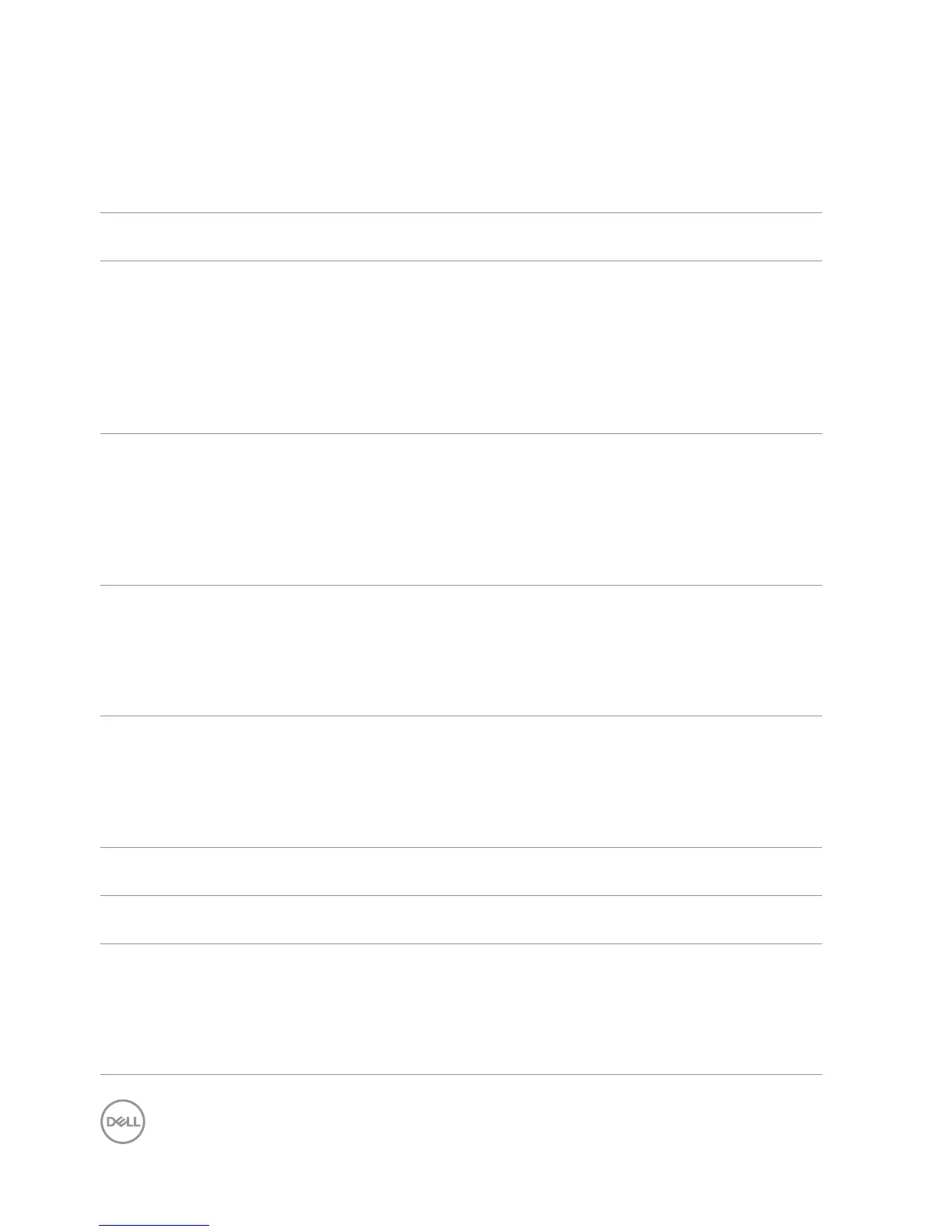52 │ Troubleshooting
Common Problems
The following table contains general information about common problems you might
encounter and the possible solutions:
Common
Symptoms
What You
Experience
Possible Solutions
No Video/Power
LED off
No picture •Verify that the power outlet is functioning properly
using any other electrical equipment.
•Ensure that the power button is depressed fully.
•Ensure that the video cable connecting the
Dell Canvas 27 and the computer is properly
connected and secure.
•Ensure that the correct input source is selected in
the Input Source menu.
No Video/Power
LED on
No picture or no
brightness
•Increase brightness & contrast controls via OSD.
•Perform Dell Canvas 27 self-test feature check.
•Check for bent or broken pins in the video cable
connector.
•Run the built-in diagnostics.
•Ensure that the correct input source is selected in
the Input Source menu.
Missing Pixels LCD screen has
spots
•Cyclepoweron-off.
•Pixelthatispermanentlyoffisanaturaldefect
that can occur in LCD technology.
•FormoreinformationonDellMonitorQuality
and Pixel Policy, see Dell Support site at:
http://www.dell.com/support/monitors.
Stuck-on Pixels LCD screen has
bright spots
•CyclepowerOn-Off.
•Pixelthatispermanentlyoffisanaturaldefect
that can occur in LCD technology.
•FormoreinformationonDellMonitorQuality
and PixelPolicy, see Dell Support site at:
http://www.dell.com/support/monitors.
Brightness
Problems
Picture too dim or
too bright
•Reset the Dell Canvas 27 to factory settings.
•Adjust brightness & contrast controls via OSD.
Safety Related
Issues
Visible signs of
smoke or sparks
•Do not perform any troubleshooting steps.
•Contact Dell immediately.
Intermittent
Problems
Dell Canvas 27
malfunctions on
& off
•Ensure that the latest BIOS, video, Thunderbolt,
and USB drivers are installed on the attached
system.
•Check for rmware / driver / application updates
through Canvas Installer.
•Try known good cables.
