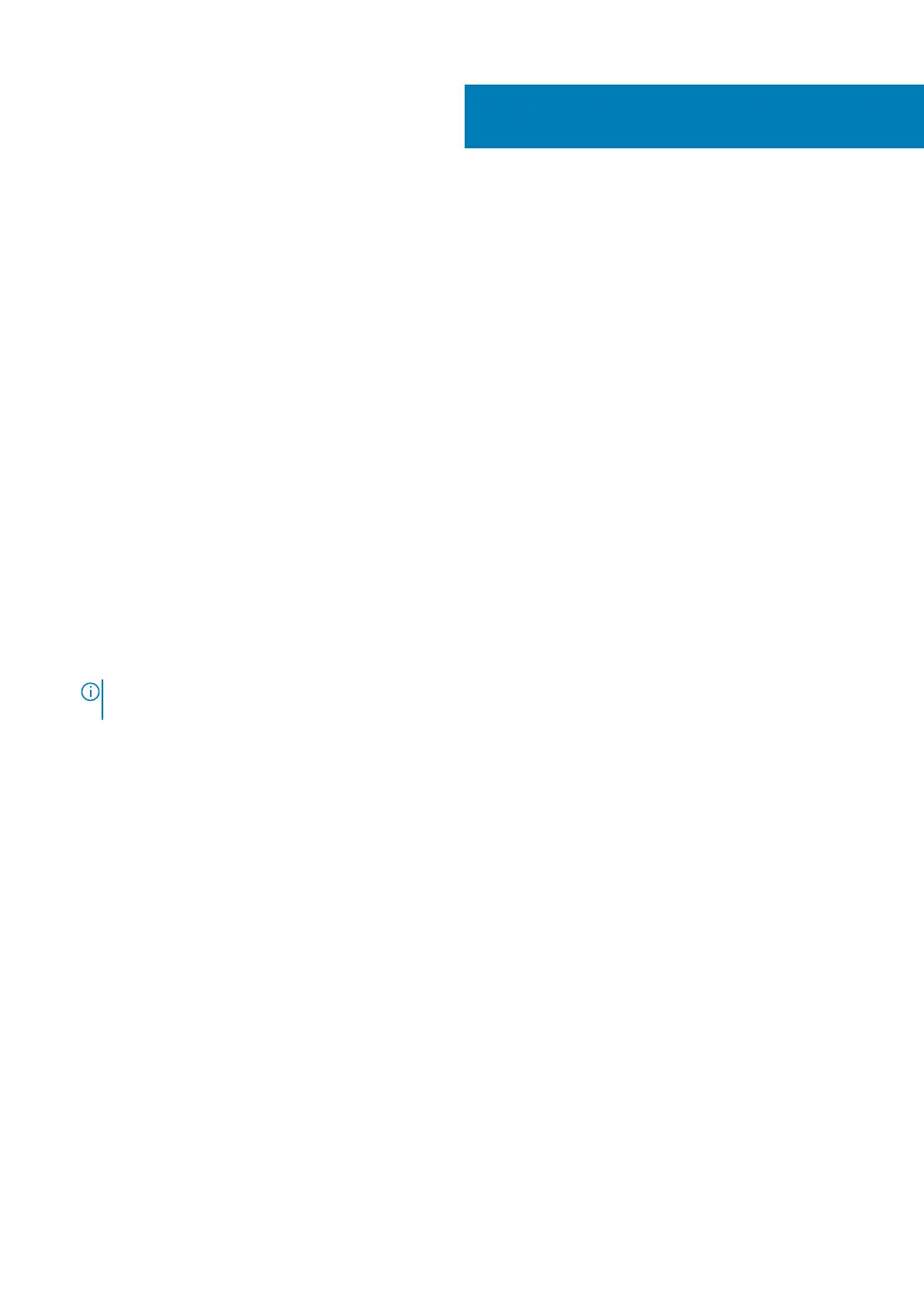Troubleshooting
The following section describes common troubleshooting steps that can be performed to resolve certain problems on your computer.
Topics:
• Dell Enhanced Pre-Boot System Assessment — ePSA Diagnostic 3.0
• Hard drive indicator codes
• Preboot blinking power button codes
Dell Enhanced Pre-Boot System Assessment —
ePSA Diagnostic 3.0
You can invoke the ePSA diagnostics by either of the following ways :
• Press the F12 key when the system posts and choose ePSA or Diagnostics option on One Time Boot Menu.
• Press and hold Fn(Function key on keyboard) and Power On (PWR) the system.
Running the ePSA Diagnostics
Invoke diagnostics boot by either of the methods that are suggested below:
1. Power on the computer.
2. As the computer boots, press the F12 key when the Dell logo is displayed.
3. In the boot menu screen, use Up/Down arrow key to select the Diagnostics option and then press Enter.
NOTE:
The Enhanced Pre-boot System Assessment window displays, listing all devices detected in the computer.
The diagnostics starts running the tests on all the detected devices.
4. Press the arrow in the lower-right corner to go to the page listing.
The detected items are listed and tested.
5. To run a diagnostic test on a specific device, press Esc and click Yes to stop the diagnostic test.
6. Select the device from the left pane and click Run Tests.
7. If there are any issues, error codes are displayed.
Note the error code and contact Dell.
8
Troubleshooting 125
