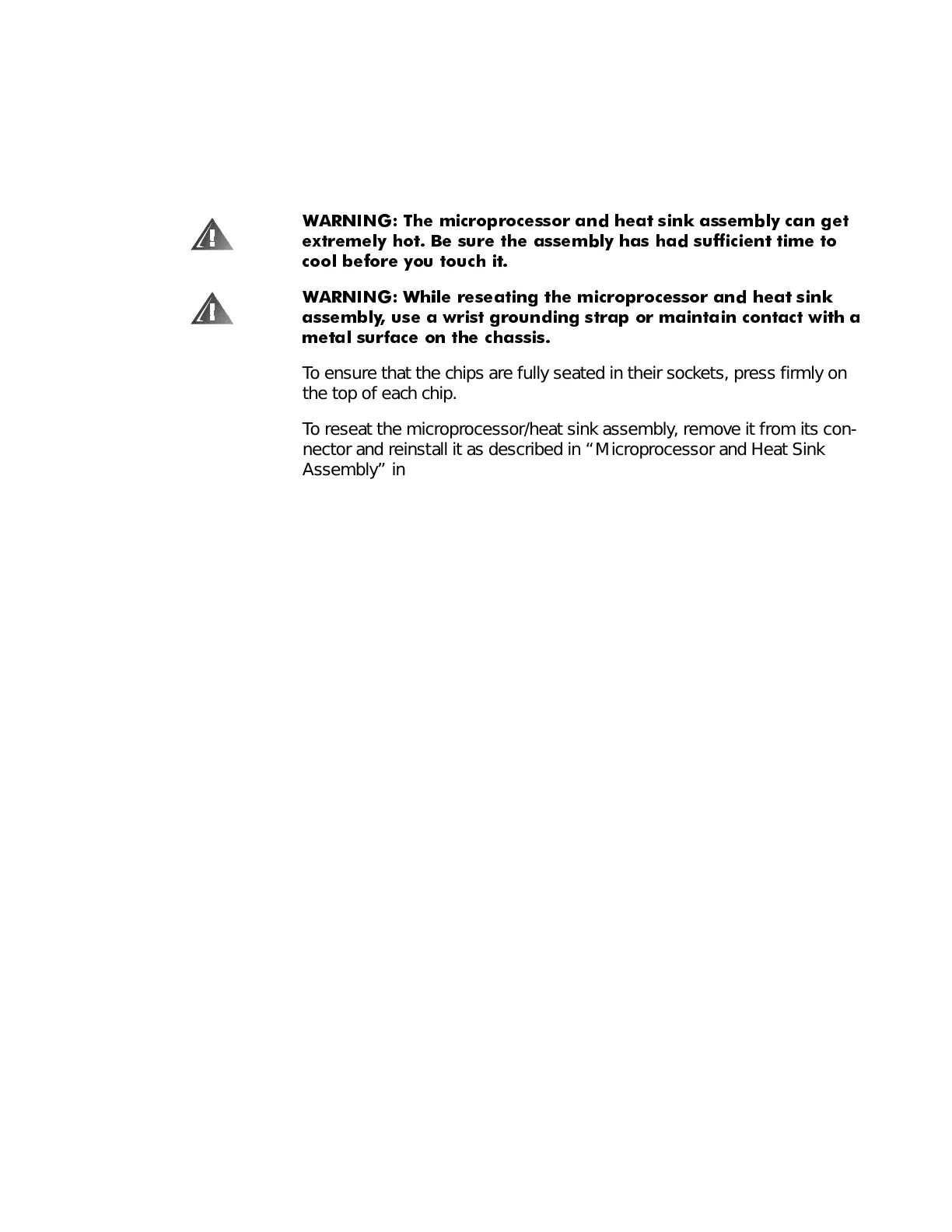Basic Troubleshooting 2-5
grounding strap is not available, touch an unpainted metal surface on the
back of the computer to discharge any static charge from your body.
2. Remove the computer cover.
3. Verify that the microprocessor, chips, DIMMs, and expansion cards are
fully seated in their sockets or connectors.
:$51,1* 7KH PLFURSURFHVVRU DQG KHDW VLQN DVVHPEO\ FDQ JHW
H[WUHPHO\ KRW %H VXUH WKH DVVHPEO\ KDV KDG VXIILFLHQW WLPH WR
FRRO EHIRUH \RX WRXFK LW
:$51,1* :KLOH UHVHDWLQJ WKH PLFURSURFHVVRU DQG KHDW VLQN
DVVHPEO\ XVH D ZULVW JURXQGLQJ VWUDS RU PDLQWDLQ FRQWDFW ZLWK D
PHWDO VXUIDFH RQ WKH FKDVVLV
To ensure that the chips are fully seated in their sockets, press firmly on
the top of each chip.
To reseat the microprocessor/heat sink assembly, remove it from its con-
nector and reinstall it as described in “Microprocessor and Heat Sink
Assembly” in Chapter 4.
To reseat a DIMM, remove it from its socket and reinstall it as described in
“DIMMs” in Chapter 4.
To reseat an expansion card, remove it from its connector and reinstall it as
described in “Expansion Cards” in Chapter 4.
4. Verify that the system board jumper is set correctly.
For information about this jumper, see “System Board Jumper” in
Chapter 1.
5. Check all cable connectors inside the computer to verify that they are
firmly attached to their appropriate connectors.
6. Reinstall the computer cover.
7. Reconnect the computer and any attached peripherals to their electrical
outlets, and turn them on.
Does the problem appear to be resolved?
Yes.
No further steps are necessary.
No.
Proceed to the next sections, “Eliminating Resource Conflicts,” “Run-
ning the Dell Diagnostics,” and “Getting Help.”
(OLPLQDWLQJ5HVRXUFH&RQIOLFWV
Devices within or connected to the computer may require dedicated memory
spaces, interrupt levels, or DMA channels, all of which must be allocated during
installation of the devices. Because devices may be installed at different times,
it is possible that the same resource is assigned to two or more devices.
