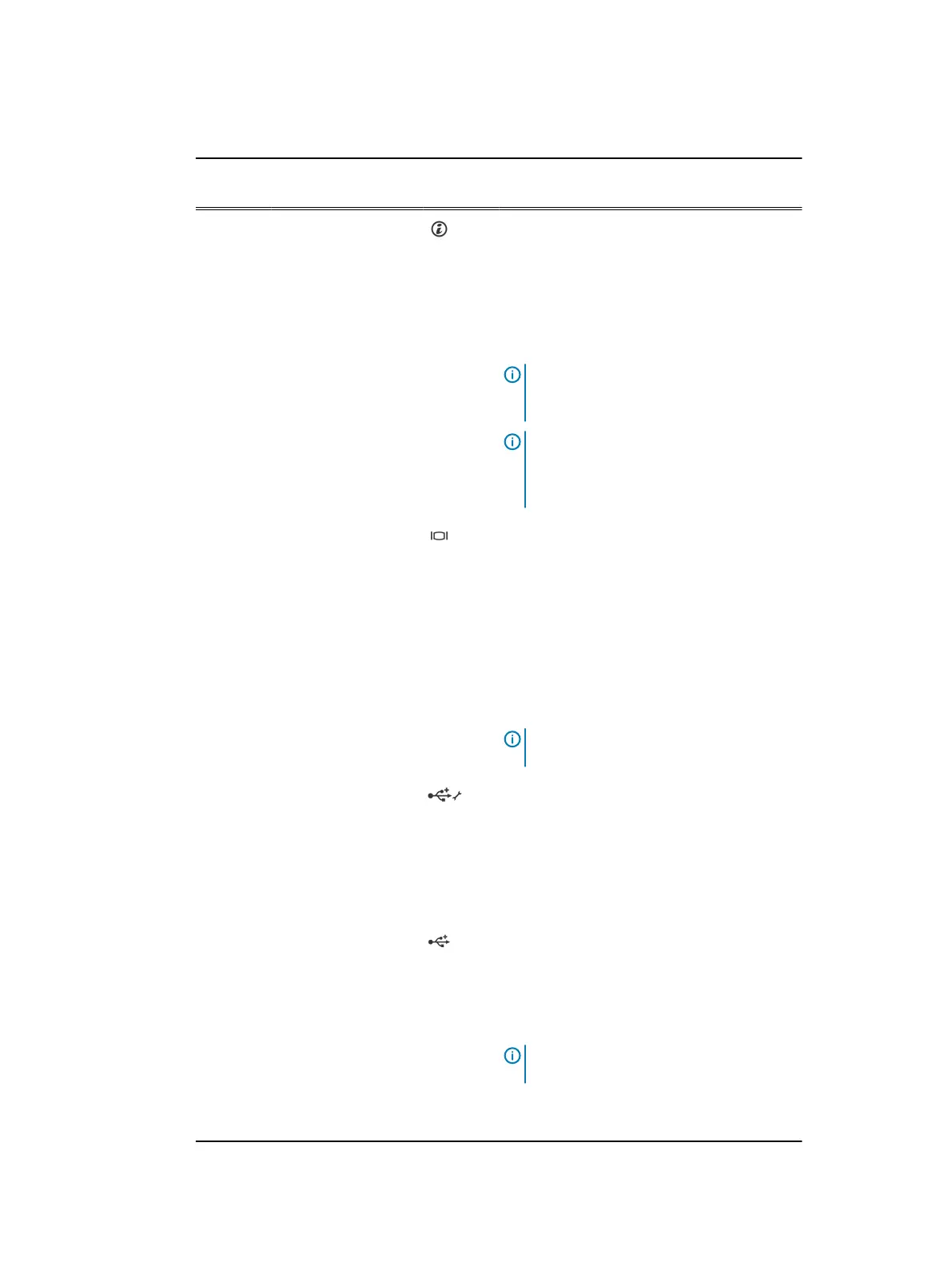Table 1 Front panel features of a 4 x 3.5-inch hard drive system (continued)
Item Indicator, Button, or
Connector
Icon Description
3 System identification
button
Press the system ID button:
l
To locate a particular system within a
rack.
l
To turn the system ID on or off.
To reset iDRAC, press and hold the button for
more than 15 seconds.
Note: To reset iDRAC using system ID,
ensure that the system ID button is
enabled in the iDRAC setup.
Note: If the system stops responding
during POST, press and hold the system
ID button (for more than five seconds) to
enter the BIOS progress mode.
4 Video connector Use the video/VGA port to connect a display
to the system. For more information about the
supported video/VGA port, see the Technical
specifications section.
5 LCD menu buttons Press the LCD menu buttons to navigate the
control panel LCD menu.
6 LCD panel Displays system ID, status information, and
system error messages. For more information,
see the LCD panel section.
Note: LCD panel is not available in a
cabled hard drive system.
7 USB management
port/iDRAC managed
USB port
The USB management port is USB 2.0
compliant. Enables you to connect USB
devices to the system or provides access to
the iDRAC Direct features. For more
information, see the Integrated Dell Remote
Access Controller User’s Guide at Dell.com/
idracmanuals.
8 USB port Use the USB 2.0 port to connect USB devices
to the system. This port is 4-pin, USB 2.0
compliant.
9 Information tag Displays system information such as service
tag, NIC, and MAC address.
Note: The information tag is a slide-out
label panel.
10 Hard drives Up to four 3.5-inch hard drives or solid state
drives (SSD).
Dell PowerEdge R430 system overview
12 Dell PowerEdge R430 Owner's Manual
