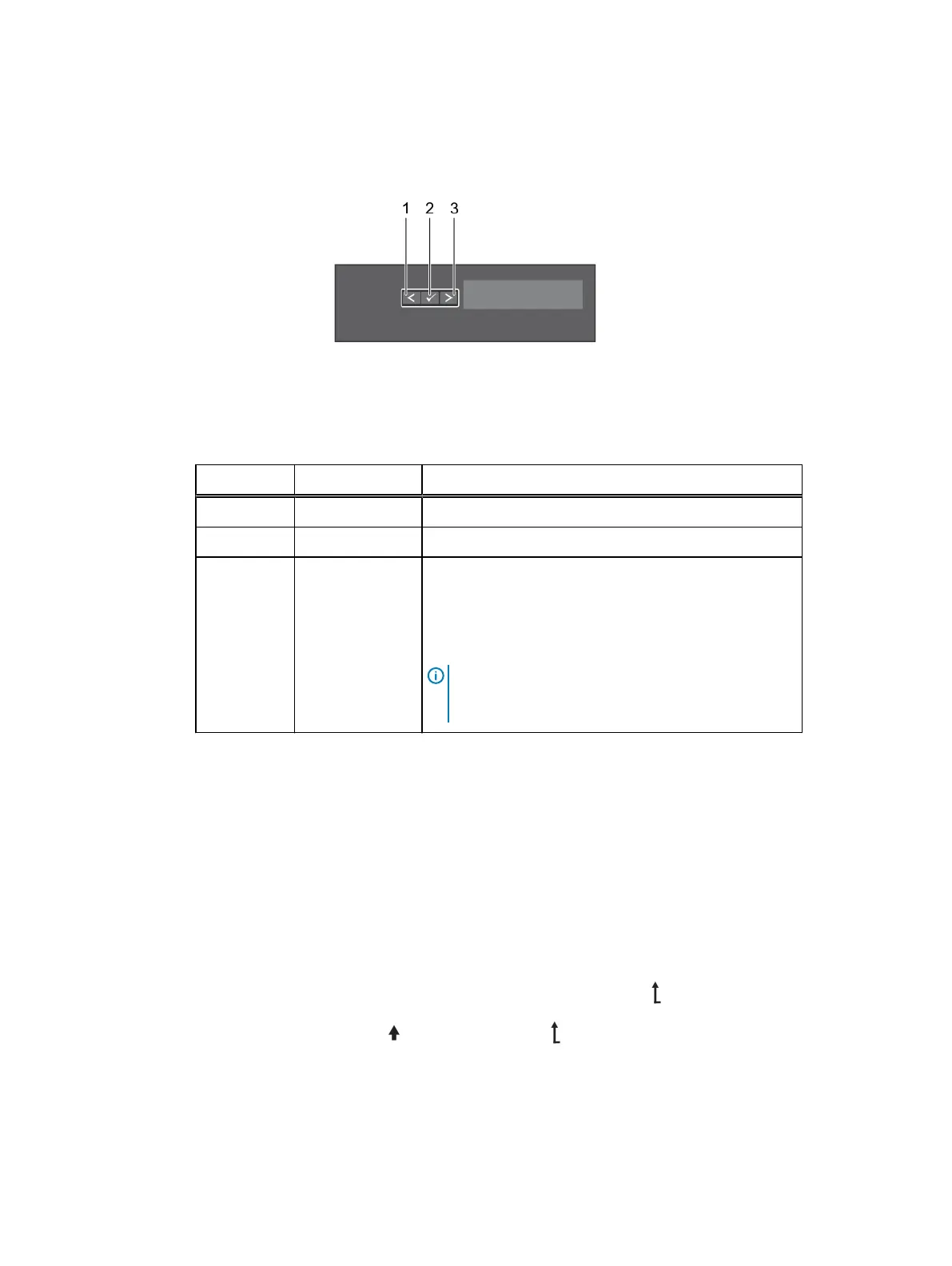l
The LCD backlight remains off if LCD messaging is turned off using the iDRAC utility, the LCD
panel, or other tools.
Figure 6 LCD panel features
The LCD Panel features table describes the LCD panel buttons: Left, Select and Right, and their
functions.
Table 5 LCD panel features
Item Button Description
1 Left Moves the cursor back in one-step increments.
2 Select Selects the menu item highlighted by the cursor.
3 Right Moves the cursor forward in one-step increments.
During message scrolling:
l
Press and hold the button to increase scrolling speed.
l
Release the button to stop.
Note: The display stops scrolling when the button is
released. After 45 seconds of inactivity the display
starts scrolling.
Viewing Home screen
The Home screen displays user-configurable information about the system. This screen is
displayed during normal system operation when there are no status messages or errors. When the
system is in standby mode, the LCD backlight turns off after a few minutes of inactivity, if there
are no error messages.
Procedure
1. To view the Home screen, press one of the three navigation buttons (Select, Left, or
Right).
2. To navigate to the Home screen from another menu, complete the following steps:
a.
Press and hold the navigation button till the up arrow is displayed.
b.
Navigate to the
using the up arrow
c. Select the Home icon.
d. On the Home screen, press the Select button to enter the main menu.
Dell PowerEdge R430 system overview
Dell PowerEdge R430 Owner's Manual 19
