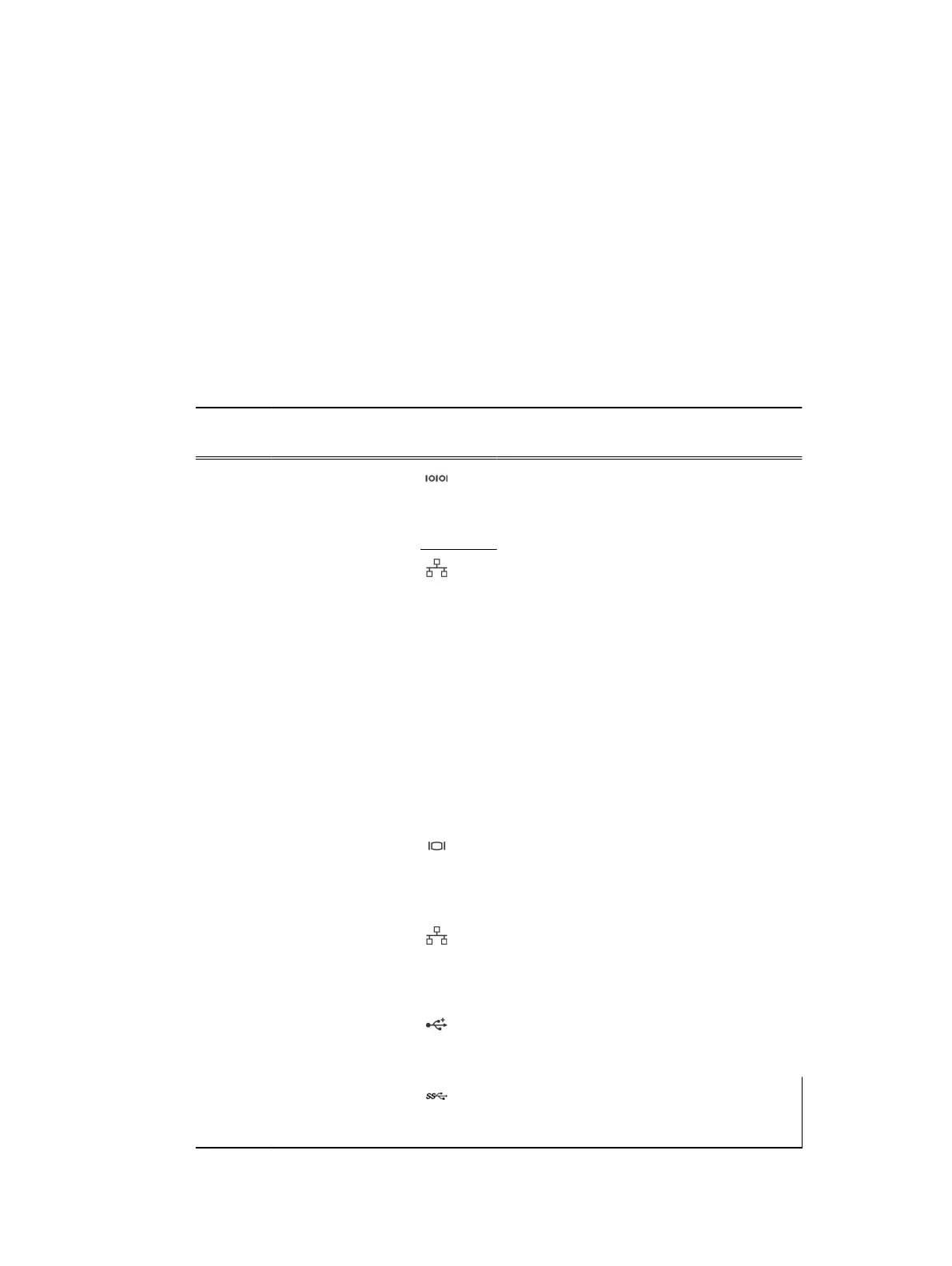compliant port, that enables you to connect USB devices to the system. Item 9is a USB 3.0
compliant port, that enables you to connect USB devices to the system. Item 10 is the system
identification button on the front and back panels, that can be used to locate a particular system
within a rack. When one of these buttons is pressed, the LCD panel on the front and the system
status indicator on the back flashes until one of the buttons is pressed again. Press to toggle the
system ID on and off. If the system stops responding during POST, press and hold the system ID
button for more than five seconds to enter BIOS progress mode. To reset iDRAC (if not disabled in
F2 iDRAC setup) press and hold the button for more than 15 seconds. Item 11 is System
identification connector, that Enables you to connect the optional system status indicator
assembly through the optional cable management arm. Item 12 is ethernet connector 3 that
supports 10/100/1000 Mbps NIC connectors. Item 13 is ethernet connector 4 that supports
10/100/1000 Mbps NIC connectors. Item 14 are the power supply units (PSU1 and (PSU2) that are
AC PSU’s rated at 550 W.
Table 6 Redundant PSU back panel features
Item Indicator, Button, or
Connector
Icon Description
1 Serial connector Use the serial port to connect a serial device
to the system. For more information about the
supported serial port, see the Technical
specifications section.
2 Ethernet port 1 Use the Ethernet port to connect Local Area
Networks (LANs) to the system. For more
information about the supported Ethernet
ports, see the Technical specifications section.
3 vFlash card slot
(optional)
Use the vFlash media card slot to insert a
vFlash media card.
4 iDRAC port (optional) Use the iDRAC8 Enterprise port to remotely
access iDRAC. For more information, see the
Integrated Dell Remote Access Controller User’s
Guide
at Dell.com/idracmanuals.
5 PCIe expansion card
slots (2)
Enables you to connect two PCI Express
expansion cards.
6 Video connector Use the video/VGA port to connect a display
to the system. For more information about the
supported video/VGA port, see the Technical
specifications section.
7 Ethernet port 2 Use the Ethernet port to connect Local Area
Networks (LANs) to the system. For more
information about the supported Ethernet
ports, see the Technical specifications section.
8 USB port Use the USB 2.0 port to connect USB devices
to the system. This port is 4-pin, USB 2.0
compliant.
9 USB port Use the USB 3.0 port to connect USB devices
to the system. These ports are 9-pin, USB 3.0
compliant.
Dell PowerEdge R430 system overview
22 Dell PowerEdge R430 Owner's Manual
