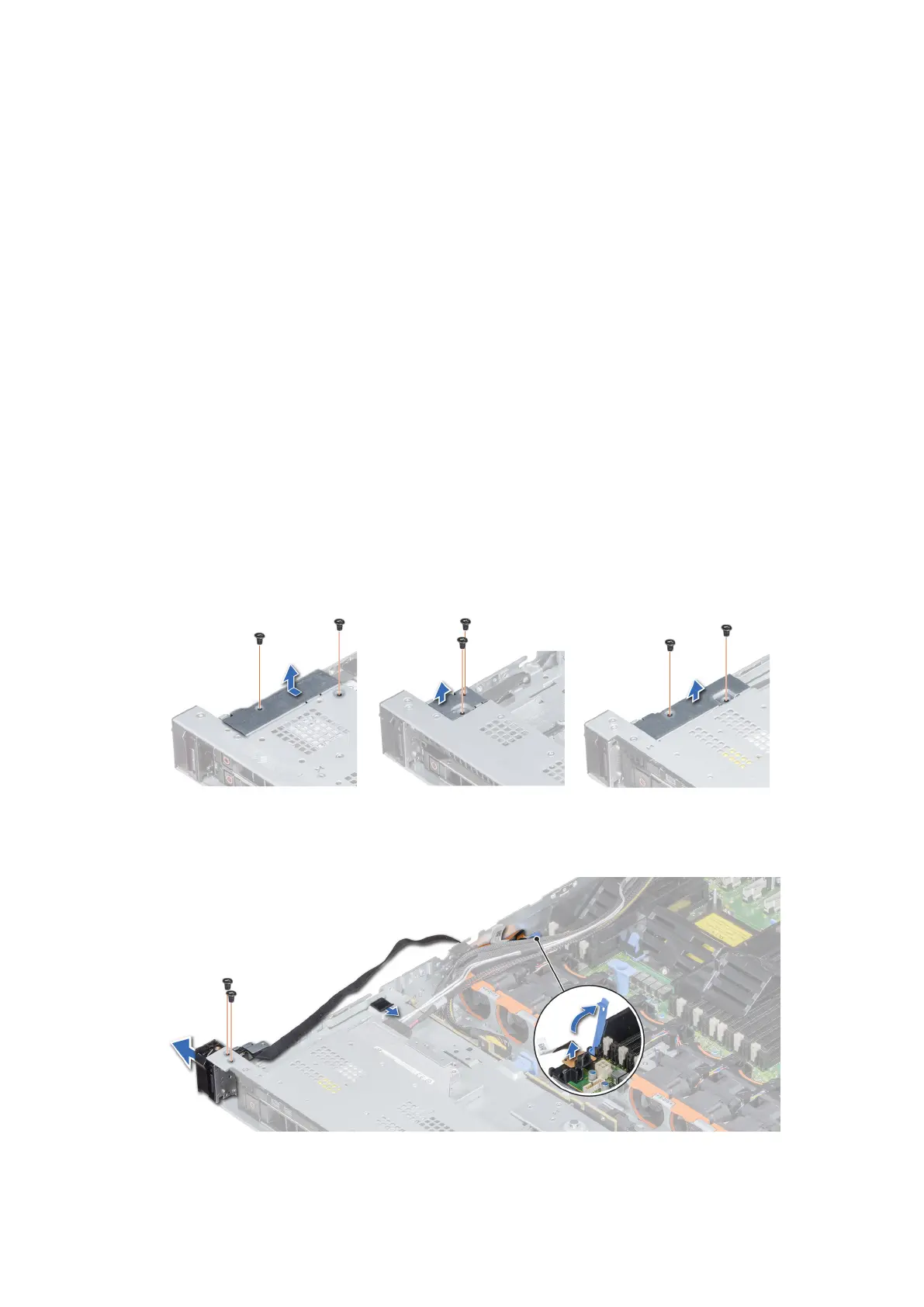8. Select the TPM Advanced Settings option.
9. From the TPM2 Algorithm Selection option, select SHA256, then go back to System Security Settings screen.
10. On the System Security Settings screen, from the Intel TXT option, select On.
11. Save the settings.
12. Restart your system.
Control panel
Removing the left control panel
Prerequisites
1. Follow the safety guidelines listed in Safety instructions on page 71.
2. Follow the procedure listed in Before working inside your system on page 72.
3. Remove the air shroud.
4. For ease of removal of the left control panel, remove the cooling fan #1 to access the cable latch.
Steps
1. Pull the cable latch and disconnect the control panel cable from the system board connector.
2. Pull the cable latch and disconnect the control panel cable from the system board connector.
3. Using a Phillips #1 screwdriver, remove the screws that secure the cable cover.
Figure 113. Removing the cable cover
4. Using a Phillips #1 screwdriver, remove the screws that connect the control panel to the system.
Figure 114. Removing left control panel
Installing and removing system components
163
