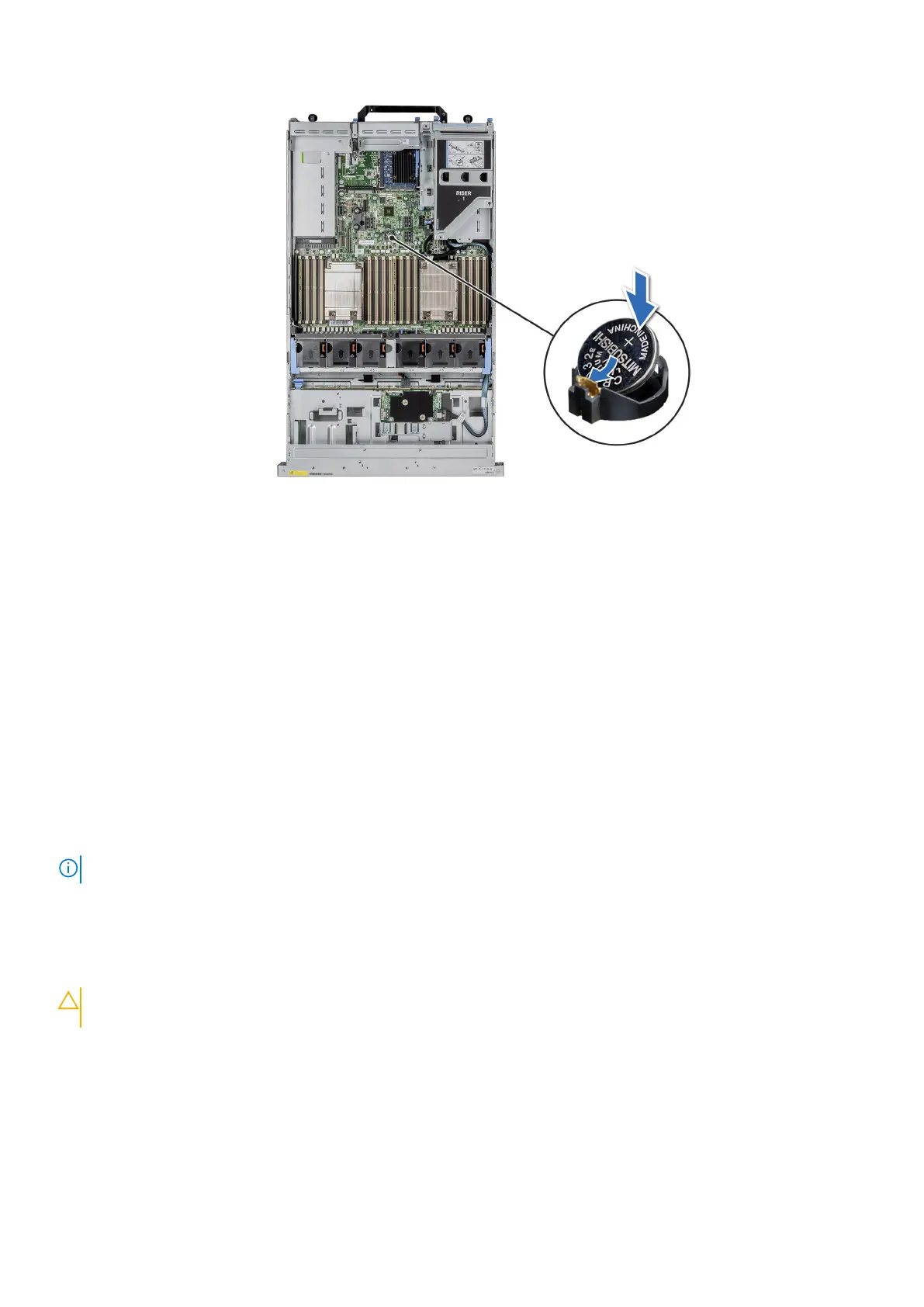Figure 131. Removing the system battery
Next steps
1. Install the expansion card risers.
2. If applicable, connect the cables to one or more expansion cards.
3. Follow the procedure listed in After working inside your system.
4. Confirm that the battery is operating properly, by performing the following steps:
a. Enter the System Setup, while booting, by pressing F2.
b. Enter the correct time and date in the System Setup Time and Date fields.
c. Exit the System Setup.
d. To test the newly installed battery, remove the system from the enclosure for at least an hour.
e. Reinstall the system into the enclosure after an hour.
f. Enter the System Setup and if the time and date are still incorrect, see Getting help section.
Optional internal USB card
NOTE: To locate the internal USB port on the system board, see the System board jumpers and connectors section.
Removing the internal USB card
Prerequisites
CAUTION:
To avoid interference with other components in the server, the maximum permissible dimensions of
the USB memory key are 15.9 mm wide x 57.15 mm long x 7.9 mm high.
1. Follow the safety guidelines listed in the Safety instructions.
2. Follow the procedure listed in the Before working inside your system.
3. Remove the expansion card risers.
Steps
1. Holding the blue tag, lift the internal USB card to disconnect from the connector on the system board.
2. Remove the USB memory key from the internal USB card.
Installing and removing system components
151
