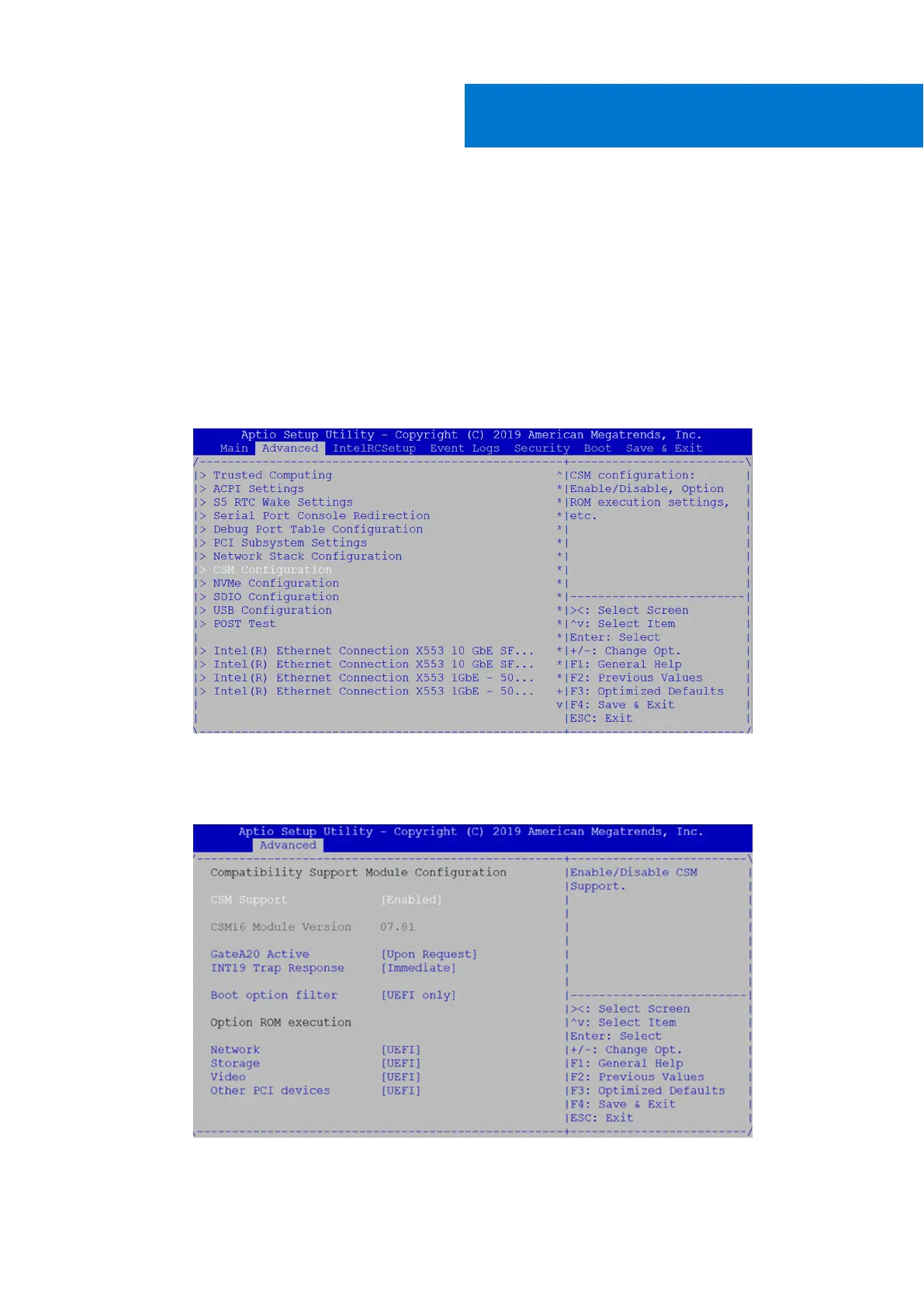Configure BIOS and install Ubuntu 18.04
operating system to SSD
Configure BIOS to boot from USB drive
1. Insert the bootable USB drive that you created using the instructions from the Create bootable USB drive section, and
restart the system.
2. From the BIOS screen, use the arrow keys to select the Advanced tab.
Figure 12. Advanced tab
3. Use the arrow keys to select the CSM Configuration listing, then press Enter.
4. From the Compatibility Support Module Configuration screen, change the Boot option filter to UEFI only mode and
press Enter.
Figure 13. Boot option filter
5. From the BIOS screen, use the arrow keys to select the Boot tab and press Enter to change the boot option priority.
4
14 Configure BIOS and install Ubuntu 18.04 operating system to SSD
