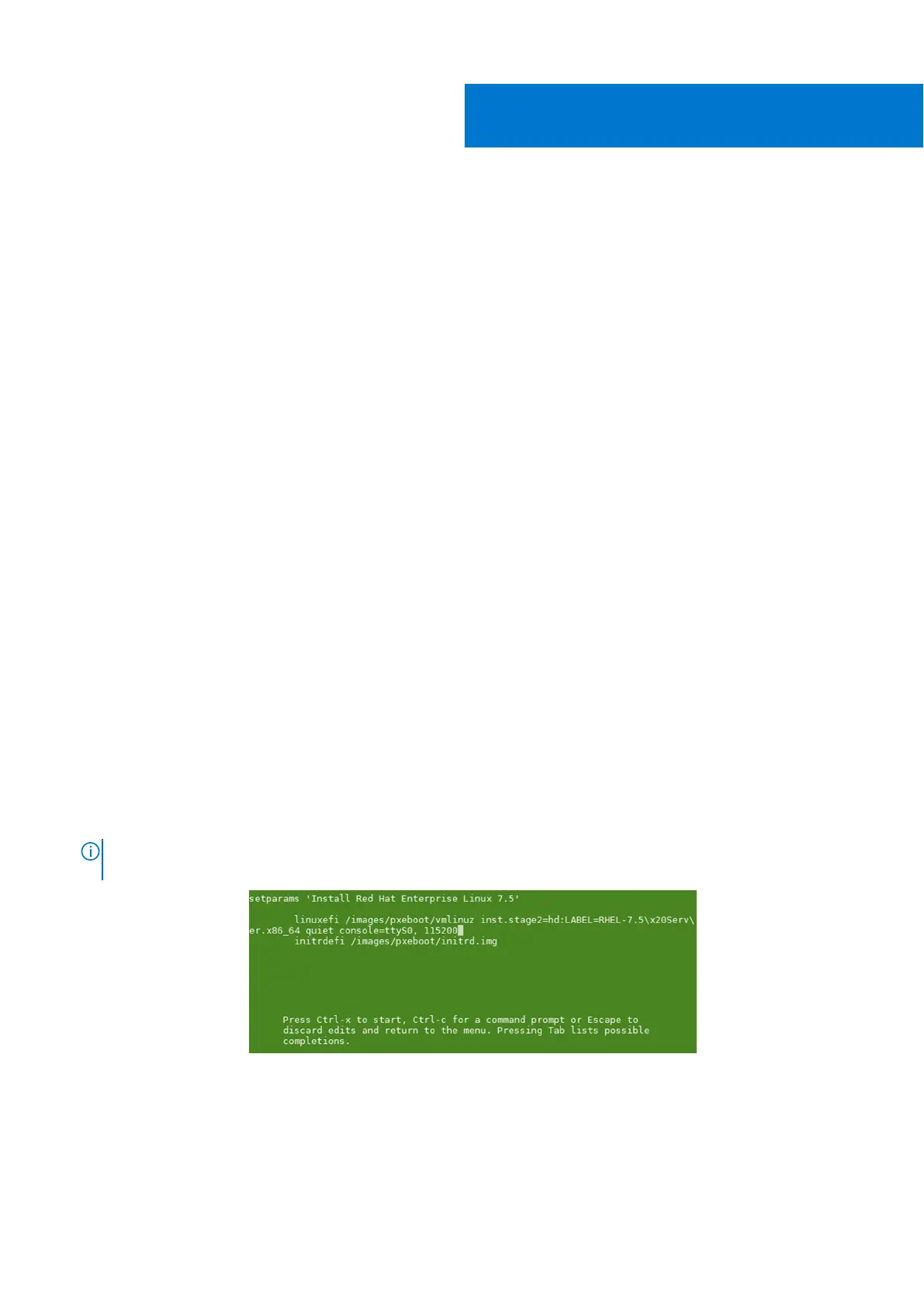Configure BIOS and install Red Hat
Enterprise Linux operating system to SSD
Configure BIOS to boot from USB
To configure the BIOS to boot from the USB drive, perform the following steps:
1. Insert the bootable USB drive that you created using the instructions from the Create bootable USB drive section, and
restart the system.
2. Boot the device and go to the BIOS settings.
3. Using the arrow keys, select the Advanced tab.
4. From the Advanced tab, select CSM Configuration and press Enter.
5. Within the Boot option filter screen, use the arrows to select UEFI only and press Enter. This option installs the Red Hat
operating system.
6. Use the arrow keys to select the Boot menu tab.
7. Highlight the UEFI USB Drive BBS Priorities and press Enter.
8. For Boot Option 1, select Red Hat OS USB as the first option.
9. Use the up and down arrow keys, select USB for Boot Option 1 and press Enter.
10. Use the left and right arrow keys to select Yes after the Save configuration and exit? prompt displays, then press Enter.
Follow the steps in the next section to boot to the Red Hat 7.5 GRUB installation menu.
Install Red Hat Enterprise Linux 7.5 operating system
To install the Red Hat Enterprise Linux 7.5 operating system, perform the following steps:
1. Boot into the Red Hat 7.5 GRUB installation menu.
2. Type e to edit the installation menu entry.
3. Enter the console=ttyS0,115200 string to the end of the first install line.
NOTE:
If you modified the grub.cfg file as instructed in the Create bootable USB drive section, press e to verify that
the string is present as shown in the figure below.
Figure 19. RHEL edit installation menu
4. Press ctrl-x to start the installation.
The installation status screen displays.
5. Press 5 to configure the disk destination for the installation.
6. Select SSD disk and then press c to continue.
7. Press 2 to select Use All Space, then press c to continue.
5
18 Configure BIOS and install Red Hat Enterprise Linux operating system to SSD
