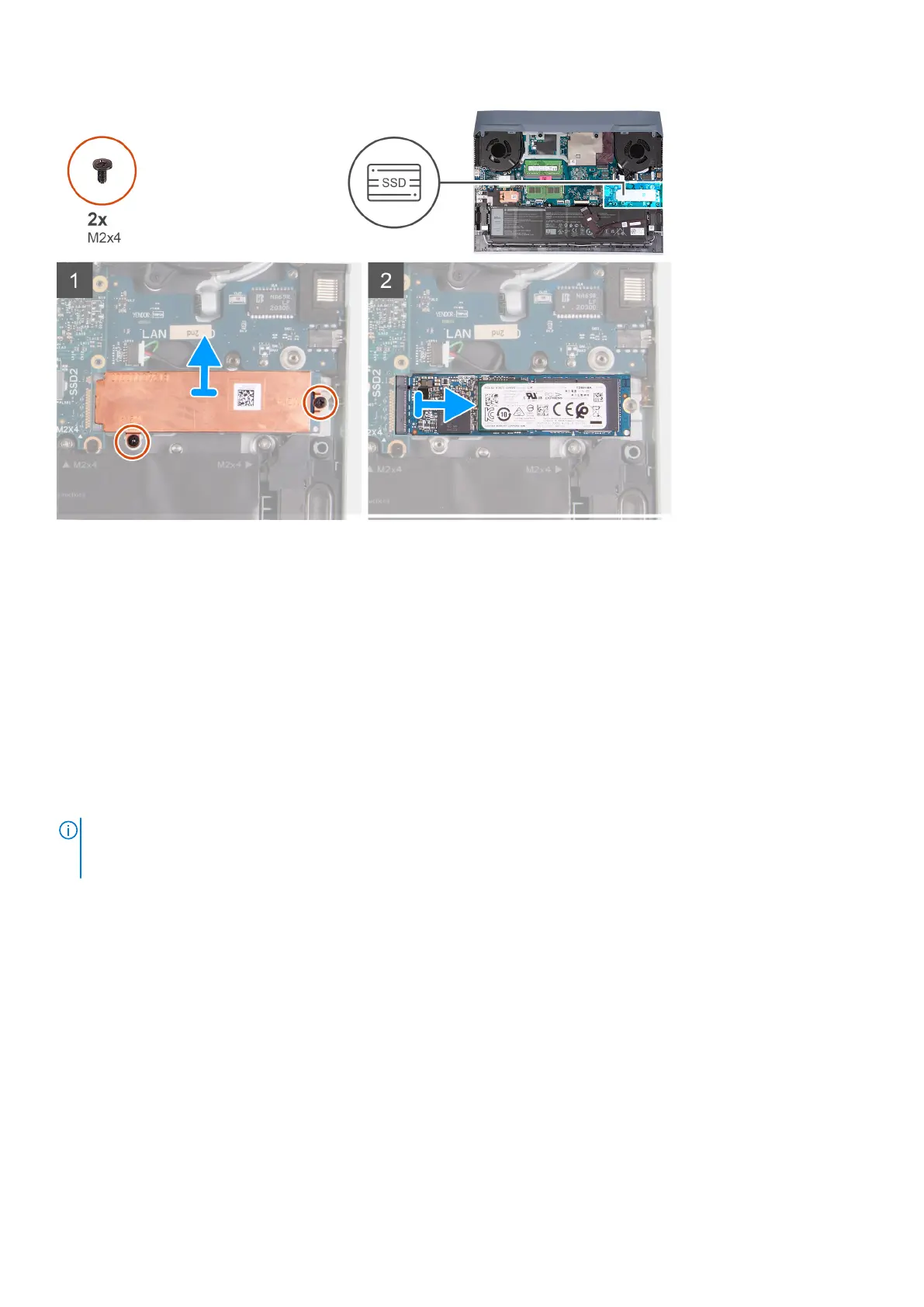Steps
1. Remove the two screws (M2x4) that secure the thermal shield to the system board and the palm-rest and keyboard
assembly.
2. Lift the thermal shield off the palm-rest and keyboard assembly.
3. Slide and lift the solid-state drive off the solid-state drive slot on the system board.
Installing the solid-state drive in SSD slot two
Prerequisites
If your are replacing a component, remove the existing component before performing the installation procedure.
About this task
NOTE:
Your computer has two solid-state drive slots. The solid-state drive 1 slot is located at the bottom left corner of the
system board and the solid-state drive 2 slot is located at the bottom right corner of the system board. Both slots support
M.2 2230 and M.2 2280 SSDs.
If you want to replace your 2230 card with a 2280 card, see procedure to move the screw mount and installing 2280 solid-state
drive.
If you want to replace your 2280 card with a 2230 card, see procedure to change the screw mount and installing 2230
solid-state drive.
The following image indicates the location of the solid-state drive installed in SSD slot two and provides a visual representation
of the installation procedure.
Removing and installing components
19
