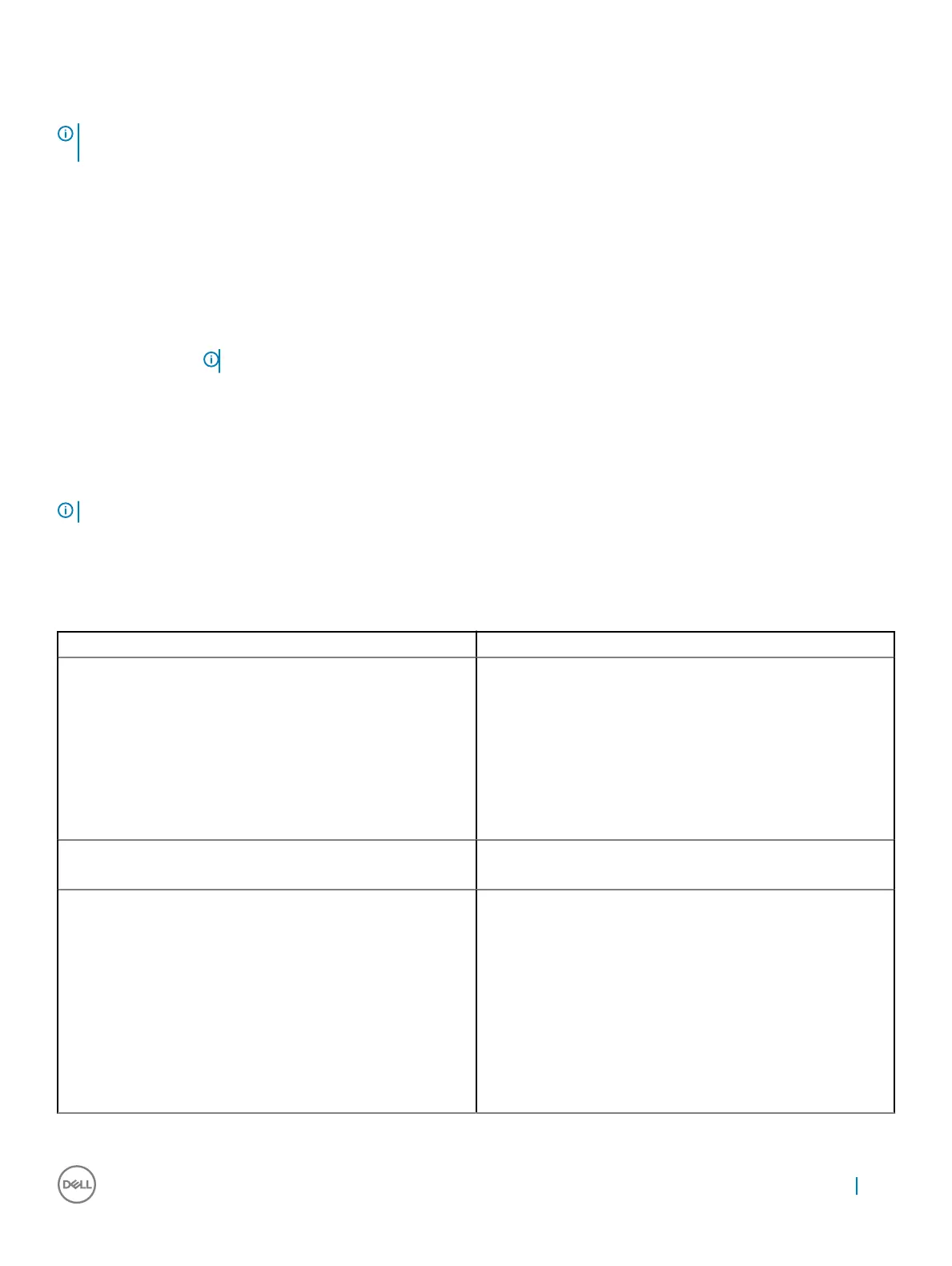Navigation keys
NOTE: For most of the System Setup options, changes that you make are recorded but do not take eect until you restart the
system.
Keys Navigation
Up arrow Moves to the previous eld.
Down arrow Moves to the next eld.
Enter Selects a value in the selected eld (if applicable) or follow the link in the eld.
Spacebar Expands or collapses a drop‐down list, if applicable.
Tab Moves to the next focus area.
NOTE: For the standard graphics browser only.
Esc Moves to the previous page until you view the main screen. Pressing Esc in the main screen displays a message
that prompts you to save any unsaved changes and restarts the system.
System setup options
NOTE: Depending on the notebook and its installed devices, the items listed in this section may or may not appear.
General options
Table 4. General
Option Description
System Information
This section lists the primary hardware features of your computer.
The options are:
• System Information
• Memory Conguration
• Processor Information
• PCI Information
• Device Information
Battery information Displays the battery status and the type of AC adapter connected
to the computer.
Boot Sequence
Allows you to change the order in which the computer attempts to
nd an operating system.
Windows Boot Manager—Default
Boot List Option
Allows you to change the boot list options.
Click one of the following options:
• Legacy
• UEFI—Default
System Setup 63
