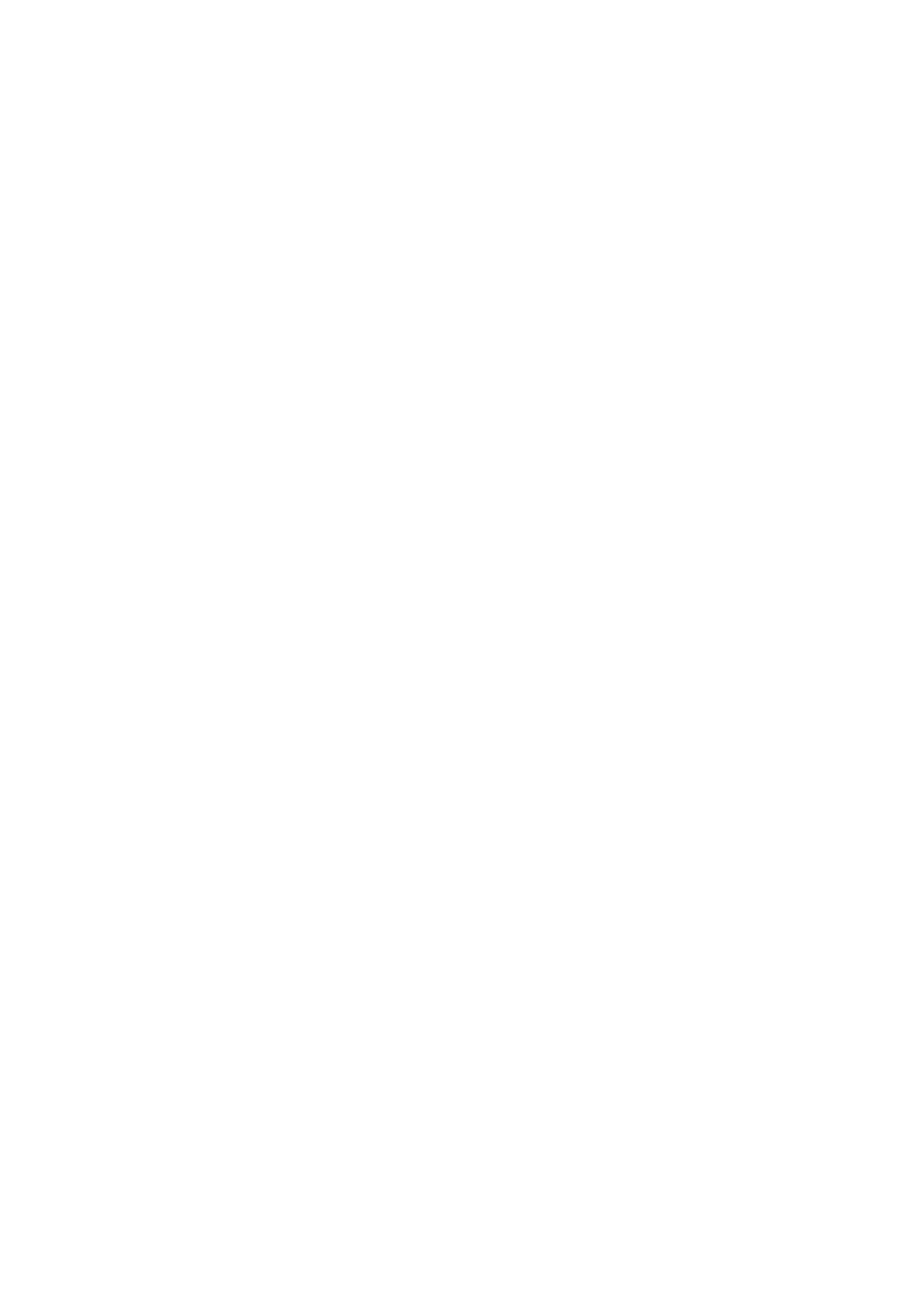Option Description
Timeout on
Battery
● 5 sec
● 10 sec—enabled by default
● 15 sec
● 30 sec
● 1 min
● 5 min
● 15 min
● Never
Keyboard
Backlight
Timeout on AC
The Keyboard Backlight Timeout dims out with AC option. The main keyboard illumination feature is not
affected. Keyboard Illumination will continue to support the various illumination levels. This field has an
effect when the backlight is enabled. The options are:
● 5 sec
● 10 sec—enabled by default
● 15 sec
● 30 sec
● 1 min
● 5 min
● 15 min
●
Never
Unobtrusive
Mode
This option, when enabled, pressing Fn+shift+B turns off all light and sound emissions in the system. To
resume normal operation, press Fn+shift+B again. This option is disabled by default.
Miscellaneous
Devices
Allows you to enable or disable the following devices:
● Enable Front Camera—enabled by default
● Enable Back Camera—enabled by default
● Secure Digital (SD) card—enabled by default
● Secure Digital (SD) card boot
● Secure Digital (SD) card read-only-mode
System Configuration screen options
Option
Description
Integrated NIC Does not allow you to control the on-board LAN controller. The options are:
● DisabledThe internal LAN in off and not visible to the operating system.
● DisabledThe internal LAN is enabled.
● Disabled w/PXEThe internal LAN is enabled (with PXE boot). This option is enabled by default.
Drives Allows you to configure the various drives on board. All drives are enabled by default. The option is:
● M.2 2230 PCI-e SSD
SMART
Reporting
This field controls whether hard drive errors for integrated drives are reported during system startup. This
technology is part of the SMART (Self Monitoring Analysis and Reporting Technology) specification. This
option is disabled by default.
● Enable SMART Reporting
USB
Configuration
This is an optional feature.
This field configures the integrated USB controller. If Boot Support is enabled, the system is allowed to
boot any type of USB Mass Storage Devices (HDD, memory key, floppy).
If USB port is enabled, device attached to this port is enabled and available for OS.
If USB port is disabled, the OS cannot see any device attached to this port.
The options are:
● Enable USB Boot Support
● Enable External USB Port
System setup 91
