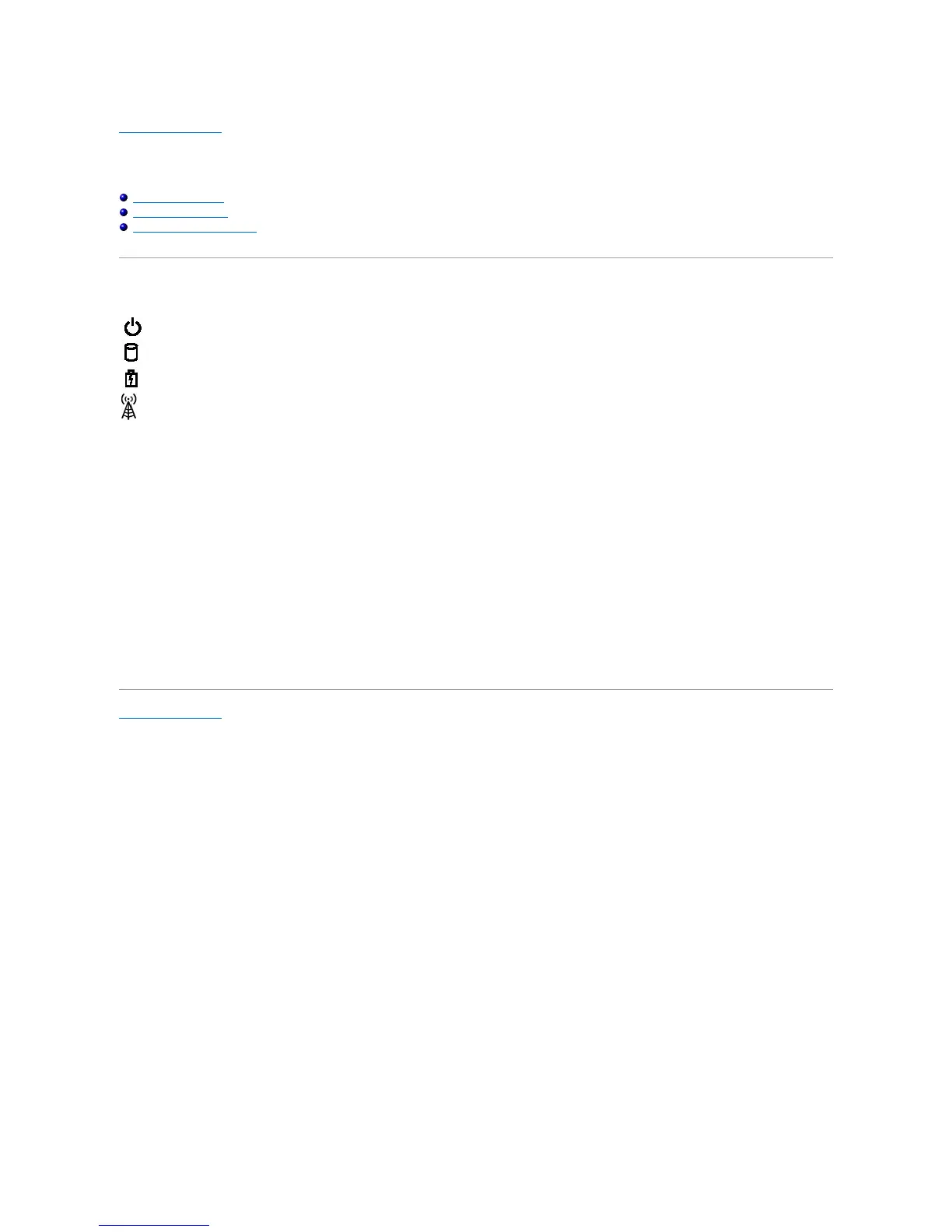Back to Contents Page
Diagnostics
Dell Latitude E4310 Service Manual
Device Status Lights
Battery Status Lights
Battery Charge and Health
Device Status Lights
Battery Status Lights
If the computer is connected to an electrical outlet, the battery light operates as follows:
l Alternately blinking amber light and blue light — An unauthenticated or unsupported, non-Dell AC adapter is attached to your laptop.
l Alternately blinking amber light with steady blue light — Temporary battery failure with AC adapter present.
l Constantly blinking amber light — Fatal battery failure with AC adapter present.
l Light off — Battery in full charge mode with AC adapter present.
l Blue light on — Battery in charge mode with AC adapter present.
Battery Charge and Health
To check the battery charge, press and release the status button on the battery charge gauge to illuminate the charge-level lights. Each light represents
approximately 20 percent of the total battery charge. For example, if four lights are on, the battery has 80 percent of its charge remaining. If no lights appear,
the battery has no charge.
To check battery health using the charge gauge, press and hold the status button on the battery charge gauge for at least 3 seconds. If no lights appear, the
battery is in good condition and more than 80 percent of its original charge capacity remains. Each light represents incremental degradation. If five lights
appear, less than 60 percent of the charge capacity remains, and you should consider replacing the battery.
Back to Contents Page