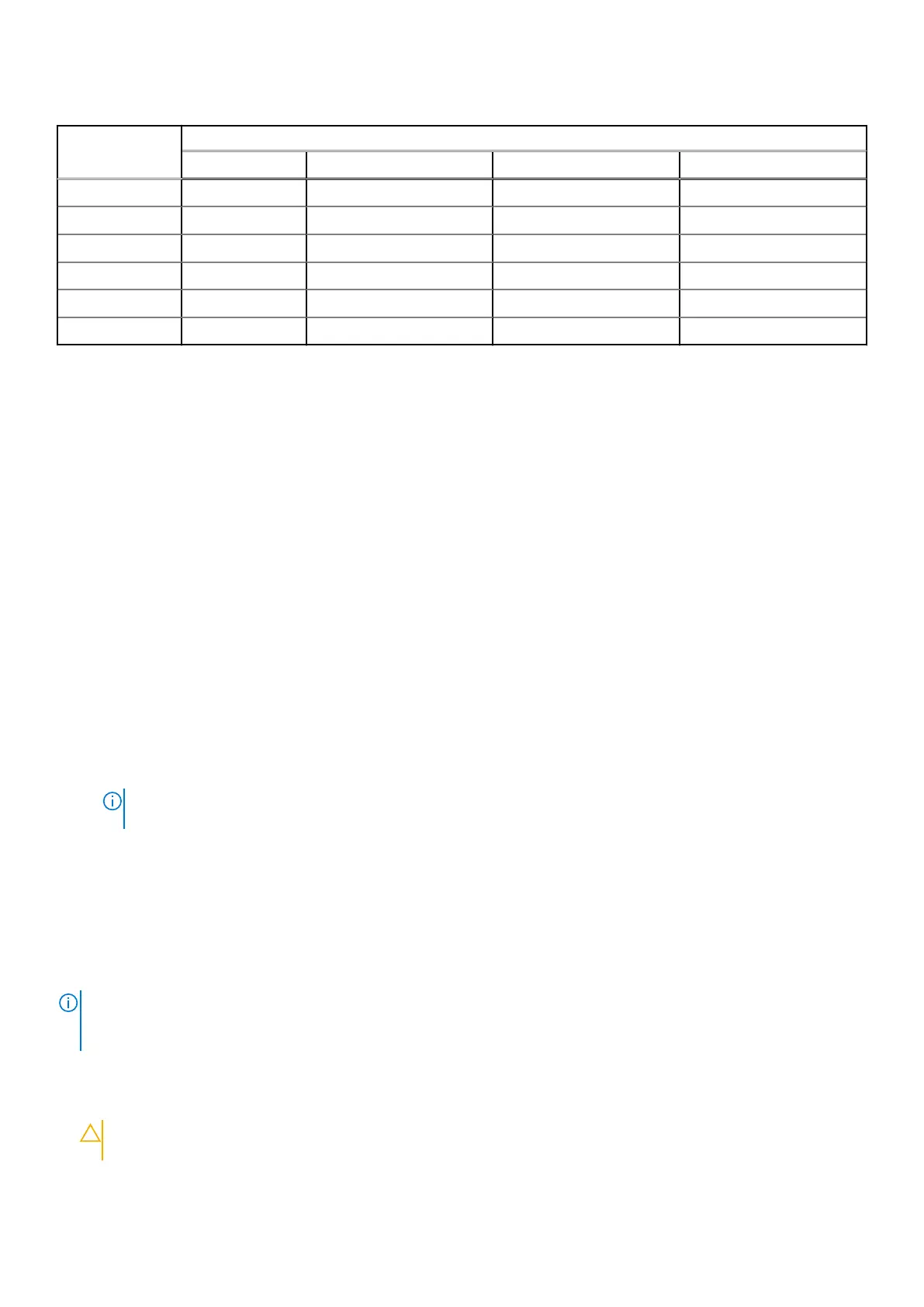Table 16. Optimal NPS configuration (continued)
Number of
DIMMs per
processor
NPS
0 1 2 4
11 X
12 X
13 X
14 X
15 X
16 X X
● Recommended NPS setting is marked by X that indicate optimal performance.
● NPS0 is only available for dual processor systems and is the preferred setting.
● The NPS setting that are blank are functional. However, indicate non-optimal performance.
● BIOS default NPS setting is 1.
● UEFI0391 message may be displayed during boot if DIMMs are configured in the blank spaces of the table.
● If the processor does not support the desired NPS setting for a given number of DIMMs, then use default setting (NPS1)
and the UEFI0391 message is displayed.
Memory interleaving population rules
● NPS4: Two channel interleaving
○ This interleaves channel [A and B], [C and D], etc.
○ Each channel within the pair requires at least one equal memory modules populated.
○ Works with three memory modules per channel pair, non-symmetrical module is stacked on top (odd configurations).
○ Any memory channel where one of the two channels is not populated is not interleaved.
○ There is no alternate, as all configurations can be mapped into this mode.
● NPS2: Four channel interleaving
○ This interleaves the four channels on the left or right half of a processor which are channels [A, B, C, D] and [E, F, G, H].
○ All four channels require equal memory modules populated.
○ Each half or interleave set may have different total memory capacity with respect to each other.
● NPS1: Eight channel interleaving
○ This interleaves all channels in a processor [A, B, C, D, E, F, G, H].
○ All channels in a processor require equal memory modules populated.
○ Single processor system creates a single NUMA node for the system.
NOTE:
An exception is allowed when system has 4-channels populated [C, D, G, H] with equal memory allowing the
system to enter NPS1 mode even though all the 8 channels are not populated.
Removing a memory module
Prerequisites
1. Follow the safety guidelines listed in the Safety instructions.
2. Follow the procedure listed in the Before working inside your system.
3. Remove the air shroud.
NOTE:
The memory modules are hot to touch for some time after the system has been powered down. Allow the memory
modules to cool before handling them. Handle the memory modules by the card edges and avoid touching the components
or metallic contacts on the memory module.
Steps
1. Locate the appropriate memory module socket.
CAUTION:
Handle each memory module only by the card edges, ensuring not to touch the middle of the
memory module or metallic contacts.
60 Installing and removing system components
