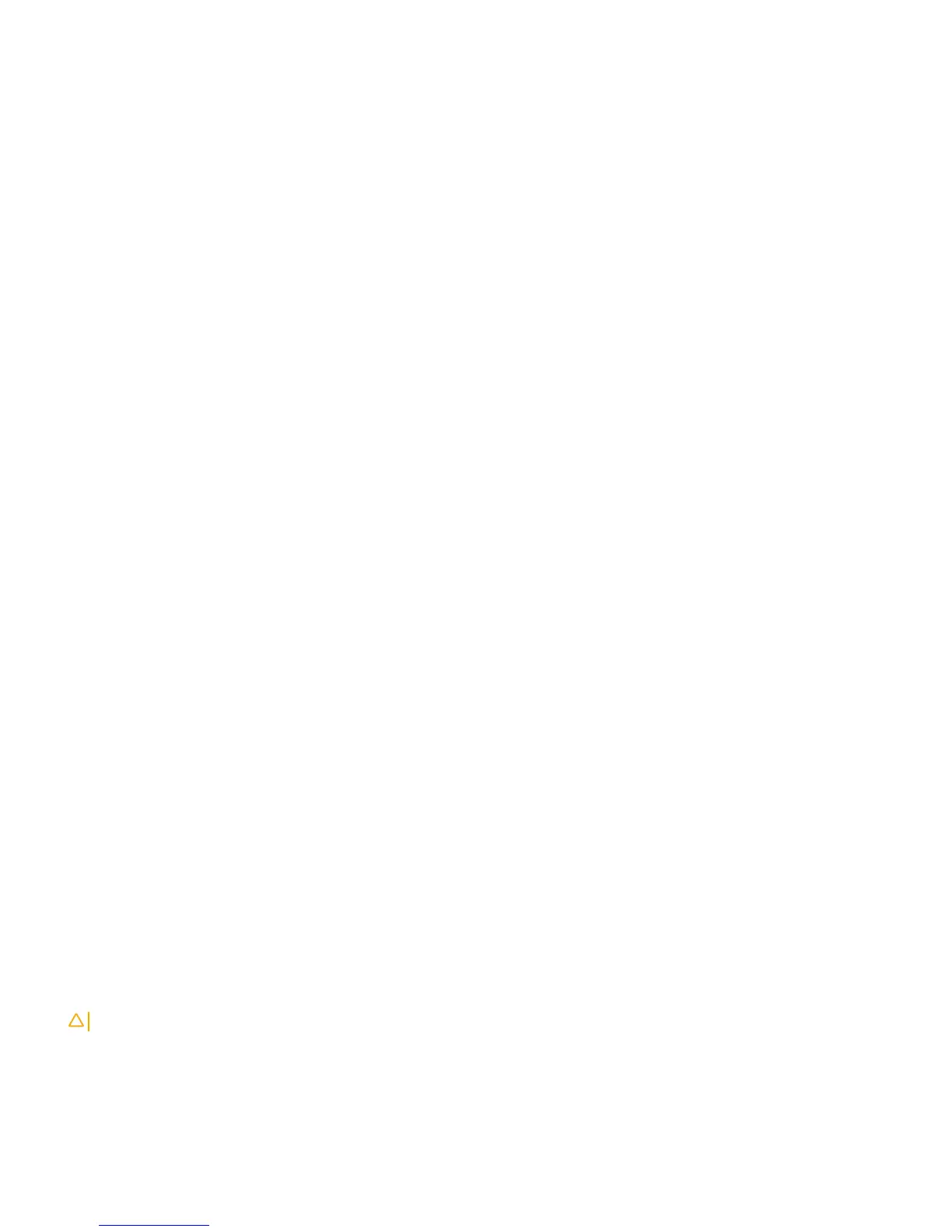Capturing Support Data from ONIE
To capture support data from ONIE, use the following commands.
1 Capture support data to the screen.
ONIE:/ # dmesg
2 Capture support data to the onie-support.tar.bz2 gzip le.
ONIE:/ # onie-support <output_directory>
The ONIE support le includes the following:
• kernel_cmdline
• runtime-export-env
• runtime-process
• runtime-set-env
• log/messages
• log/onie.log
Changing the Default Grub Boot Entry
To view or set the default Grub boot entry, use the following command.
The onie-boot-mode command has two options —l (the default) and —o. The Grub boot default is to show the current default entry.
View or set the default Grub boot entry.
ONIE:/ # onie-boot-mode [-o <onie_mode>]
The -o command options include:
• install — ONIE OS Installer mode
• rescue — ONIE Rescue mode
• uninstall — ONIE OS Uninstall mode
• update — ONIE Self Update mode
• embed — ONIE Self Update mode and Embed ONIE
• diag — ONIE Self Update mode and Embed ONIE
• none — Uses System Default Boot mode. This mode uses the rst ONIE boot menu entry.
The -l command option is:
• Lists the current default entry. This is the default.
Restoring the S4810–ON Factory Defaults
If you need to restore the S4810-ON factory defaults, reboot the system to ONIE Rescue using the run onie-rescue or run onie-
diag
commands. If it is not possible to do this with the operating system you installed, reboot the system and hit any key to stop autoboot.
CAUTION
: Restoring factory defaults erases any installed operating system and requires a long time to erase storage.
1 To restore the S4810–ON factory defaults, run one of the following commands.
U-boot mode
run onie_rescue OR run onie_diag
8
ONIE diagnostics
