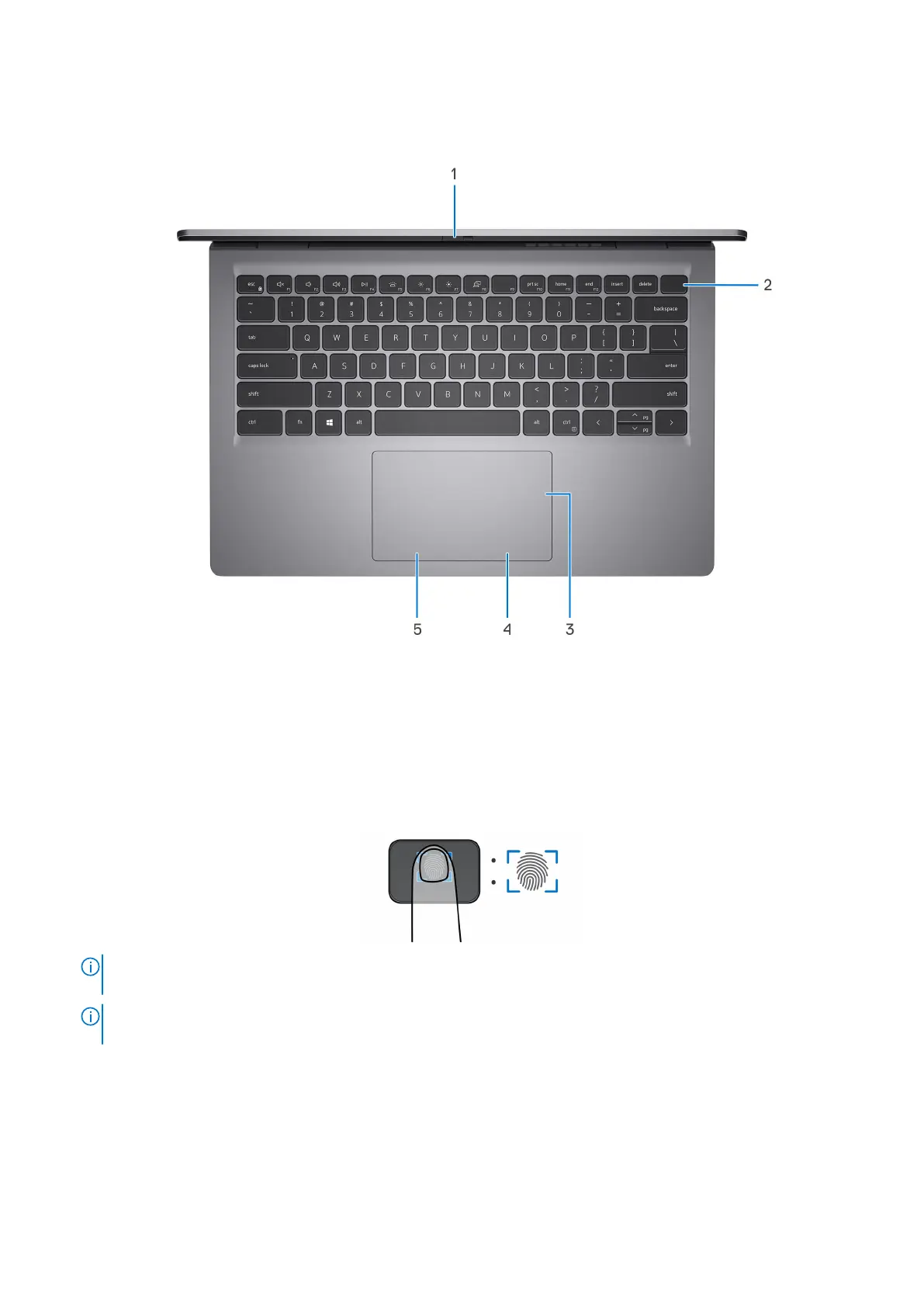Top
1. Privacy shutter (only for computers shipped with an aluminum chassis)
Slide the privacy shutter to cover the camera lens and protect your privacy when the camera is not in use.
2. Power button with optional fingerprint reader
Press to turn on the computer if it is turned off, in sleep state, or in hibernate state.
When the computer is turned on, press the power button to put the computer into sleep state; press and hold the power
button for ten seconds to force shut-down the computer.
If the power button has a fingerprint reader, place your finger on the power button to log in.
NOTE:
The highlighted area indicates the actual active fingerprint reader area and the image is for illustration purposes
only.
NOTE: You can customize power-button behavior in Windows. For more information, see www.dell.com/support/
manuals.
3. Precision touchpad
Move your finger on the touchpad to move the mouse pointer. Tap to left-click and two fingers tap to right-click.
4. Right-click area
Press to right-click.
5. Left-click area
Views of Vostro 14 3430
9
