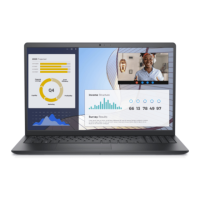Next steps
1. Replace the hard drive assembly
2. Replace the battery
3. Replace the base cover
4. Replace the optical drive assembly
5. Replace the SD memory card
6. Follow the procedure in after working inside your computer
Touchpad
Removing the touch pad assembly
Prerequisites
1. Follow the procedure in before working inside your computer
2. Remove the SD memory card
3. Remove the optical drive assembly
4. Remove the base cover
5. Remove the battery
Steps
1. Open the latch and disconnect the hard drive cable and touch pad cable from the system board [1, 2].
2. Peel the tape that secures the touch pad to the palmrest and keyboard assembly [3].
Removing and installing components
47

