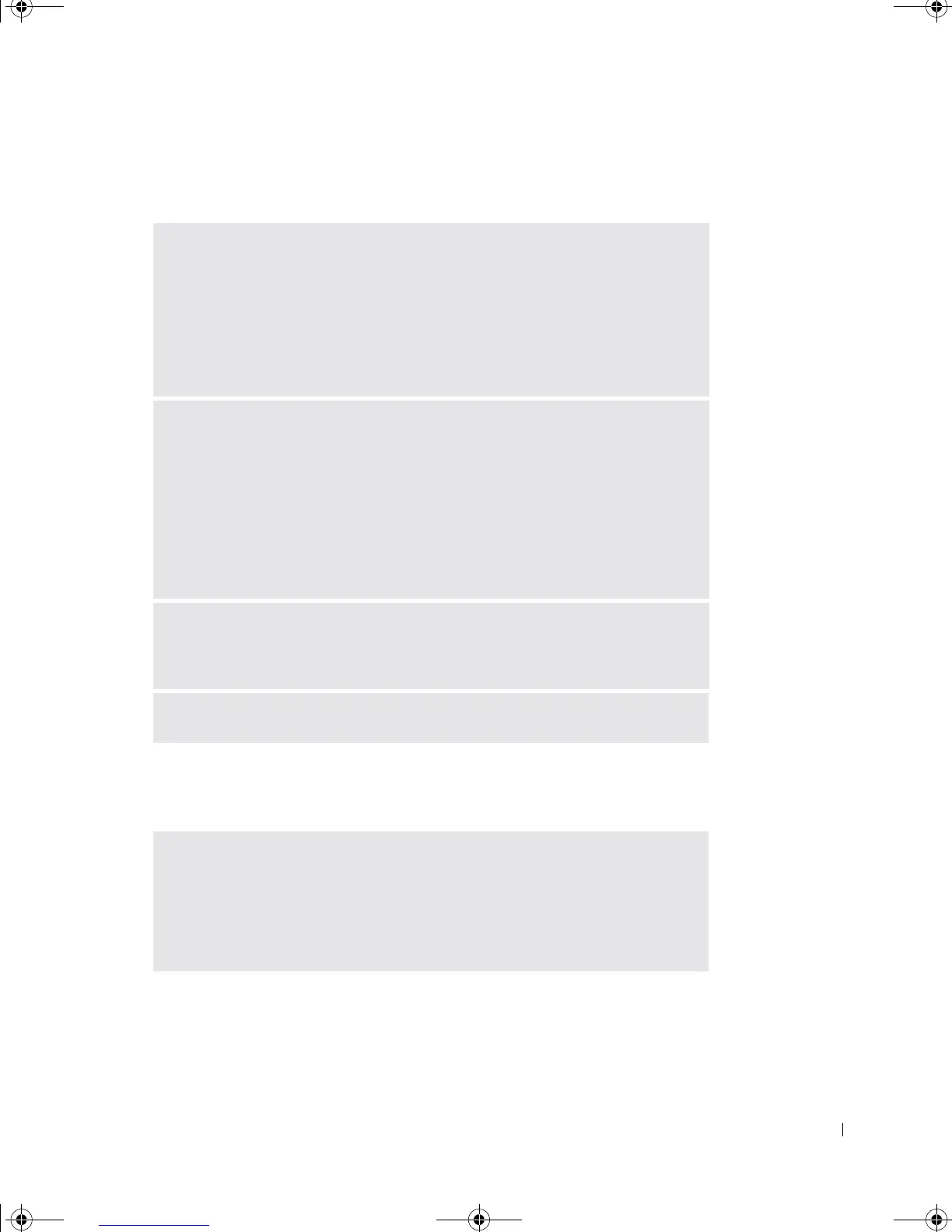Solving Problems 49
Keyboard Problems
Mouse Problems
RESTART THE COMPUTER —
• If the mouse is functioning, shut down the computer through the Start menu
(see page 30). After the computer shuts down, press the power button to
restart the computer.
• If the computer does not respond to a keystroke or the mouse, press the power
button for at least 8 to 10 seconds until the computer turns off. Press the
power button again to restart the computer.
CHECK THE KEYBOARD CABLE —
• Ensure that the keyboard cable is firmly connected to the computer.
• Shut down the computer (see page 30), reconnect the keyboard cable as
shown on the setup diagram for your computer, and then restart the computer.
• Check the cable connector for bent or broken pins and for damaged or frayed
cables. Straighten bent pins.
• Remove keyboard extension cables and connect the keyboard directly to the
computer.
TEST THE KEYBOARD — Connect a properly working keyboard to the
computer, and try using the keyboard. If the new keyboard works, the original
keyboard is faulty.
CHECK FOR INTERRUPT REQUEST CONFLICTS — See page 71.
RESTART THE COMPUTER —
1 Simultaneously press <Ctrl><Esc> to display the Start menu.
2 Ty p e u, press the keyboard arrow keys to highlight Shut down or Turn Off, and
then press <Enter>.
3 After the computer turns off, press the power button to restart the computer.
G0550bk1.book Page 49 Thursday, July 10, 2003 1:55 PM
