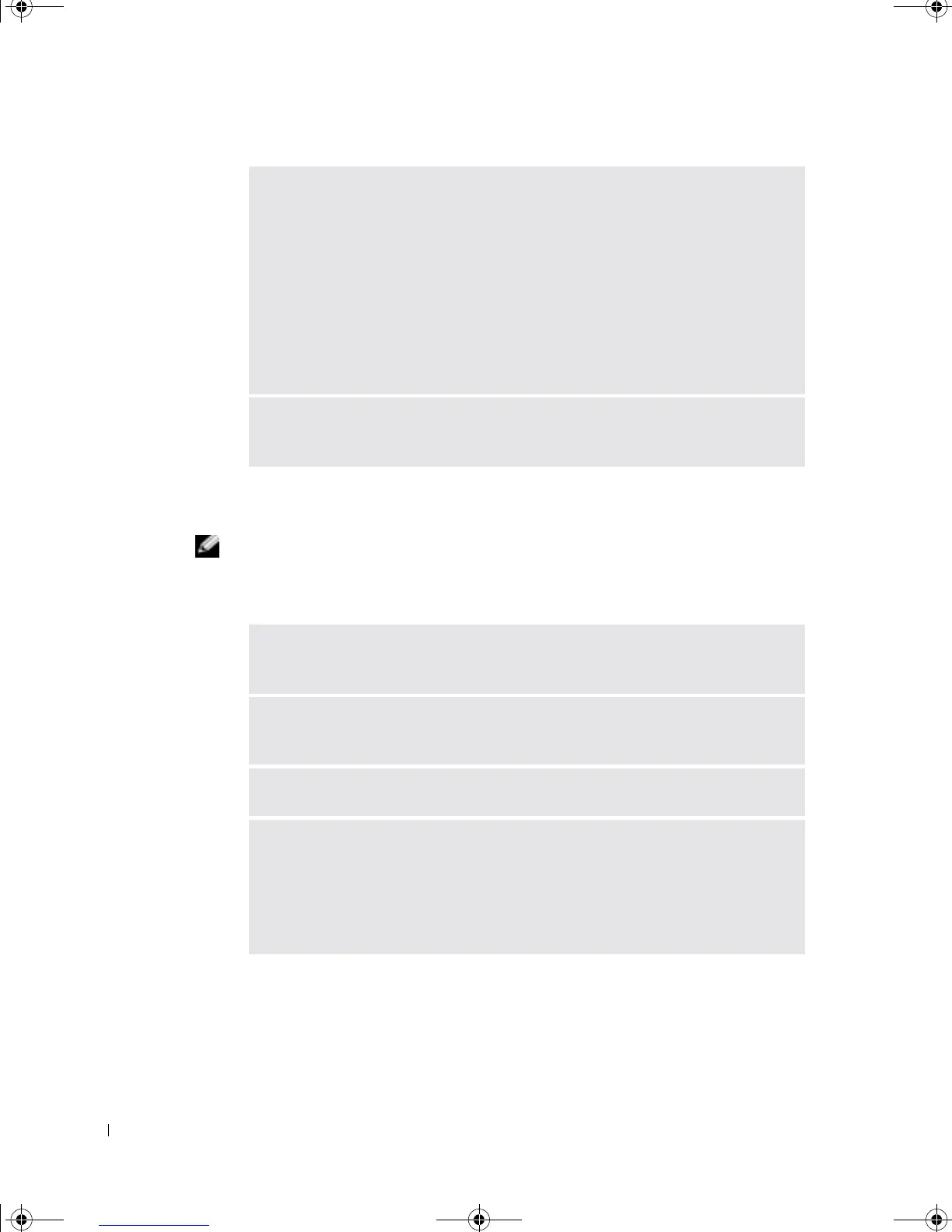54 Solving Problems
www.dell.com | support.dell.com
Scanner Problems
NOTE: Dell does not cover the scanner’s warranty. If you need technical assistance for your
scanner, call the scanner’s manufacturer. See the scanner documentation for the correct phone
number.
VERIFY THAT THE PRINTER IS RECOGNIZED BY WINDOWS
®
— 1Click
the Start button.
2 Click Control Panel.
3 Click Printers and Other Hardware.
4 Click View installed printers or fax printers.
If the printer is listed, right-click the printer icon.
5 Click Properties, and then select the Ports tab. For a parallel printer, ensure
that the Print to the following port(s): setting is LPT1 (Printer Port). For a
USB printer, ensure that the Print to the following port(s): setting is USB.
REINSTALL THE PRINTER DRIVER — See the printer documentation for
instructions.
CHECK THE SCANNER DOCUMENTATION — See the scanner
documentation for setup and troubleshooting information.
UNLOCK THE SCANNER — Ensure that your scanner is unlocked if it has a
locking tab or button.
RESTART THE COMPUTER AND TRY THE SCANNER AGAIN
CHECK THE CABLE CONNECTIONS —
• If your scanner has a power cable, ensure that the power cable is firmly
connected to a working electrical outlet and that the scanner is turned on.
• Ensure that the scanner cable is firmly connected to the computer and to the
scanner.
G0550bk1.book Page 54 Thursday, July 10, 2003 1:55 PM
