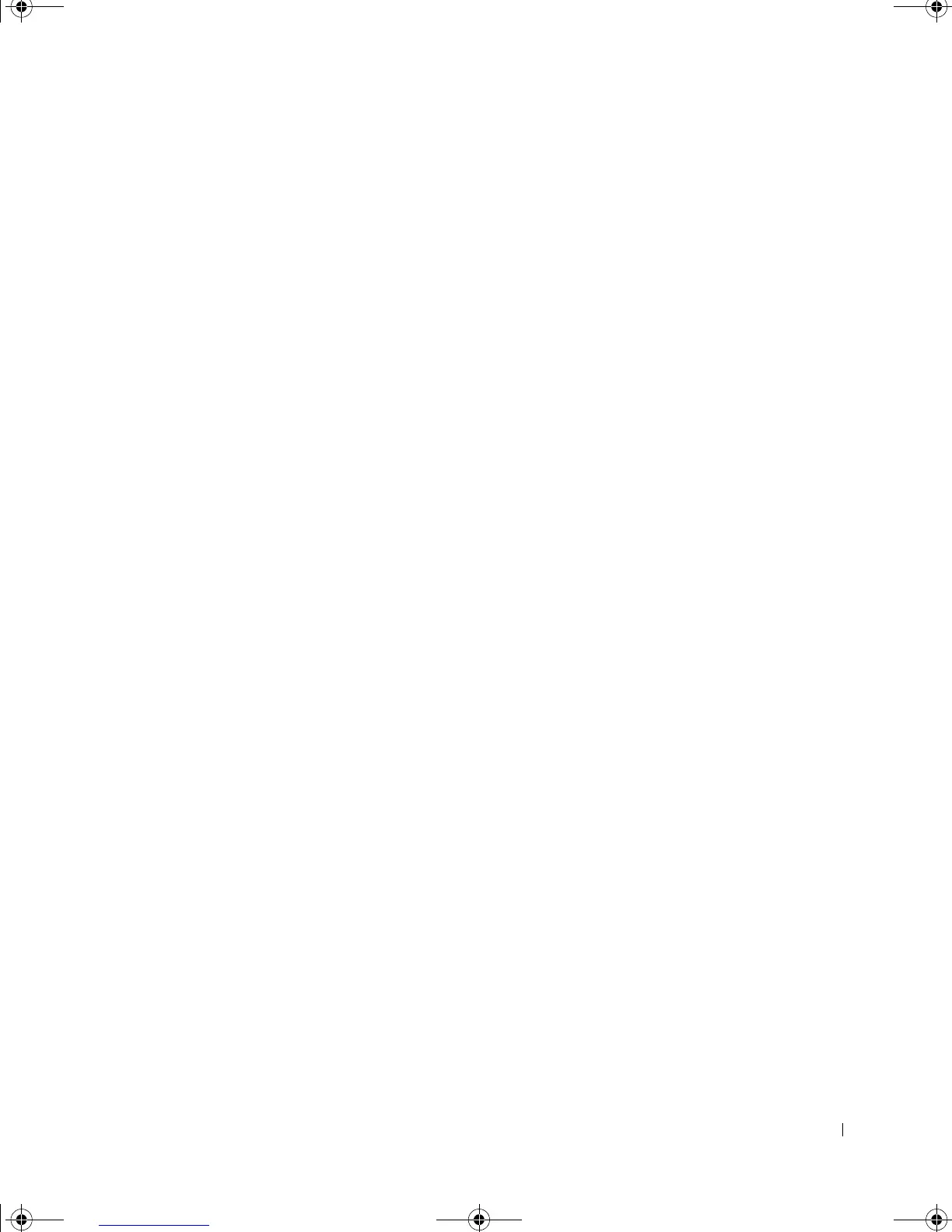Advanced Troubleshooting 71
Enabling System Restore
If you reinstall Windows XP with less than 200 MB of free hard-disk space available, System
Restore is automatically disabled. To see if System Restore is enabled:
1 Click the Start button and click Control Panel.
2 Click Performance and Maintenance.
3 Click System.
4 Click the System Restore tab.
5 Ensure that Turn off System Restore is unchecked.
Resolving Software and Hardware
Incompatibilities
Windows XP IRQ conflicts occur if a device either is not detected during the operating
system setup or is detected but incorrectly configured.
To check for conflicts on a computer running Windows XP:
1 Click the Start button and click Control Panel.
2 Click Performance and Maintenance and click System.
3 Click the Hardware tab and click Device Manager.
4 In the Device Manager list, check for conflicts with the other devices.
Conflicts are indicated by a yellow exclamation point (
!) beside the conflicting device
or a red
X if the device has been disabled.
5 Double-click any conflict to display the Properties window.
If an IRQ conflict exists, the Device status area in the Properties window reports the
cards or devices that share the device's IRQ.
6 Resolve conflicts by reconfiguring the devices or removing the devices from the Device
Manager.
To use the Windows XP Hardware Troubleshooter:
1 Click the Start button and click Help and Support.
2 Ty p e hardware troubleshooter in the Search field and click the arrow to start the
search.
G0550bk1.book Page 71 Thursday, July 10, 2003 1:55 PM
