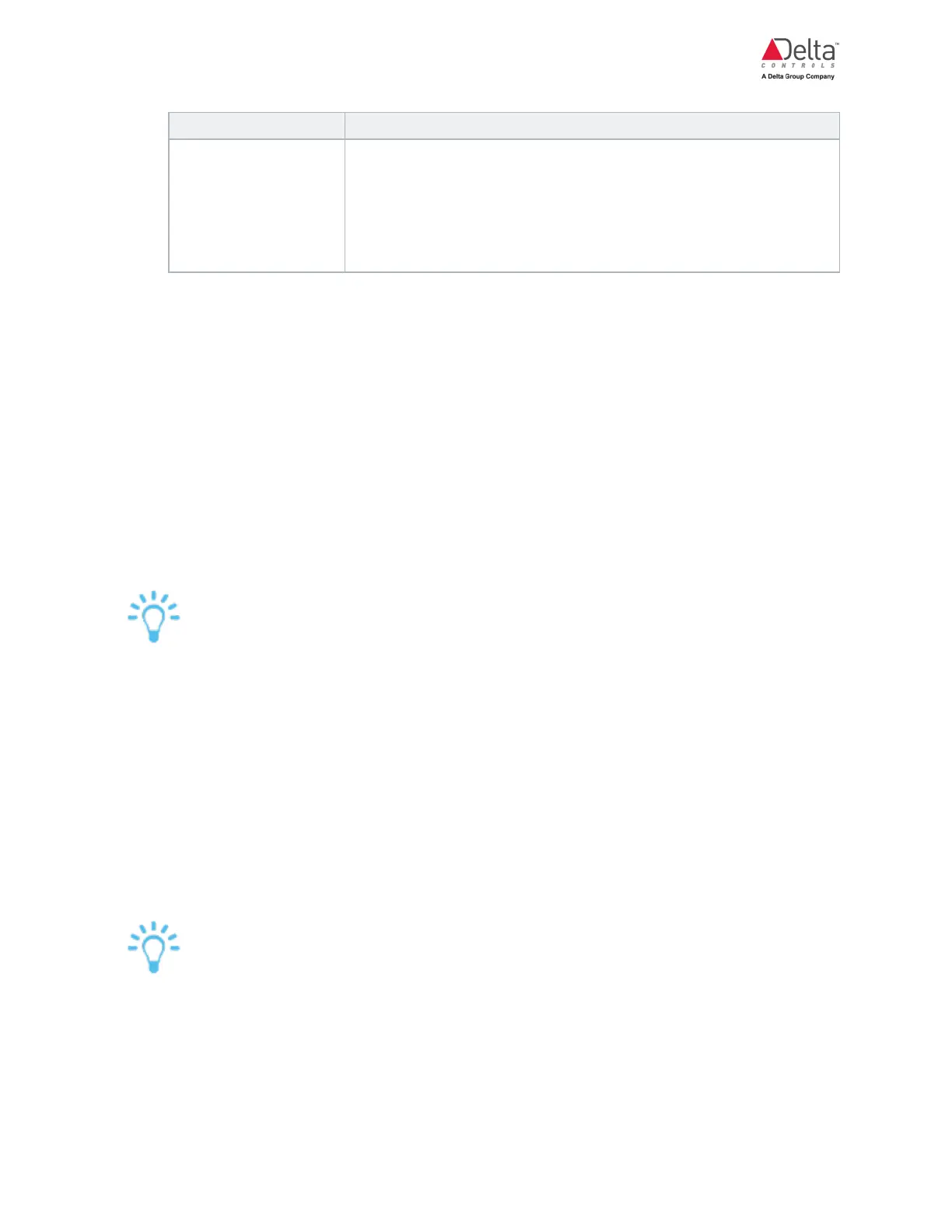eZV-440 Application Guide
Edition 2.6
Page 27 of 84
Function Select this option if you are using a:
SpcTemp+
OccToggleButton_
Space temperature sensor and the occupancy toggle push
button are wired into the same input.
This can be a normally open contact wired in parallel or a
normally closed contact wired in series with the temperature
sensor.
When setting up a temperature sensor, majority of the cases would require you to select
Temp_10K3DegC or Temp_10K3DegF as an option under Action/Scale, depending on
the temperature units set up on the General tab.
3. If you had selected the DischargeAirTemp_ option, in the additional settings, in the
DATHiLimitSetpointDiff and DATLowLimitSetpointDiff fields, enter the discharge air
temperature high limit and low limit setpoints differentials respectively.
4. (VAV application type only) If you had selected the InletAirTemp_ option, in the additional
settings, in the BoxChangeoverTempDiff field, enter the box changeover temperature
difference.
5. (enteliWEB only) The Input Name field displays the object's name. You can change this
name by clearing the field and entering a new name.
Multiple Space Temperature Inputs
You can set up multiple SpaceTemp inputs and by default the algorithm will calculate the
average of all inputs and assign that value to the AV1 object.
Setting Up a Hardwired Occupancy Input
This topic describes how to set up an occupancy input using the Local Inputs tab on the
configuration page.
Occupancy inputs can either be maintained-contact or momentary contact types. Occupancy
overrides can share the same input as the temperature sensor.
See the sequence of operations topic to learn more about occupancy modes in the algorithm.
If you are setting up a LINKnet DNS-24L or eZNS network sensor to provide occupancy
input, use the LINKnet I/O tab on the configuration page.
