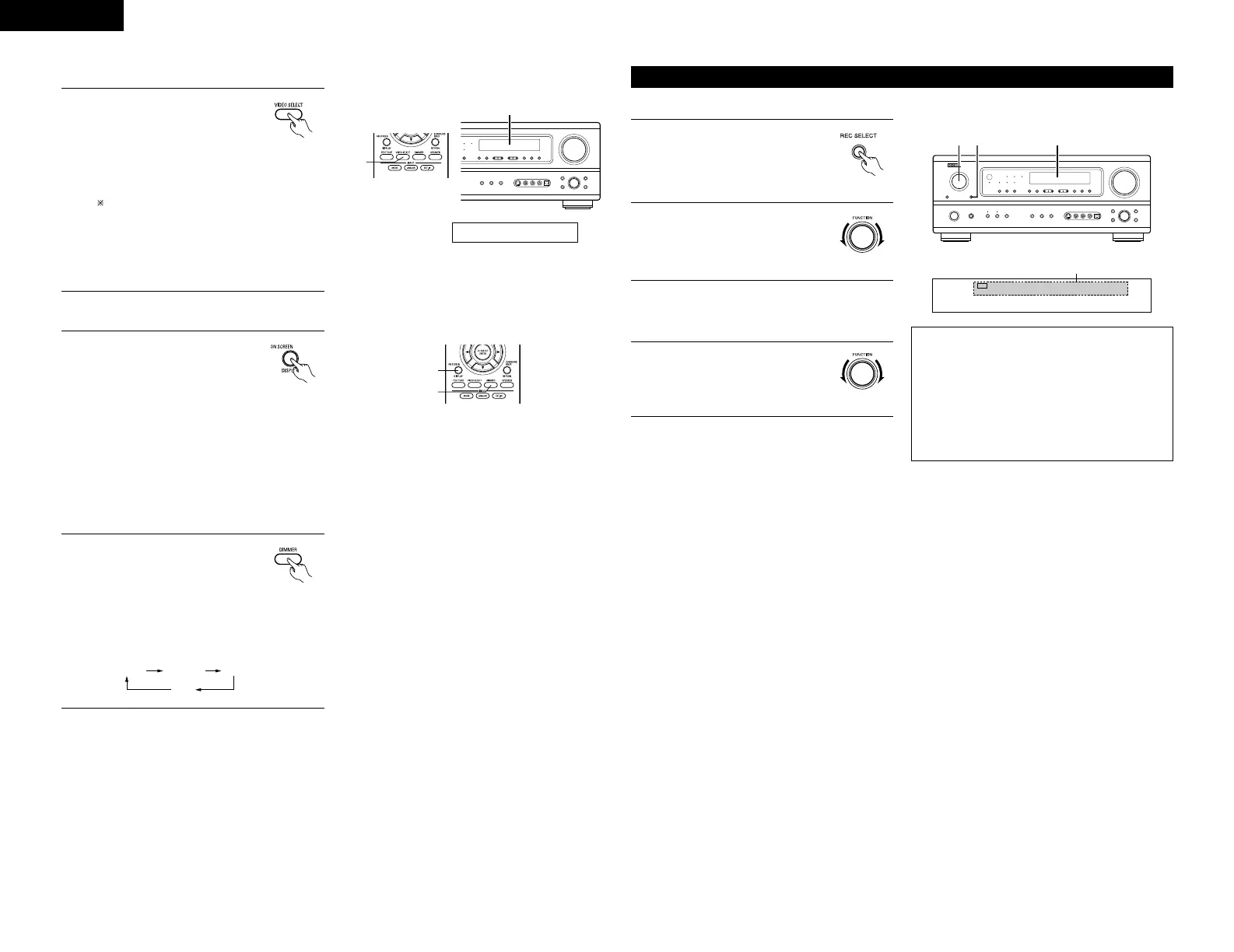22
1
Simulcast playback
Use this switch to monitor a video
source other than the audio source.
Press the VIDEO SELECT button
repeatedly until the desired source
appears on the display.
Cancelling simulcast playback.
• Select “SOURCE” using the VIDEO
SELECT button.
• Switch the program source to the
component connected to the video input
jacks.
[4]
Combining the currently playing sound with the desired image
[5] Checking the currently playing program source, etc.
1
On screen display
• Each time an operation is
performed, a description of
that operation appears on the
display connected to the unit’s
VIDEO MONITOR OUT jack.
Also, the unit’s operating status can be
checked during playback by pressing the
remote control unit’s ON SCREEN/DISPLAY
button.
Such information as the position of the input
selector and the surround parameter settings
is output in sequence.
2
Using the dimmer function
• Use this to change the
brightness of the display.
The display brightness changes
in four steps (bright, medium,
dim and off) by pressing the
main unit’s DIMMER button
repeatedly.
Multi-source recording
NOTES:
• Recording sources other than digital inputs
selected in the REC OUT mode are also output to
the multi source audio output jacks.
• Digital signals are not output to the REC
SOURCE or audio output jacks.
• The DIGITAL IN’s signal selected with the
function selector knob are output to the DIGITAL
OUT (OPTICAL) jack.
1
Press the REC SELECT button.
2
With “RECOUT SOURCE”
displayed, turn the FUNCTION
knob to select the source you
wish to record.
VCR -1 -2 V.AUX CDR / TAPE
PHONO CD TUNER DVD / VDP TV / DBS
2
REC
RECOUT SOURCE
(Main unit)
(Remote
control unit)
1
Display
IN=V SOURCE
(Remote
control unit)
(Remote
control unit)
1
2
Playing one source while recording another (REC OUT mode)
(Main unit)
3
Set the recording mode.
• For operating instructions, refer to the manual
of the component on which you want to record.
4
To cancel, turn the function knob
and select “SOURCE”.
(Main unit)
Display
ENGLISH