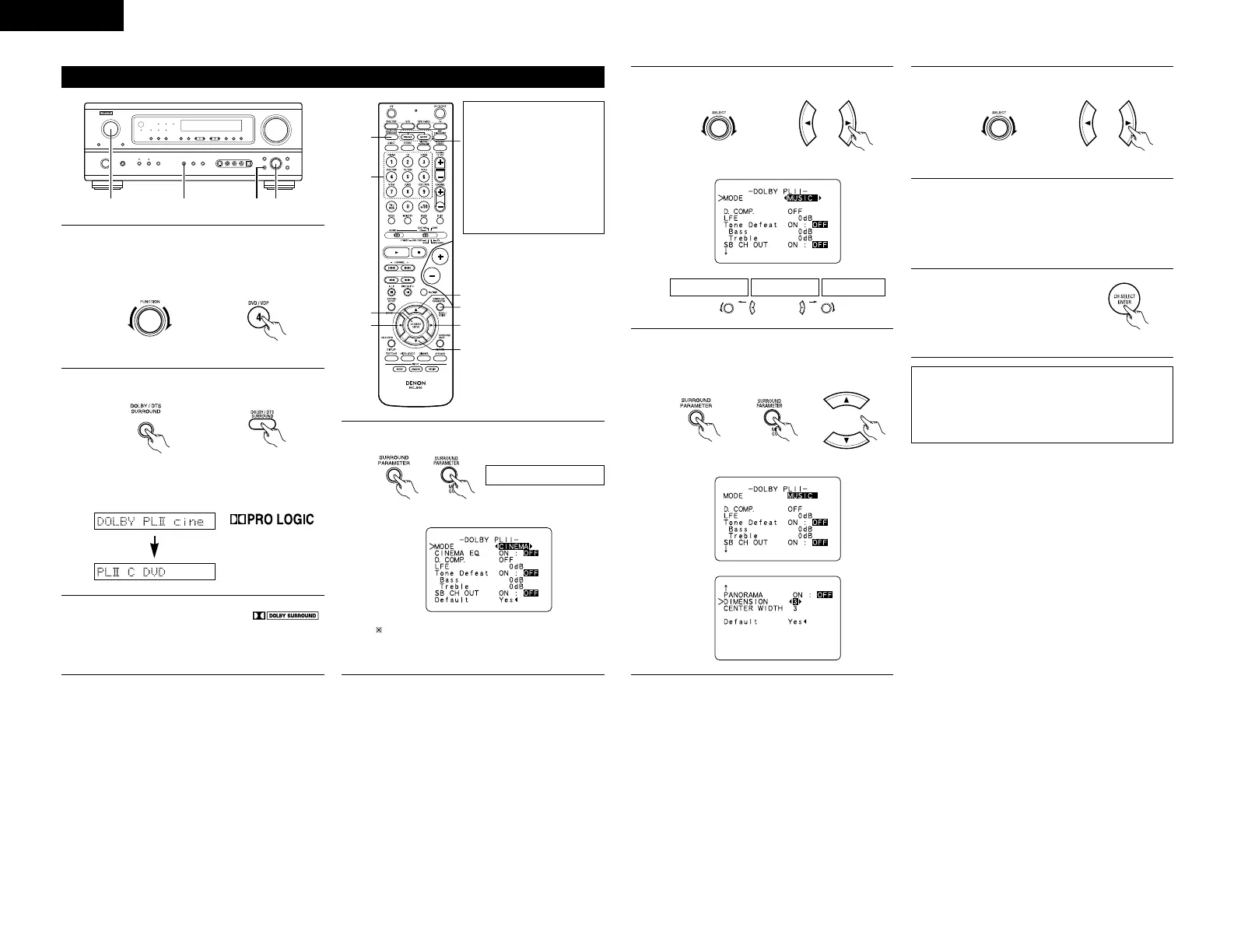24
2
Select the Dolby Surround Pro Logic II mode.
(Main unit) (Remote control unit)
• The Dolby Pro Logic II indicator lights.
Display Light
3
Play a program source with the
mark.
• For operating instructions, refer to the
manuals of the respective components.
5
Select the optimum mode for the source.
(Main unit) (Remote control unit)
6
Select the various parameters. (See “Surround
parameters q” for a description of the various
parameters.)
(Main unit) (Remote control unit)
ENGLISH
Dolby Surround Pro Logic
II
mode
1
Select the function to which the component
you want to play is connected.
Example: DVD
The Dolby Surround Pro
Logic
II
Cinema or Music
mode can be chosen
directly by pressing the
CINEMA or MUSIC button
on the remote control unit
during playback in the
Dolby Surround Pro Logic
II
mode.
(Main unit) (Remote control unit)
4
Select the surround parameter mode.
MODE cinema
Display
To perform this operation from the remote
control unit, check that the mode selector
switch is set to “AUDIO”.
(Main unit) (Remote control unit)
or or
MODE musicMODE cinemaMODE DOLBY PL
7
Set the various surround parameters.
(Main unit) (Remote control unit)
8
When the surround parameters are set using
the buttons on the main unit, stop operating
buttons after completing the settings. The
settings are automatically finalized and the
normal display reappears after several seconds.
9
Press the ENTER button to
finish surround parameter
mode.
(Remote control unit)
NOTE:
• When making parameter settings, the display
will return to the regular condition several
seconds after the last button was pressed and
the setting will be completed.