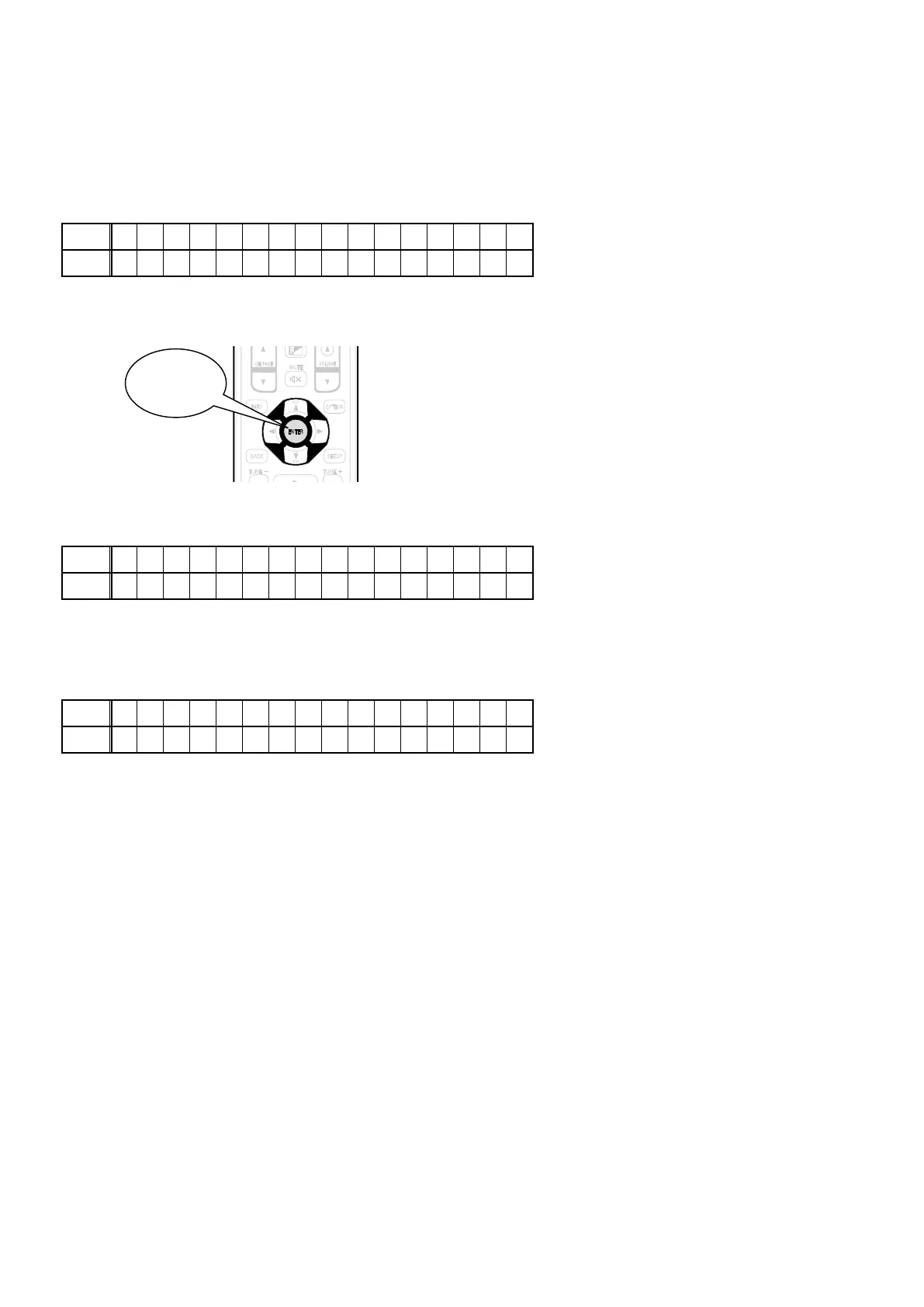3.4. Start update
Turn on the power of this unit in the "STATUS" + "OPTION" button.
3.5. "USB Update Start" on FL Display
After arround half minutes, FL display shows the following message.
FL Display
Upper
* F I R M W A R E U P D A T E
Lower
U S B U p d a t e S t a r t
3.6. Push "ENTER" key on RC or Main unit
Then start Firmware Update.
FL Display
Upper
P l e a s e w a i t . . .
Lower
U p d a t e F i l e C h e c k
3.7. Finish rmware update
FL display shows the following message.
FL Display
Upper
F i r m U p d a t e
Lower
U p d a t i n g C o m p l e t e
--- Cautions on Firmware Update ---
• Do not remove a USB memory until updating is completed.
• Do not turn off the power until updating is completed.
Approximately 1 hour is required for the updating procedure to be completed.
Once updating starts, normal operations on the this unit cannot be performed until updating is completed. Also, setting
items of the GUI menu of this unit or setting items of the image adjustment may be initialized.
Note down the settings before updating, and set them again after updating.
InstaPrevue
TUNER
AVR
SOUND MODE
RC-1185
MUTE
POWERZONE SELECT
FAVORITE STATION
TUNE TUNE
PUREMOVIE GAME
MUSIC
GAME
CBL /
S
AT
Blu-ray
DVD
AUX1
AUX2
INTERNET
RADIO
iPod/
USB
VOLUME
BACK
SETUP
CH/ PAGE
MENU
2 3
1
1 2 3 4
2
3
4 5 6
7 8 9
ENTER0+10
GHI
JKL
MNO
PQRS TUV
ABC. /
DEF
SLEEP
WXYZ
MAIN
MEDIA
P
LAYER
CD
INPUT
TVD
EVICE
MENU
PHONO
DEV. TV AVR
TV
AUD
IO
NETWORK
INFO
OPTION
ENTER
PUSH "ENTER"
86
