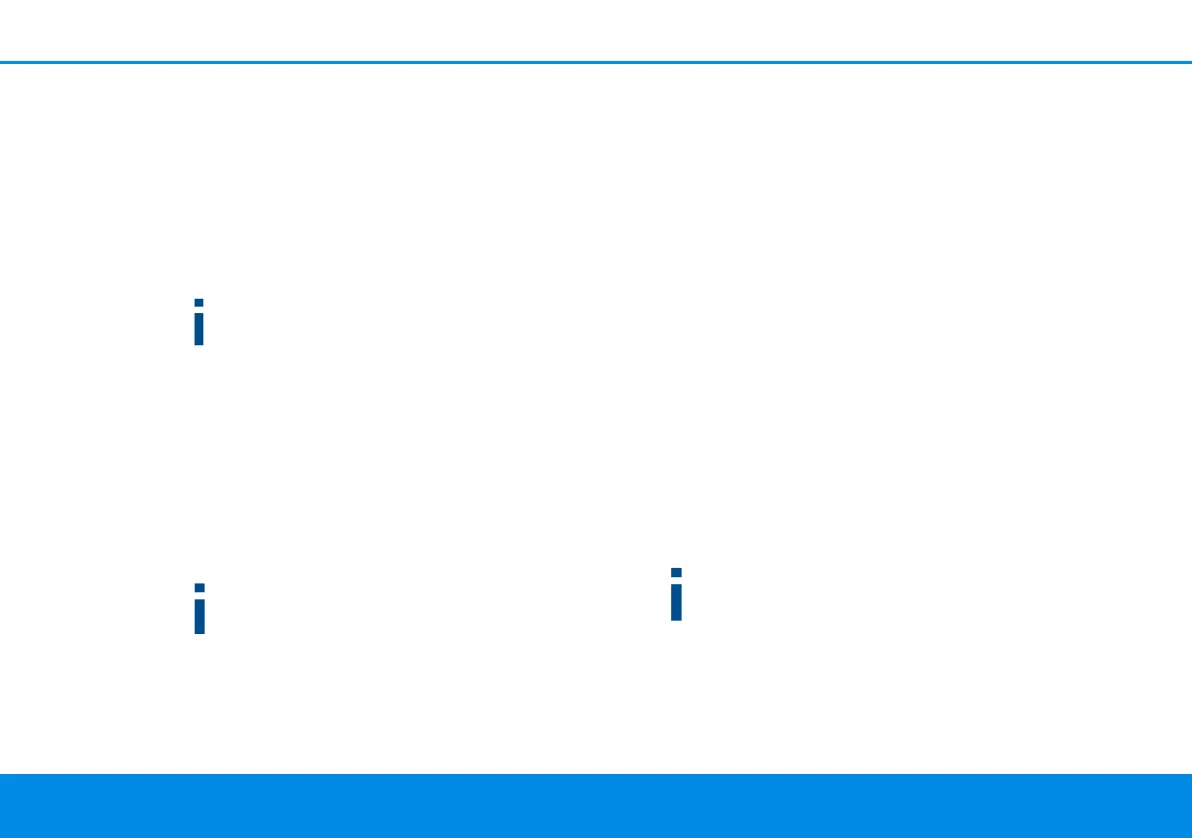Network configuration 46
devolo Magic 2 WiFi next
Under Change access password, a login password
can be set for accessing the web interface.
By default, the built-in web interface of the
devolo Magic 2 WiFi next is not protected by a
password. We recommend assigning a password
when the installation of the
devolo Magic 2 WiFi next is complete to protect it
against tampering by third parties.
To do so, enter the desired new password twice.
Now the web interface is protected against un-
authorised access with your custom password!
In Power Management, you can enable Power-
save mode and Standby mode on the
devolo Magic 2 WiFi next.
If Powersave mode has been enabled, the
devolo Magic 2 WiFi next switches to PowerSave
mode automatically whenever reduced data trans-
mission over ethernet is detected.
The latency (time for transmitting a data
packet) may be negatively affected.
If Standby mode is enabled, the
devolo Magic 2 WiFi next automatically switches
to Standby mode if no ethernet connection has
been enabled, i.e. if no network device (e.g. com-
puter) is switched on and connected to the net-
work interface and if Wi-Fi is disabled.
In this mode, the devolo Magic 2 WiFi next is not
accessible over the Powerline network. As soon as
the network device (e.g. computer) connected to
the network interface is switched on again, your
adapter can also be accessed over the electrical
wiring again.
Powersave mode is disabled in the
devolo Magic 2 WiFi next factory default settings.
Standby mode is enabled in the
devolo Magic 2 WiFi next factory default condi-
tion.
The LED settings let you disable the LED status dis-
play of the Wi-Fi and Powerline LEDs.
An error status is indicated by corresponding flas-
hing behaviour regardless of this setting.
For information on the LED behaviour of the
devolo Magic adapter in standby mode, refer to
Chapter 2.3.1 Reading the PLC indicator
light.
You can completely disable the operating but-
tons on the devolo Magic adapter in order to pro-
tect yourself against possible changes. Simply
