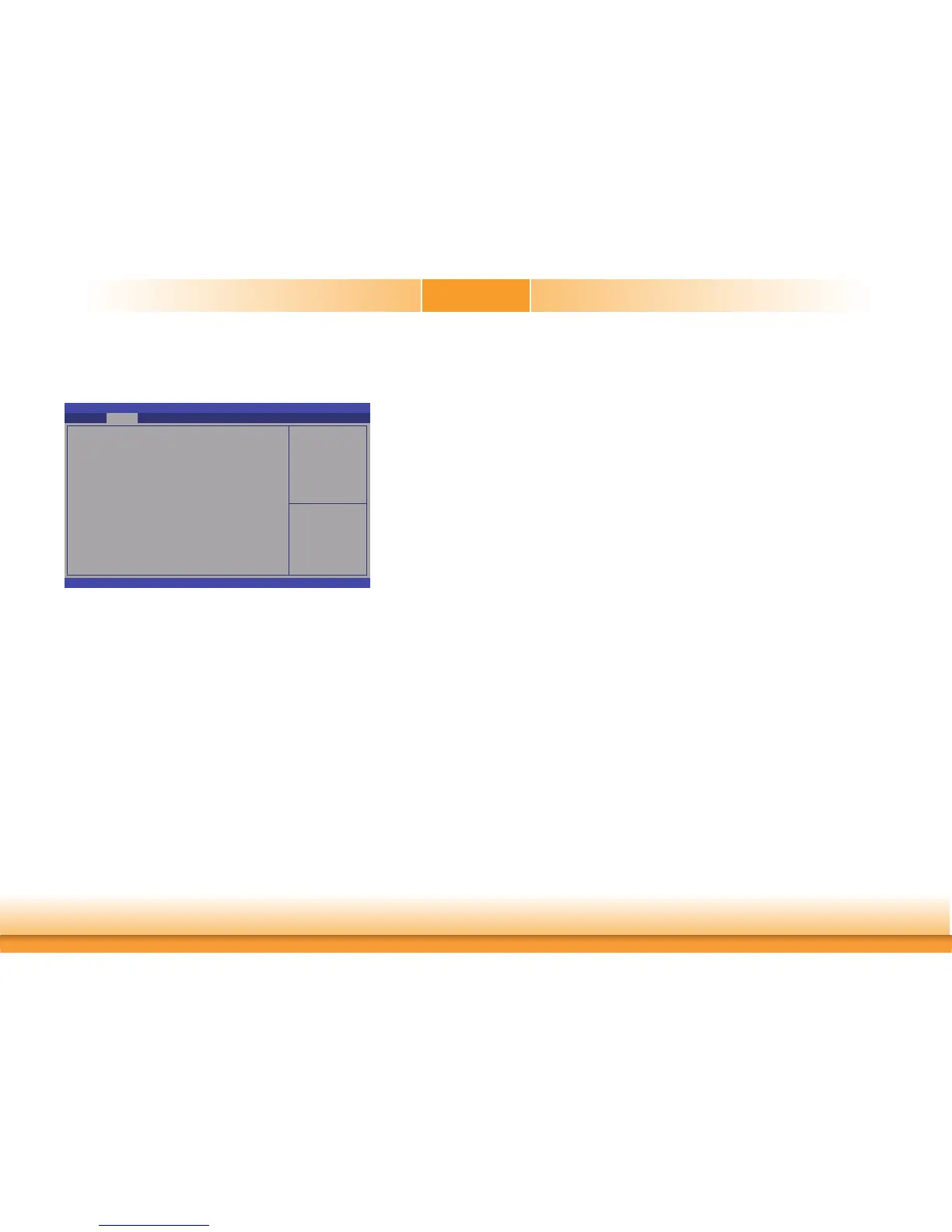www.dfi .com
63
Chapter 5 RAID
Chapter 5
Step 4: Install the Intel Rapid Storage Technology Utility
The Intel Rapid Storage Technology Utility can be installed from within Windows. It allows
RAID volume management (create, delete, migrate) from within the operating system. It will
also display useful SATA device and RAID volume information. The user interface, tray icon
service and monitor service allow you to monitor the current status of the RAID volume and/
or SATA drives. It enables enhanced performance and power management for the storage
subsystem.
Pleaser refer to the chapter 4 to install the IRST driver.
Step 3: Create a RAID Volume
1. Go to the “Advanced” menu of the AMI BIOS and select “Intel(R) Rapid Storage Technol-
ogy”.
2. The screen displays all available drives. Select “Create RAID volume” to create a RAID
volume”.
3. Use the up or down arrow keys to select the RAID level and press <Enter>.
4. Use the up or down arrow keys to scroll through the list of hard drives and press <Enter>
to select the drive.
5. Press <Enter>.
6. Use the up or down arrow keys to select the strip size and press <Enter>.
7. Enter the volume size and press <Enter>.
8. At the prompt, press <Y> to confirm volume creation.
System ACPI Parameters.
Aptio Setup Utility - Copyright (C) 2018 American Megatrends, Inc.
Version 2.20.1271. Copyright (C) 2018 American Megatrends, Inc.
RC ACPI Settings
CPU Confi guration
Power & Performance
PCH-FW Confi guration
Trusted Computing
NCT6106D Super IO Confi guration
NCT6106D HW Monitor
Serial Port Console Redirection
USB Confi guration
Network Stack Confi guration
CSM Confi guration
Intel(R) Rapid Storage Technology
Save & ExitChipset Security Boot
Main
Advanced
Select Screen
Select Item
Enter: Select
+/
- :
Change Opt.
F1: General Help
F2: Previous Values
F9: Optimized Defaults
F10: Save & Exit
ESC: Exit