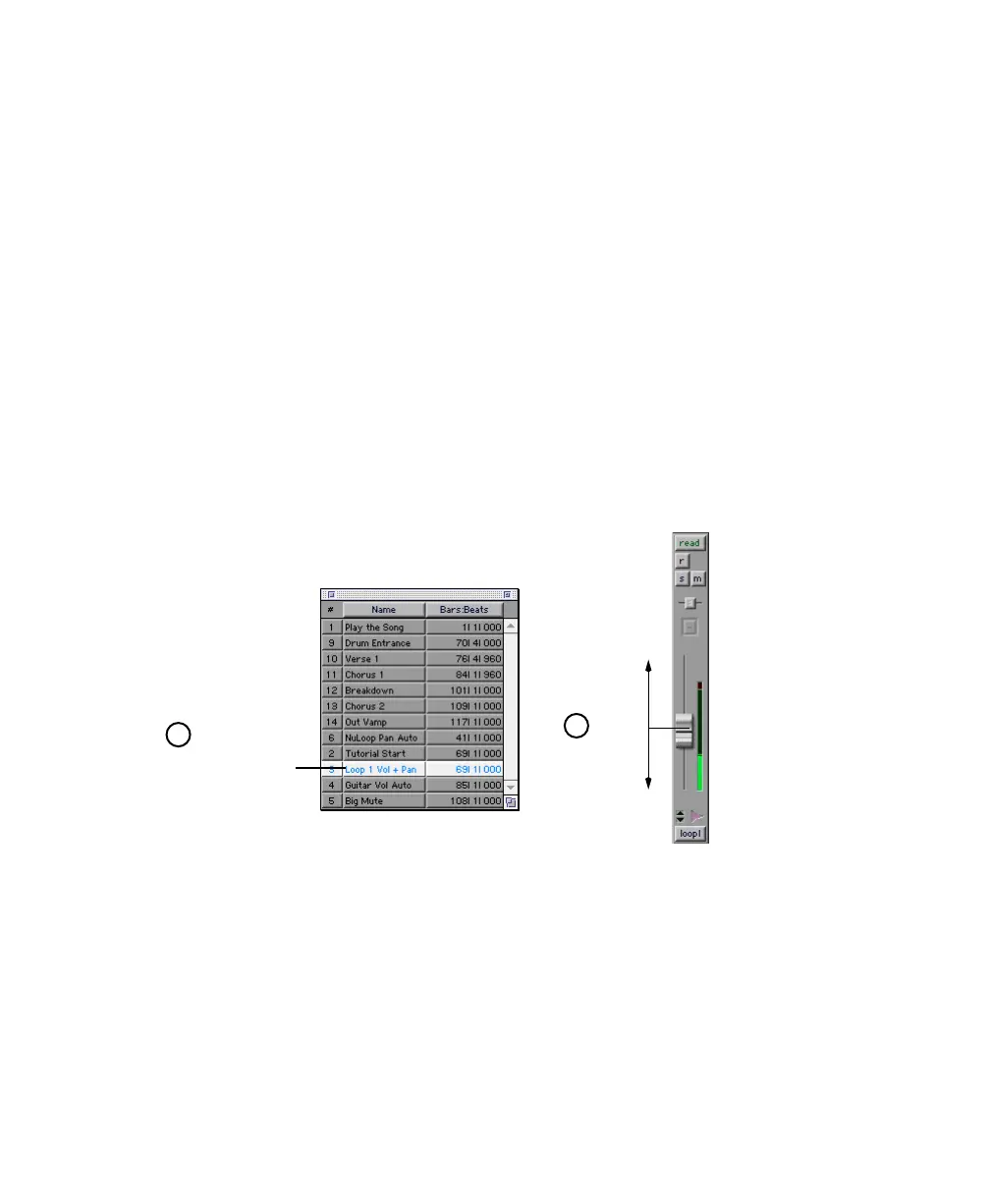Digi 001 Quick Start Guide50
All Right, Let’s Mix!
Now that you’ve been introduced to some elements of the Mix window, it’s time to dive in
and start mixing the demo session.
Adjusting the Volume of a Track
First, adjust the volume of the track called “loop1.” Start by clicking the Memory Location
“Loop 1 Vol + Pan” in the Memory Locations window. Play the session and view the Mix
window, then adjust the volume of the track labeled “loop1” up and down, and listen to
the difference in the mix. The volume is indicated on the track’s Volume indicator.
To adjust the volume of a track:
1 Locate the proper tutorial spot by clicking “Loop 1 Vol + Pan” in the Memory Locations
window. Now only the channel strip labeled “loop1” and the Master Fader channel strip
are showing.
2 Click the Volume fader on the “loop1” channel strip and move it up or down to increase
or decrease volume.
louder
quieter
Memory Locations window
click Loop 1 Vol + Pan
to move to the tutorial
location
1
2
